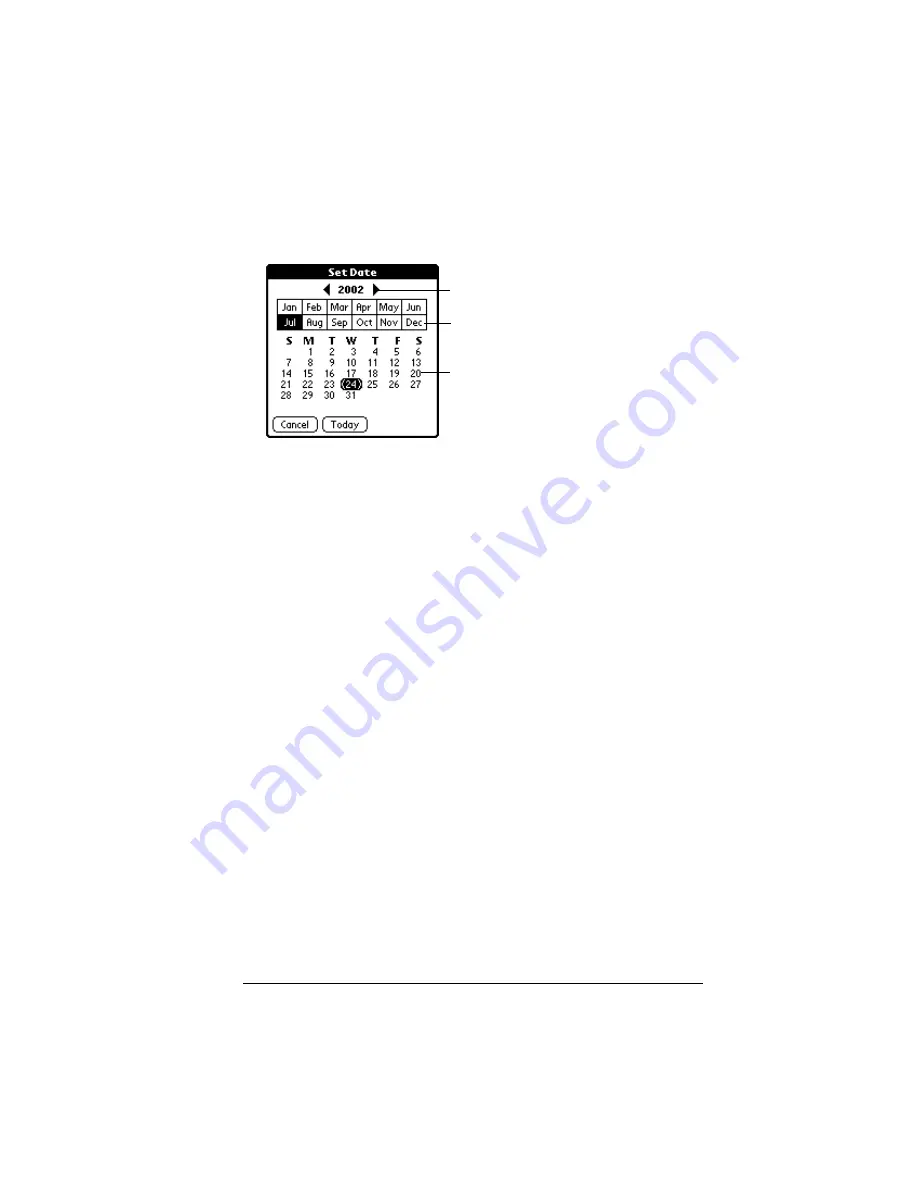
Chapter 1
Page 21
To set the current date:
1. Tap the Set Date box.
2. Tap the arrows to select the current year.
3. Tap a month.
4. Tap the current date.
Palm Desktop software
Palm Desktop software includes the same main applications as your
Visor handheld: Address Book, Date Book, To Do List, Memo Pad,
Expense, and desktop e-mail connectivity. You can use the HotSync
feature of this software to back up and exchange data between your
handheld and your computer.
It is a good idea to back up your data in case something happens to the
data on your Visor handheld. Changes you make on your Visor
handheld or Palm Desktop software appear in both places after you
synchronize.
With Palm Desktop software, you can do the following:
■
Work with your Visor handheld applications on your computer.
Palm Desktop software duplicates the Date Book, Address Book,
To Do List, and Memo Pad applications on your handheld, so you
can view, enter, and modify any data stored on your handheld.
■
Back up the data stored on your handheld with HotSync
technology and synchronize the data on your Palm Desktop
software. Synchronization is a one-step procedure that ensures
your data is always safe and up-to-date. See “Exchanging and
updating data: HotSync operations” in Chapter 5 for more
information.
Tap arrows to select year
Tap to select month
Tap to select date
Summary of Contents for Visor Visor Deluxe Handheld
Page 1: ...Visor Handheld User Guide...
Page 10: ...Page 2...
Page 64: ...Page 56 Overview of Basic Applications...
Page 86: ...Page 78 Common Tasks...
Page 156: ...Page 148 Application Specific Tasks...
Page 184: ...Page 176 Communicating Using Your Handheld...
Page 224: ...Page 216 Setting Preferences for Your Handheld...
Page 230: ...Page 222 Maintaining Your Handheld...
Page 242: ...Page 234 Troubleshooting Tips...
Page 254: ...Page 246 Creating a Custom Expense Report...
Page 282: ......






























