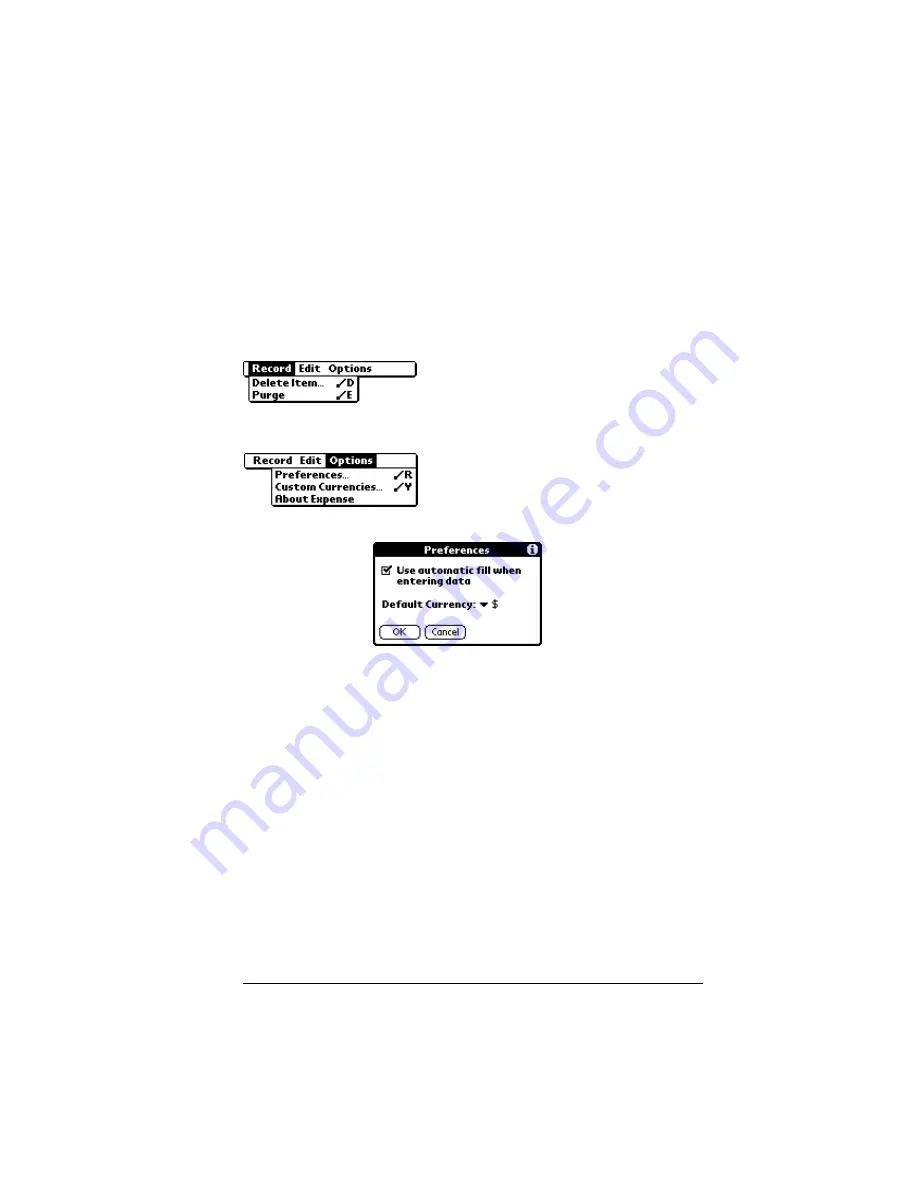
Chapter 6
Page 147
Expense menus
Expense menus are shown here for your reference, and Expense
features that are not explained elsewhere in this guide are described
here.
See “Using menus” in Chapter 1 for information about choosing menu
commands.
Record menu
Options menu
Preferences
■
Use automatic fill.
Lets you select an expense
type by writing the first letter of an expense
type in the Graffiti writing area. For example,
if you write the letter “T,” it enters the “Taxi”
expense type. Writing “T” and then “E” enters
“Telephone” which is the first expense type
beginning with the letters “TE.”
■
Default currency.
Sets the default currency
symbol for Expense.
About Expense
Shows version information for Expense.
Summary of Contents for Visor Visor Deluxe Handheld
Page 1: ...Visor Handheld User Guide...
Page 10: ...Page 2...
Page 64: ...Page 56 Overview of Basic Applications...
Page 86: ...Page 78 Common Tasks...
Page 156: ...Page 148 Application Specific Tasks...
Page 184: ...Page 176 Communicating Using Your Handheld...
Page 224: ...Page 216 Setting Preferences for Your Handheld...
Page 230: ...Page 222 Maintaining Your Handheld...
Page 242: ...Page 234 Troubleshooting Tips...
Page 254: ...Page 246 Creating a Custom Expense Report...
Page 282: ......






























