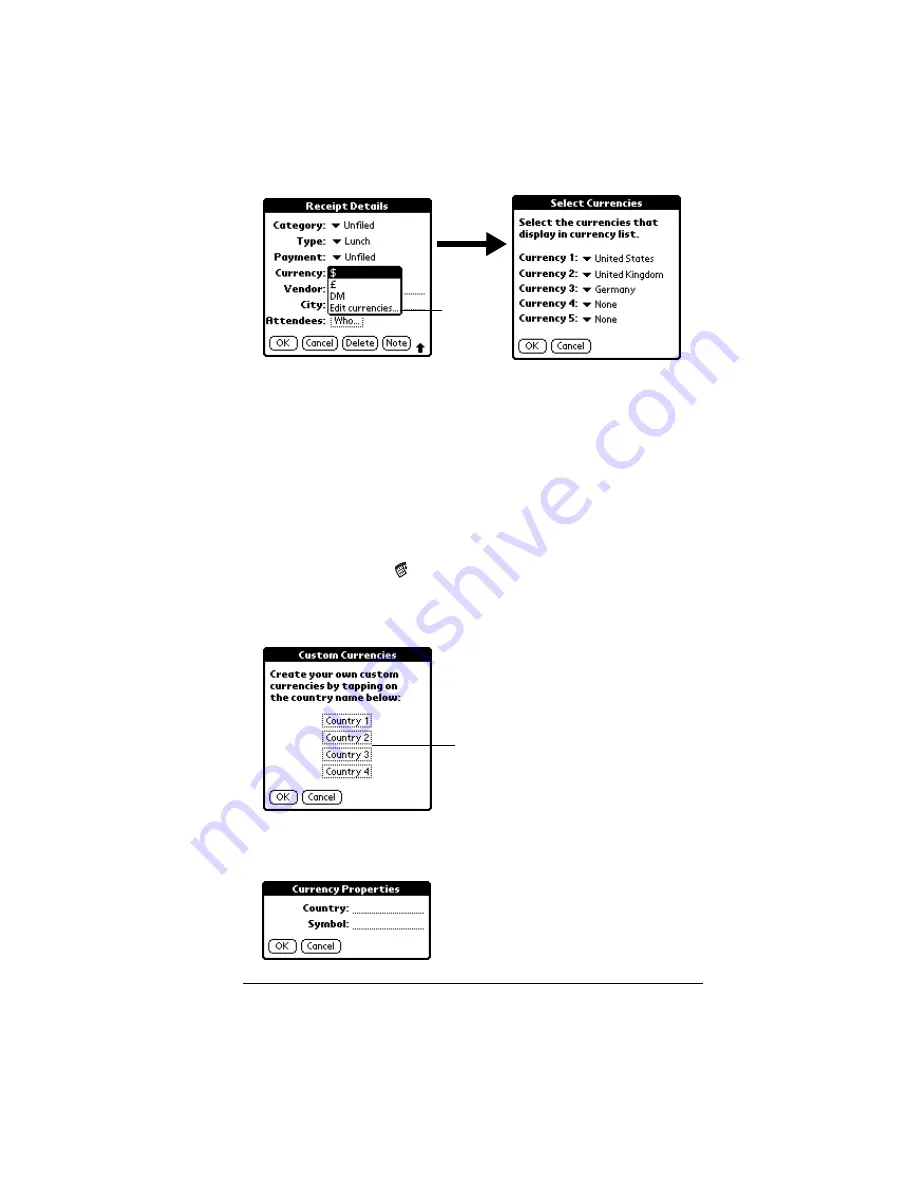
Chapter 6
Page 141
2. Tap each Currency pick list and select the country whose currency
you want to display on that line.
3. Tap OK to close the Select Currencies dialog box.
4. Tap OK.
Defining a custom currency symbol
If the currency you want to use is not in the list of countries, you can
create your own custom country and currency symbol.
To define a custom currency symbol:
1. Tap the Menu icon
.
2. Tap Options, and then tap Custom Currencies.
3. Tap one of the four Country boxes.
4. Enter the name of the country and the symbol that you want to
appear in Expense.
Tap Edit
currencies
Tap a Country
box
Summary of Contents for Visor Visor Deluxe Handheld
Page 1: ...Visor Handheld User Guide...
Page 10: ...Page 2...
Page 64: ...Page 56 Overview of Basic Applications...
Page 86: ...Page 78 Common Tasks...
Page 156: ...Page 148 Application Specific Tasks...
Page 184: ...Page 176 Communicating Using Your Handheld...
Page 224: ...Page 216 Setting Preferences for Your Handheld...
Page 230: ...Page 222 Maintaining Your Handheld...
Page 242: ...Page 234 Troubleshooting Tips...
Page 254: ...Page 246 Creating a Custom Expense Report...
Page 282: ......






























