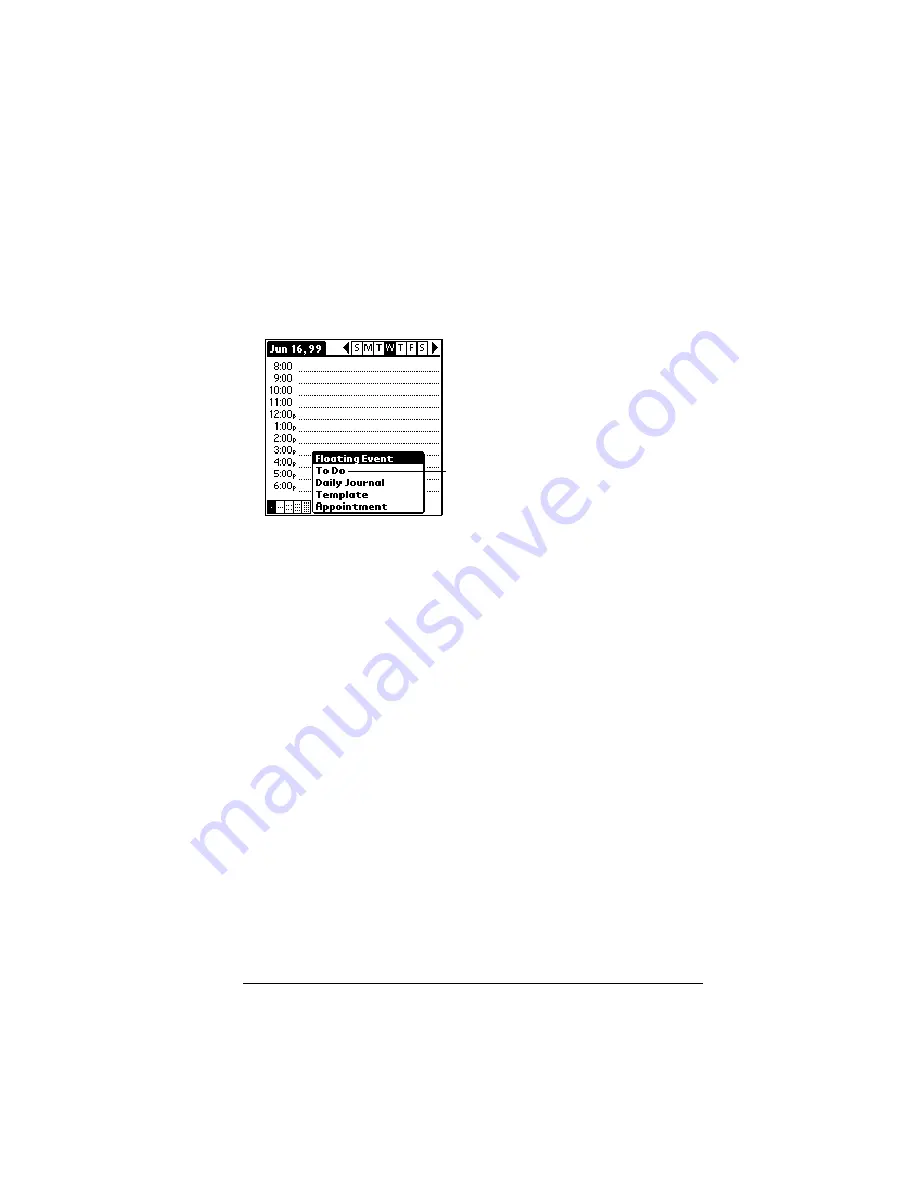
Chapter 6
Page 97
Working with To Do List items
Date Book Plus can create and display To Do List items. To Do List
items appear in priority order at the top of the Day View screen.
To create To Do List items in Date Book Plus:
1. Tap the Day View button.
2. Tap New and select To Do from the list.
3. Enter a description of the To Do List item.
4. Tap a blank area on the screen to deselect the item.
To mark a To Do List item complete:
■
Tap the check box next to the item.
Tips for using To Do List items:
■
When you create a To Do List item in Date Book Plus, the priority
and category are based on the settings in the Create Options dialog
box. See “To Do Preferences” later in this chapter for details.
■
If a To Do List item does not appear in Date Book Plus, confirm
that the category assigned to the item is selected. See “To Do
Preferences” later in this chapter for more information.
■
If you do not complete a To Do List item on or before the due date,
then an ! (exclamation mark) appears next to the item as a
reminder that it is overdue.
Tap to create a To Do List item
Summary of Contents for Visor Visor Deluxe Handheld
Page 1: ...Visor Handheld User Guide...
Page 10: ...Page 2...
Page 64: ...Page 56 Overview of Basic Applications...
Page 86: ...Page 78 Common Tasks...
Page 156: ...Page 148 Application Specific Tasks...
Page 184: ...Page 176 Communicating Using Your Handheld...
Page 224: ...Page 216 Setting Preferences for Your Handheld...
Page 230: ...Page 222 Maintaining Your Handheld...
Page 242: ...Page 234 Troubleshooting Tips...
Page 254: ...Page 246 Creating a Custom Expense Report...
Page 282: ......






























