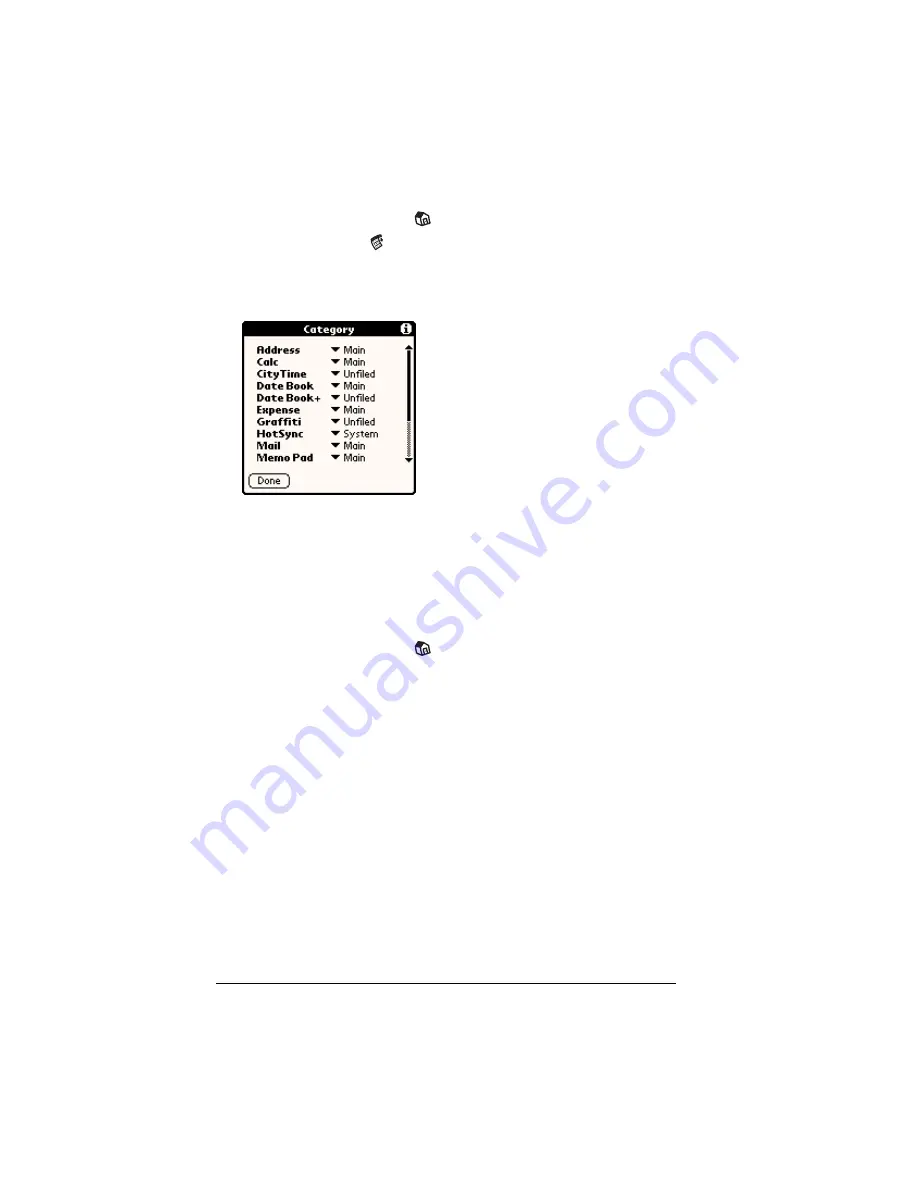
Page 42
Managing Your Applications
To categorize an application:
1. Tap the Applications icon
.
2. Tap the Menu icon
.
3. Tap App, and then tap Category.
4. Tap the pick list next to each application to select a category.
Tip:
To create a new category, tap Edit Categories from the
pick list. Tap New, enter the category name, and then tap
OK to add the category. Tap OK.
5. Tap Done.
To display applications by category:
1. Tap the Applications icon
.
2. Do one of the following:
Tap the Applications icon repeatedly to cycle through all your
categories.
Tap the pick list in the upper-right corner of the screen and se-
lect the category you want to display.
Summary of Contents for Visor Edge
Page 1: ...Visor Edge Handheld User Guide Windows Edition...
Page 10: ...Page 2...
Page 36: ...Page 28 Introduction to Your Visor Edge Handheld...
Page 60: ...Page 52 Managing Your Applications...
Page 70: ...Page 62 Overview of Basic Applications...
Page 166: ...Page 158 Application Specific Tasks...
Page 240: ...Page 232 Setting Preferences for Your Handheld...
Page 246: ...Page 238 Maintaining Your Handheld...
Page 258: ...Page 250 Troubleshooting Tips...
Page 270: ...Page 262 Creating a Custom Expense Report...
Page 298: ......





































