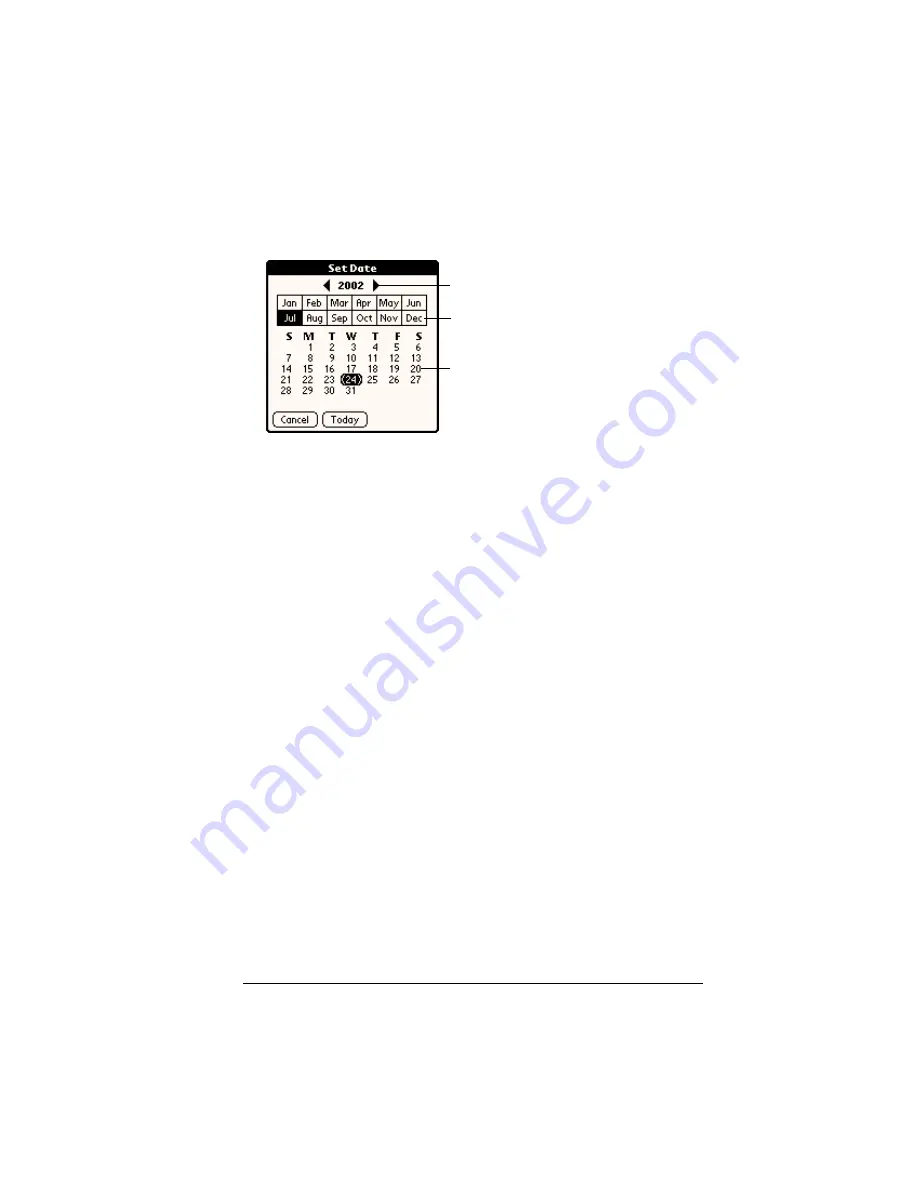
Chapter 1
Page 25
To set the current date:
1. Tap the Set Date box.
2. Tap the arrows to select the current year.
3. Tap a month.
4. Tap the current date.
Palm Desktop software
Palm Desktop software includes the same main applications as your
handheld:Date Book, Address, To Do List, Memo Pad, Expense, and
desktop e-mail connectivity. You can use the HotSync feature of this
software to back up and exchange data between your handheld and
your computer. It is a good idea to back up your data in case
something happens to the data on your handheld. Changes you make
on your handheld or Palm Desktop software appear in both places
after you synchronize.
With Palm Desktop software, you can do the following:
■
Work with your handheld applications on your computer. Palm
Desktop software duplicates the Date Book, Address, To Do List,
Memo Pad applications on your handheld, so you can view, enter,
and modify any data stored on your handheld.
■
Back up the data stored on your handheld with HotSync
technology and synchronize the data on your Palm Desktop
software. Synchronization is a one-step procedure that ensures
your data is always safe and up-to-date. See “Exchanging and
updating data: HotSync operations” in Chapter 5 for details.
■
Import and export data, so you can easily transfer data from other
desktop applications into any of your main applications. See
“Importing data” in Chapter 2 for more information.
■
Print your Date Book, Address, To Do List, and Memo Pad
information on any printer.
Tap arrows to select year
Tap to select month
Tap to select date
Summary of Contents for Visor Edge
Page 1: ...Visor Edge Handheld User Guide Windows Edition...
Page 10: ...Page 2...
Page 36: ...Page 28 Introduction to Your Visor Edge Handheld...
Page 60: ...Page 52 Managing Your Applications...
Page 70: ...Page 62 Overview of Basic Applications...
Page 166: ...Page 158 Application Specific Tasks...
Page 240: ...Page 232 Setting Preferences for Your Handheld...
Page 246: ...Page 238 Maintaining Your Handheld...
Page 258: ...Page 250 Troubleshooting Tips...
Page 270: ...Page 262 Creating a Custom Expense Report...
Page 298: ......









































