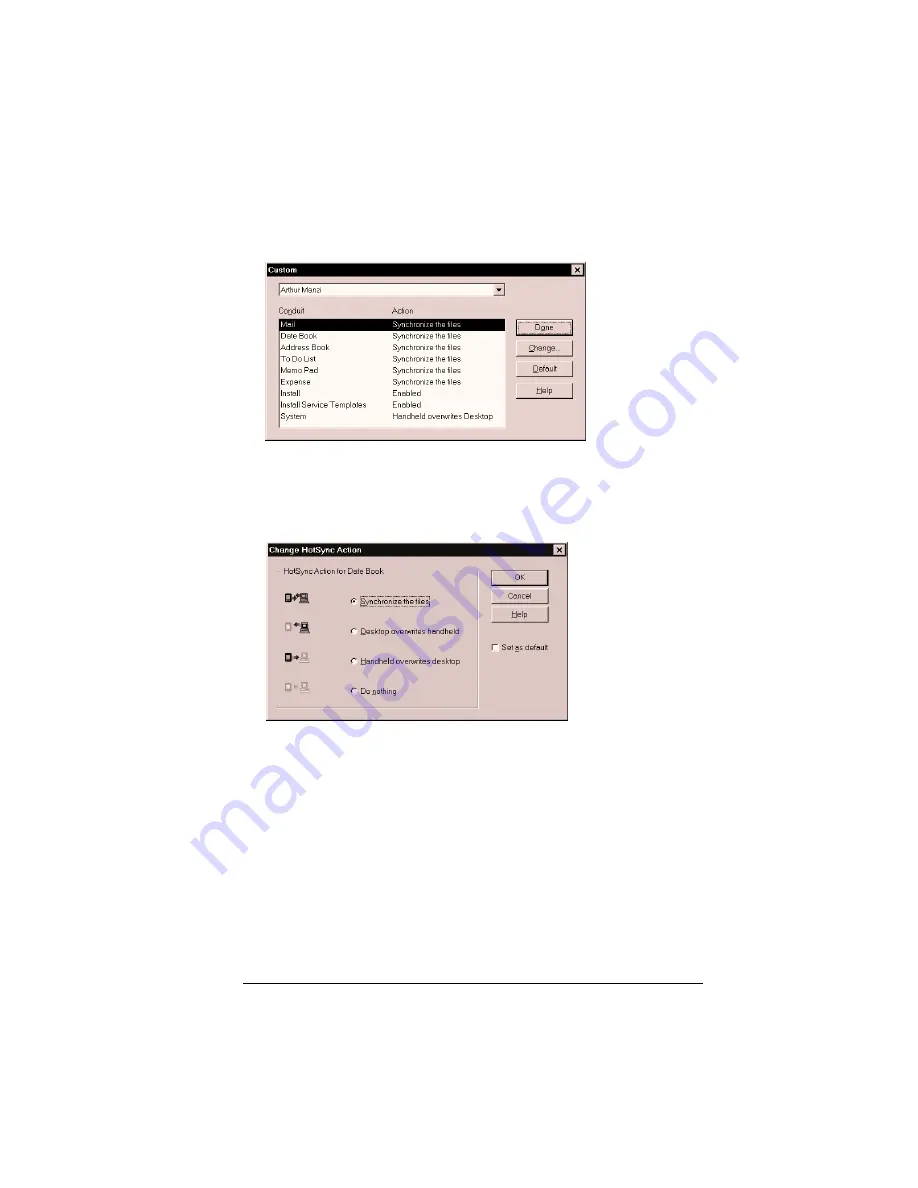
Appendix A
Page 237
Tip:
You can also click the HotSync command on the Palm
Desktop software menu bar.
2. From the HotSync Manager menu, choose Custom.
3. Select the appropriate user name from the list.
4. Select an application in the Conduit list.
5. Click Change.
6. Select Desktop overwrites handheld.
Note:
Changing the HotSync setting from the default affects
only the
next
HotSync operation. Thereafter, the HotSync
Actions revert to their default settings.
7. Click OK.
8. Repeat steps 4 through 7 to change conduit settings for other
applications.
9. Click Done to activate your settings.
10. Perform a HotSync operation.
Summary of Contents for Visor Edge
Page 1: ...Visor Edge Handheld User Guide Windows Edition...
Page 10: ...Page 2...
Page 36: ...Page 28 Introduction to Your Visor Edge Handheld...
Page 60: ...Page 52 Managing Your Applications...
Page 70: ...Page 62 Overview of Basic Applications...
Page 166: ...Page 158 Application Specific Tasks...
Page 240: ...Page 232 Setting Preferences for Your Handheld...
Page 246: ...Page 238 Maintaining Your Handheld...
Page 258: ...Page 250 Troubleshooting Tips...
Page 270: ...Page 262 Creating a Custom Expense Report...
Page 298: ......





































