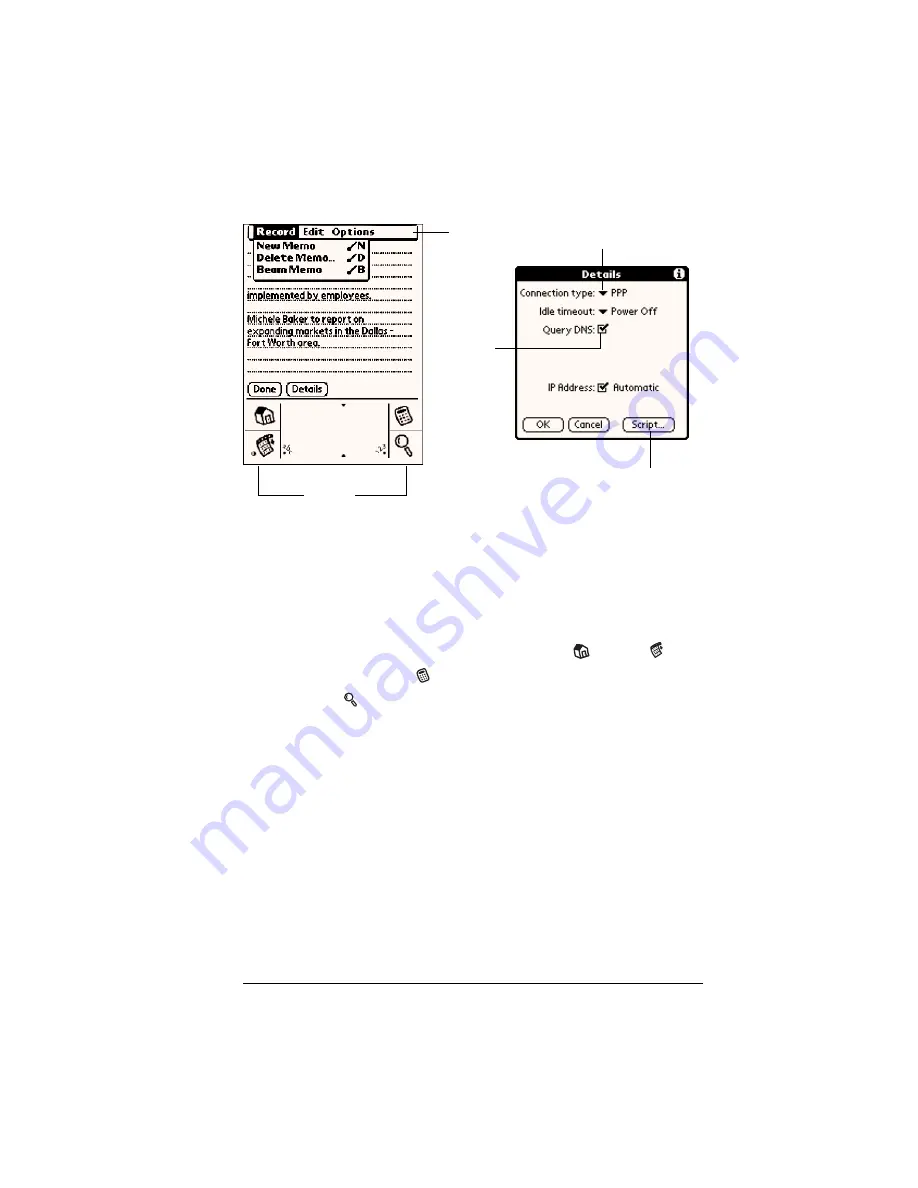
Chapter 1
Page 15
Elements of the handheld interface
Menu bar
A set of commands that are specific to the application.
Not all applications have a menu bar.
Command
buttons
Tap a button to perform a command. Command
buttons appear in dialog boxes and at the bottom of
application screens.
Icons
Tap the icons to open applications
, menus
,
Calculator
, and to find text anywhere in your data
.
abc
With the cursor in an input field, tap the dot to
activate the alphabetic keyboard.
123
With the cursor in an input field, tap the dot to
activate the numeric keyboard.
Check box
When a check mark appears in a check box, the
corresponding option is active. If a check box is
empty, tapping it inserts a check mark. If a check box
is checked, tapping it removes the check mark.
Pick list
Tap the arrow to display a list of choices, and then tap
an item in the list to select it.
Menu
bar
Command
buttons
Icons
Pick list
Check
box
Summary of Contents for Visor Edge
Page 1: ...Visor Edge Handheld User Guide Windows Edition...
Page 10: ...Page 2...
Page 36: ...Page 28 Introduction to Your Visor Edge Handheld...
Page 60: ...Page 52 Managing Your Applications...
Page 70: ...Page 62 Overview of Basic Applications...
Page 166: ...Page 158 Application Specific Tasks...
Page 240: ...Page 232 Setting Preferences for Your Handheld...
Page 246: ...Page 238 Maintaining Your Handheld...
Page 258: ...Page 250 Troubleshooting Tips...
Page 270: ...Page 262 Creating a Custom Expense Report...
Page 298: ......


































