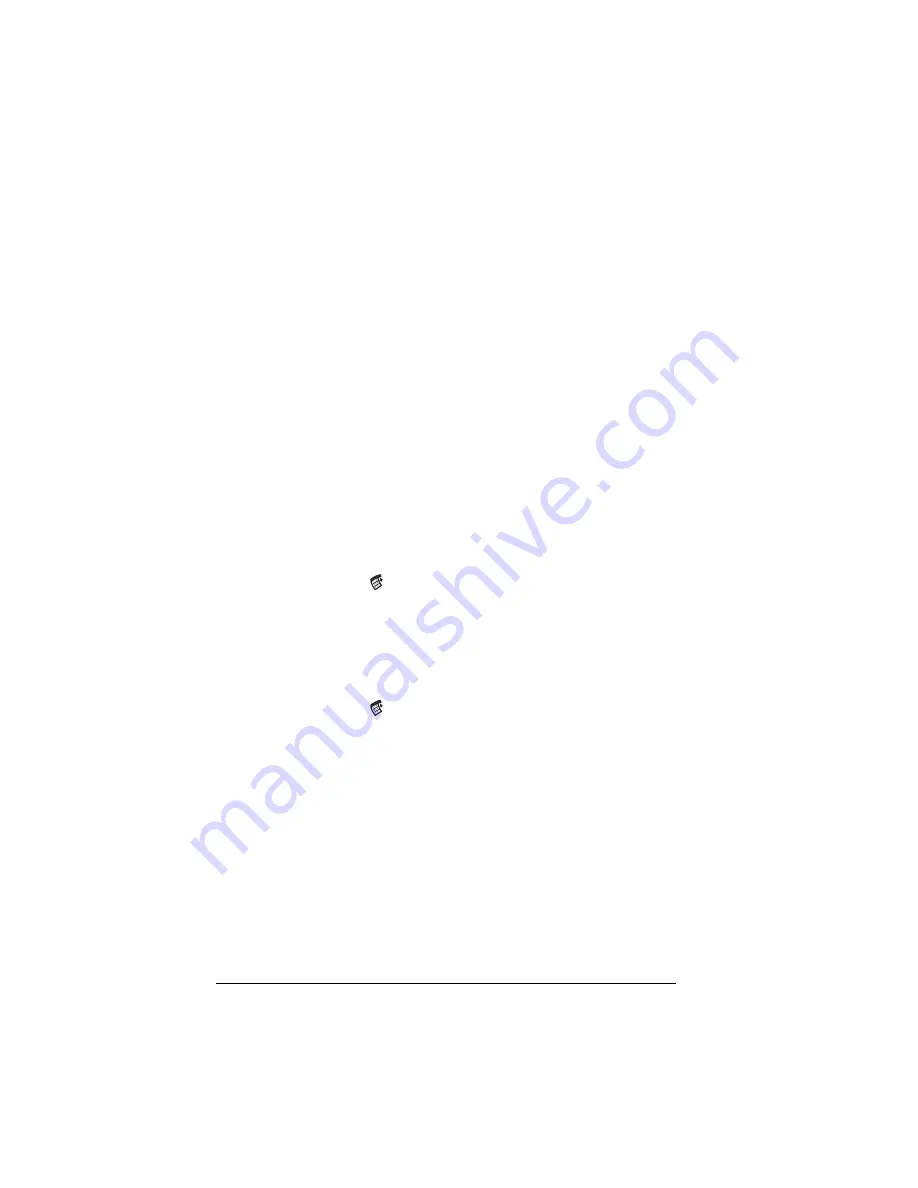
Page 184
Communicating Using Your Handheld
Beaming information
Your handheld is equipped with an IR (infrared) port that you can use
to beam information to another Palm OS handheld that’s close by and
also has an IR port. The IR port is located on the side of the handheld,
behind the small dark shield.
You can beam the following information between Palm OS handhelds:
■
The record currently displayed in Date Book, Address, To Do List,
or Memo Pad
Note:
You cannot beam records from Date Book Plus.
■
All records of the category currently displayed in Address, To Do
List, or Memo Pad
■
A special Address record that you designate as your personal
business card, containing information you want to exchange with
business contacts
■
An application installed in RAM memory
To select a business card:
1. Create an Address record that contains the information you want
on your personal business card.
2. Tap the Menu icon
.
3. Tap Record, and then tap Select Business Card.
4. Tap Yes.
To beam a record, business card, or category of records:
1. Locate the record, business card, or category you want to beam.
2. Tap the Menu icon
.
3. Tap Record, and then tap one of the following:
The Beam command for an individual record
In Address only: Beam Business Card
Beam Category
4. When the Beam Status dialog box appears, point the IR port
directly at the IR port of the receiving handheld.
Tip:
For best results,
the IR port of the Visor handhelds should
be held to face one another and the path between
the two handhelds must be clear of obstacles. Beaming
distance between Palm OS handhelds may vary so move the
devices closer together until the beam in received.
Summary of Contents for Visor Edge
Page 1: ...Visor Edge Handheld User Guide Windows Edition...
Page 10: ...Page 2...
Page 36: ...Page 28 Introduction to Your Visor Edge Handheld...
Page 60: ...Page 52 Managing Your Applications...
Page 70: ...Page 62 Overview of Basic Applications...
Page 166: ...Page 158 Application Specific Tasks...
Page 240: ...Page 232 Setting Preferences for Your Handheld...
Page 246: ...Page 238 Maintaining Your Handheld...
Page 258: ...Page 250 Troubleshooting Tips...
Page 270: ...Page 262 Creating a Custom Expense Report...
Page 298: ......




































