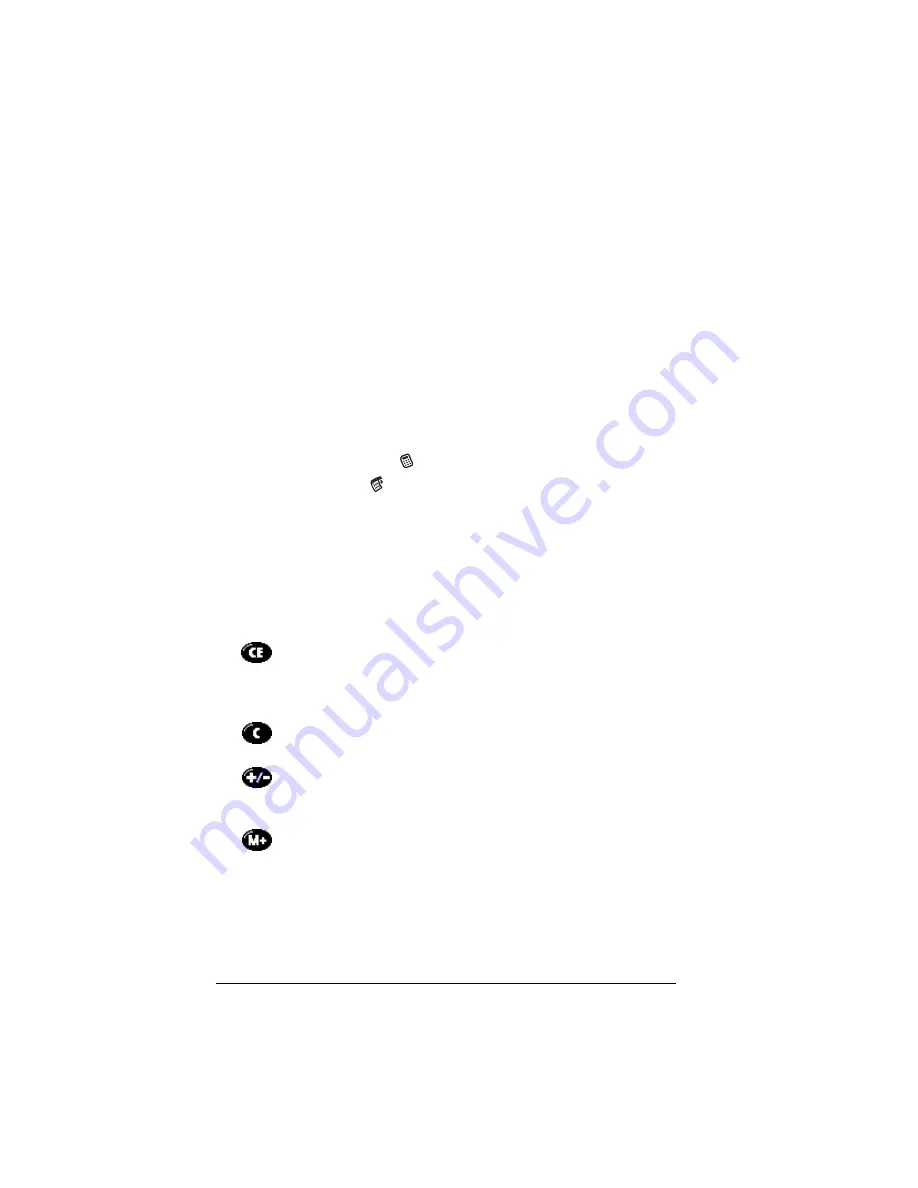
Page 132
Application Specific Tasks
Calculator
Calculator includes two operating modes: Basic and Advanced. In
Basic mode you can perform simple mathematical calculations. In
Advanced mode you can access scientific functions and perform
sophisticated math calculations. This section explains how to select
the operating mode and use the buttons and menu options available
in each mode.
Selecting the Calculator mode
The Change Mode dialog enables you to choose whether you want to
work in Basic Calculator mode or Advanced Calculator mode. You
can change modes at any time.
To select the Calculator mode:
1. Tap the Calculator icon
next to the Graffiti
®
writing area.
2. Tap the Menu icon
.
3. Tap Options, and then tap Change Mode.
4. Tap Basic or Advanced as the mode.
5. Tap OK.
Using the Basic Calculator buttons
The Basic Calculator includes the following buttons.
Clears the last number you entered. Use this button if
you make a mistake while entering a number in the
middle of a calculation. This button enables you to re-
enter the number without starting the calculation over.
Clears the entire calculation and enables you to begin a
fresh calculation.
Toggles the current number between a negative and
positive value. If you want to enter a negative number,
enter the number first
and then press
the +/- button.
Places the current number in memory. Each new
number you enter with the M+ button is
added to the total
already stored in memory. You can add either a
calculated value or a number you enter by pressing the
number buttons. Pressing this button has no effect on
the current calculation (or series of calculations); it
merely places the value into memory until it is recalled.
Summary of Contents for Visor Edge
Page 1: ...Visor Edge Handheld User Guide Windows Edition...
Page 10: ...Page 2...
Page 36: ...Page 28 Introduction to Your Visor Edge Handheld...
Page 60: ...Page 52 Managing Your Applications...
Page 70: ...Page 62 Overview of Basic Applications...
Page 166: ...Page 158 Application Specific Tasks...
Page 240: ...Page 232 Setting Preferences for Your Handheld...
Page 246: ...Page 238 Maintaining Your Handheld...
Page 258: ...Page 250 Troubleshooting Tips...
Page 270: ...Page 262 Creating a Custom Expense Report...
Page 298: ......













































