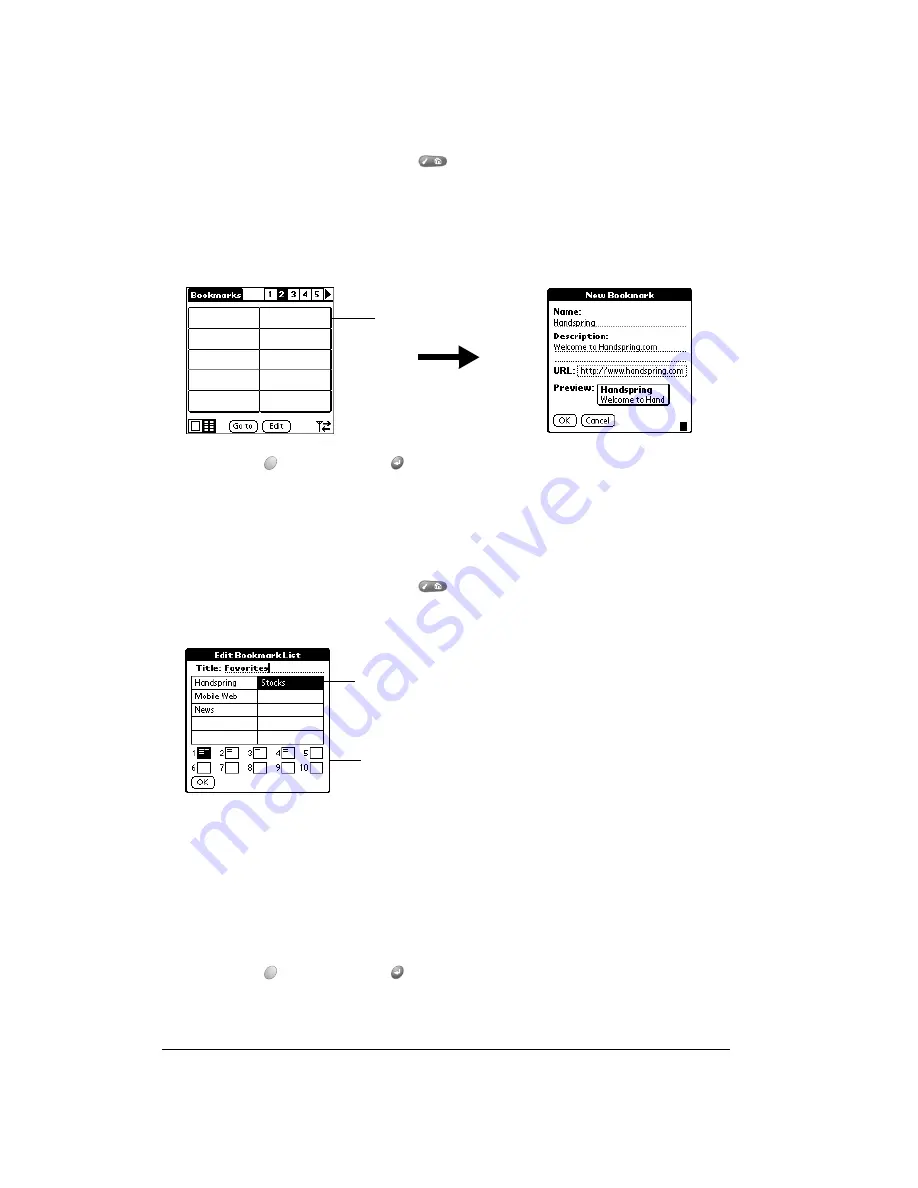
Page 198
Using the Wireless Application Suite
To define a bookmark:
1. From the Bookmark view, press Menu
.
2. Under Bookmark, select Add Bookmark (/A).
Tip:
You can also open the New Bookmark dialog box by tapping an empty bookmark slot.
3. Enter a Name, Description, and URL for the page you want to bookmark.
4. Hold Option
and press Return
to finish.
Editing bookmarks
You can change the title, description, or URL associated with any of your bookmarks.
To edit a bookmark:
1. From the Bookmark view, press Menu
.
2. Under Bookmark, select Edit Bookmark (/E).
3. Tap the page icons to navigate to the page containing the bookmark you want to change.
Tip:
You can enter or change the Title for any bookmark page. Use the page Title to
create bookmark categories. For example, if you want to create a page with links to
various investments, you might name the page Assets.
4. Tap the bookmark you want to change.
5. Enter the changes.
6. Hold Option
and press Return
to finish.
Tap an
empty
slot
Page icons
Tap a bookmark
Summary of Contents for Treo 90
Page 1: ...Treo 90 Handheld User Guide Windows Edition ...
Page 10: ...Page 10 Contents ...
Page 26: ...Page 26 Introduction to Your Treo 90 Handheld ...
Page 36: ...Page 36 Entering Data in Your Handheld ...
Page 52: ...Page 52 Managing Your Applications ...
Page 113: ...Chapter 6 Page 113 Options menu About To Do List Shows version information for To Do List ...
Page 136: ...Page 136 Application Specific Tasks ...
Page 156: ...Page 156 Setting Preferences for Your Handheld ...
Page 192: ...Page 192 Advanced HotSync Operations ...
Page 212: ...Page 212 Using the Wireless Application Suite ...
Page 234: ...Page 234 Non ASCII Characters for Login Scripts ...






























