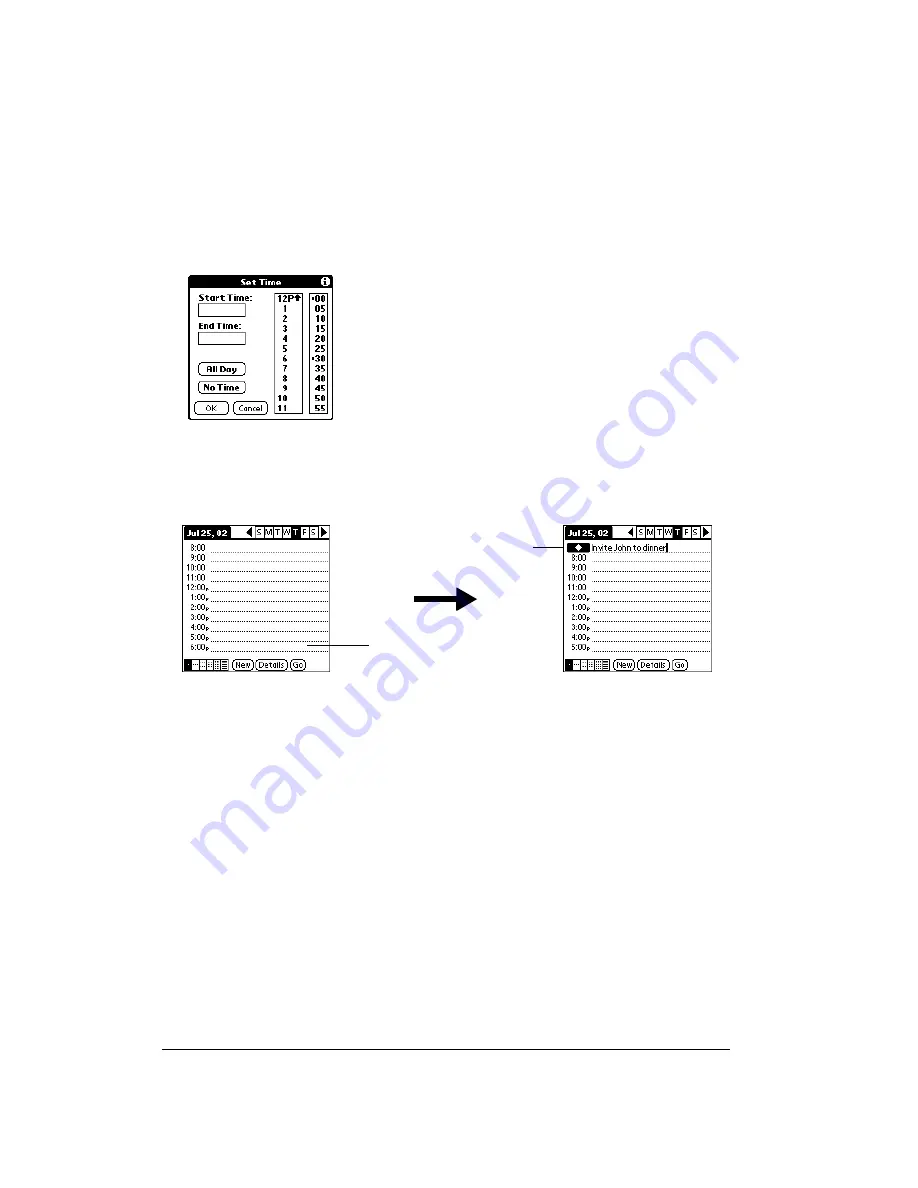
Page 106
Application Specific Tasks
To schedule an untimed event:
1. Select the date that you want for the event as described in “To schedule an event for another
day.”
2. Tap New.
3. Tap No Time or tap OK, so that no start or end times are defined for the new event.
Tip:
You can also create a new untimed event by making sure no event is selected and
then writing letters in the Graffiti writing area.
4. Enter a description of the event.
5. Tap a blank area on the screen to deselect the untimed event.
Note:
If you create an event and decide later that there is no particular start or end time, you
can easily change it to an untimed event. Tap the time of the event in the Date Book Plus
screen, tap No Time, and then tap OK.
Rescheduling an event
You can easily make changes to your schedule with your communicator.
To reschedule an event:
1. Tap the event you want to reschedule.
2. Tap Details.
3. To change the time, tap the Time box and select a new time.
4. To change the date, tap the Date box and select a new date.
5. Tap OK.
No time
selected
New
untimed
event
















































