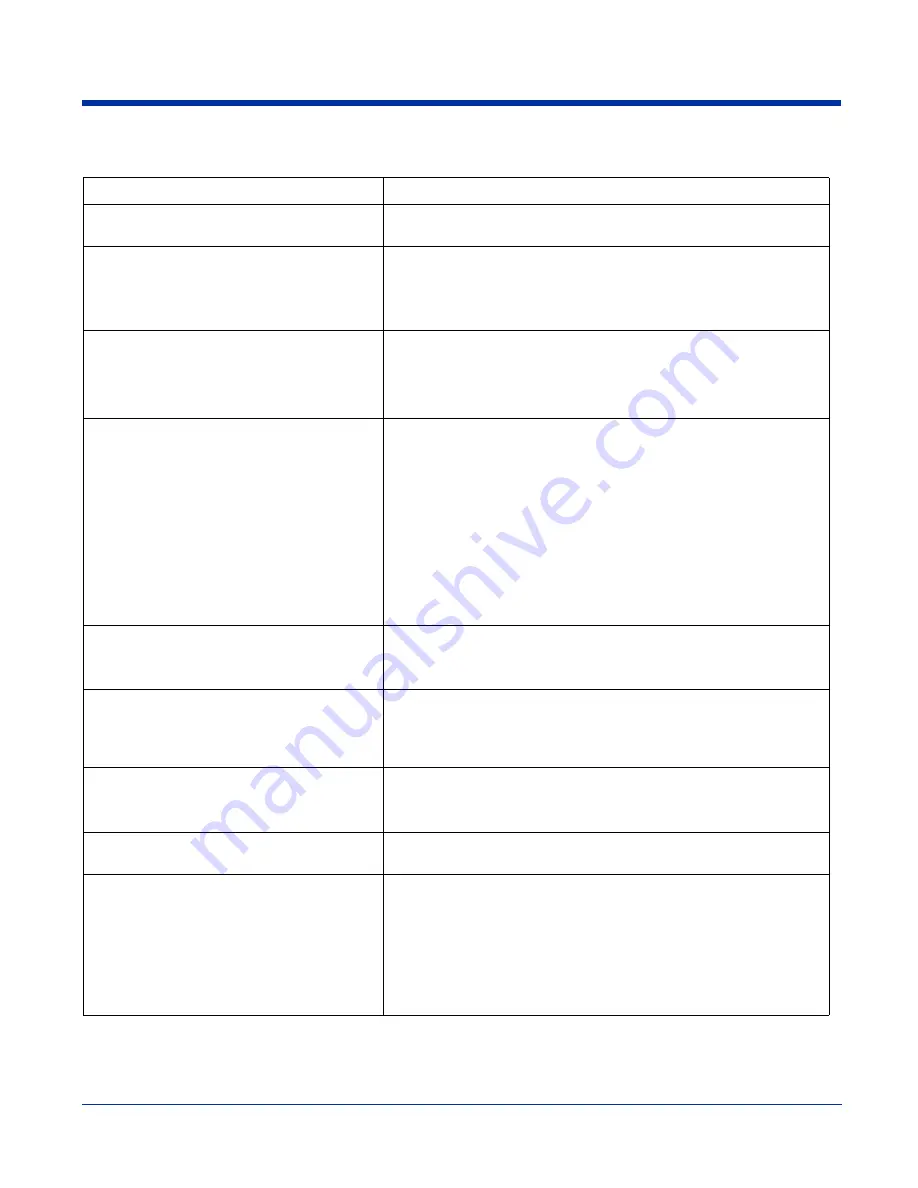
8 - 20
Advice and Workarounds
Issue
Possible Causes and Solutions
The Client will not start on the device with an
error message about missing files.
Perform a soft reset.
The wireless network interface (port) does not
appear in the main AEGIS window.
•
The license is not valid.
•
Restart the client: on the main window tap
Client
>
Restart
.
•
Perform a soft reset.
•
If problem continues to persist through all of the above, there may be
a hardware failure.
The Client is not attaching to the correct AP.
The
default
network profile instructs the client to attach to the first
available AP. You must select a network, move it to the Configured
Networks list, and then move it above
default
in the list using the up
arrow buttons.
For more information, see
The Client is failing authentication even though
all my information was entered correctly.
1. Verify that the network profile for the AP corresponds to the
authentication profile you created for it:
•
Select the network profile in the Configured Networks list.
•
Tap
Properties
. The Profile Info tab opens - see page
.
•
In the Authentication profiles drop-down list, select the
profile you want to review.
•
Tap
View
. The User tab appears displaying the profile’s
information.
2. Verify that you have configured the identity and password into the
correct fields on the User tab (page
) in the authentication
profile. If you are using PEAP or TTLS, the username and password
are entered in the Tunneled authentication section.
My AP does not broadcast its SSID. Even
though I have manually configured an AP with
that name, the Client won't associate with it.
•
Make sure that the Network Name field contains the AP’s SSID.
•
Verify that Do Active Scan is selected on the Profile Info tab; see
Otherwise, the Client will not attempt to find
the AP.
I am authenticated, but I don't get an IP
address through DHCP.
•
On the main window, tap on the port, tap
Configure
on the popup
menu, and select the
Protocol
tab. Verify that
Renew IP Address
is
.
•
Make sure that the 802.11g radio is configured for DHCP and not
assigned a static IP address.
I cannot attach to my old network that does not
support 802.1x authentication, but is using
WEP encryption.
•
On the
(see page 8-10), verify that the desired
SSID is at the top of the Configured Networks list so that it’s accessed
first.
•
WEP Encryption Without Authentication
I made changes, but they do not appear to have
taken effect.
Always tap
OK
before exiting a window you have changed.
Then, on the main window, tap
Client
>
Restart
to restart the Client.
How do I enable peer-to-peer (ad-hoc) mode to
have two clients communicate without an AP?
•
On the Wireless Networks window, move a network to the Configured
Network list.
•
On the Profile Info tab, give each side the same network name (SSID).
•
Select
Peer-to-Peer Group (ad hoc mode)
and
Do active scan
.
•
On the WEP management section, select
Use key for data
encryption
and enter an identical key for both clients.
•
Verify that this network profile is the first (or only) one in the
Configured Network list and try to restart both clients at roughly the
same time.
Summary of Contents for Dolphin 7850 Series
Page 1: ...User s Guide Preliminary Dolphin 7850 Series Microsoft WindowsMobile 5 0 ...
Page 14: ...2 4 Rev b 5 15 2007 Dolphin 7850 Series User s Guide Preliminary ...
Page 30: ...3 16 Rev b 5 15 2007 Dolphin 7850 Series User s Guide Preliminary ...
Page 42: ...4 12 Rev b 5 15 2007 Dolphin 7850 Series User s Guide Preliminary ...
Page 48: ...5 6 Rev b 5 15 2007 Dolphin 7850 Series User s Guide Preliminary ...
Page 62: ...6 14 Rev b 5 15 2007 Dolphin 7850 Series User s Guide Preliminary ...
Page 120: ...11 8 Rev b 5 15 2007 Dolphin 7850 Series User s Guide Preliminary ...
Page 126: ...12 6 Rev b 5 15 2007 Dolphin 7850 Series User s Guide Preliminary ...
Page 130: ...13 4 Rev b 5 15 2007 Dolphin 7850 Series User s Guide Preliminary ...
Page 131: ......






























