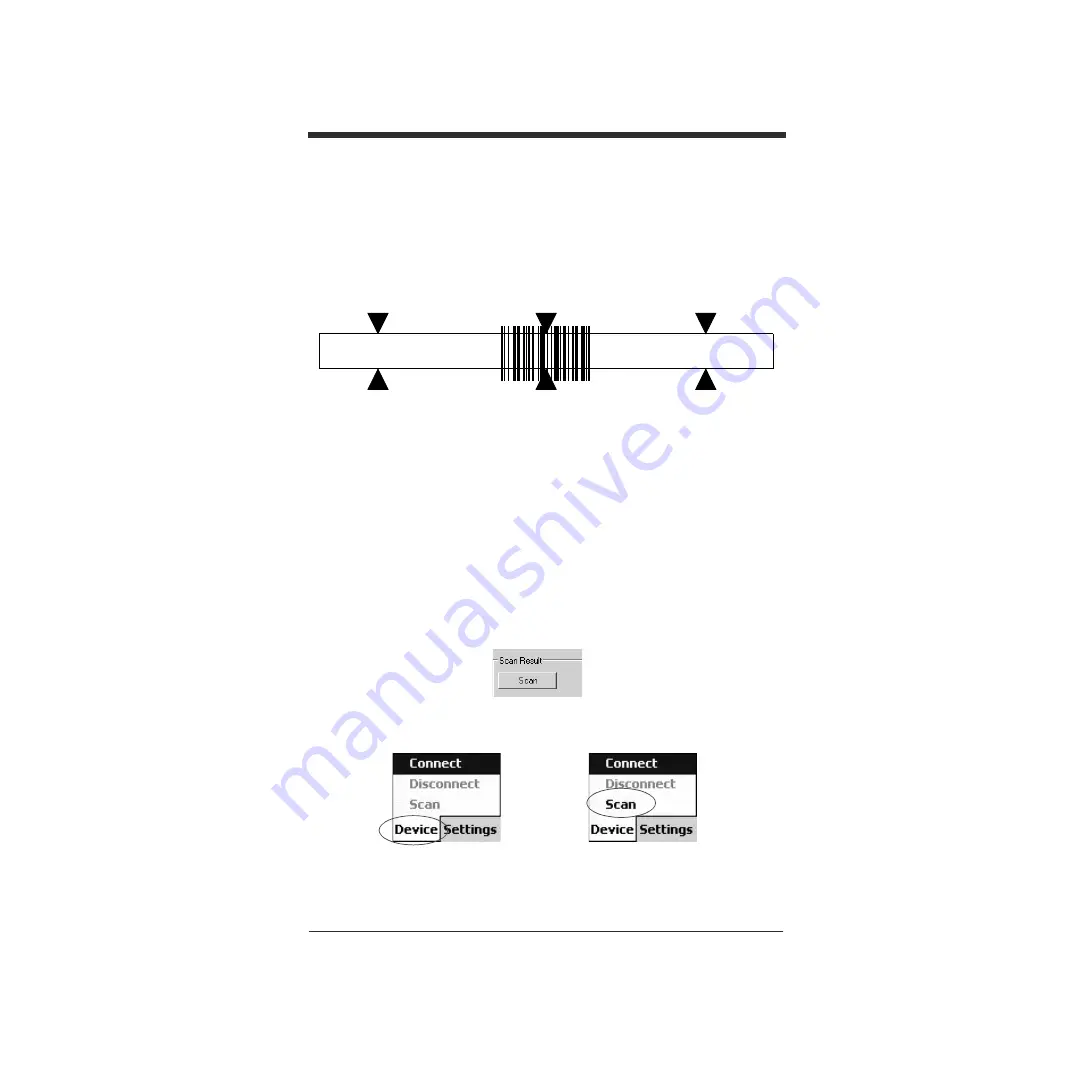
JA-8
QC890
検証機を使用したバーコードシンボルのスキャン
1.
QC890
検証機をバーコードシンボルの上に置きます。
2.
装置の上部にあるスキャン
ボタンを押して、照明を点灯させます。装置のウィンドウ
を覗いて、装置をバーコードに合わせます。
注:バーコードの中心を中央の矢印に揃えると、最良の検証データが得られます。
3.
照明が点灯している間に、装置の上部にあるスキャン
ボタンをもう一度押し、バー
コードをスキャンして検証します。
Quick Check ImageData
を使用したバーコードシンボル
のスキャン
1.
QC890
検証機をバーコードシンボルの上に置きます。
2.
必要に応じて、装置の上部にあるスキャン
ボタンを押して照明を点灯させると、バー
コードシンボルを調整しやすくなります。
3.
PC
で使用している場合、
[Main Display]
(メイン表示)ウィンドウで
[Scan]
(スキャ
ン)ボタンをクリックします。
PDA
で使用している場合は、
[Device]
(デバイス)を選択し、
[Scan Data]
(デー
タのスキャン)タブから
[Scan]
(スキャン)ボタンをクリックします。









































