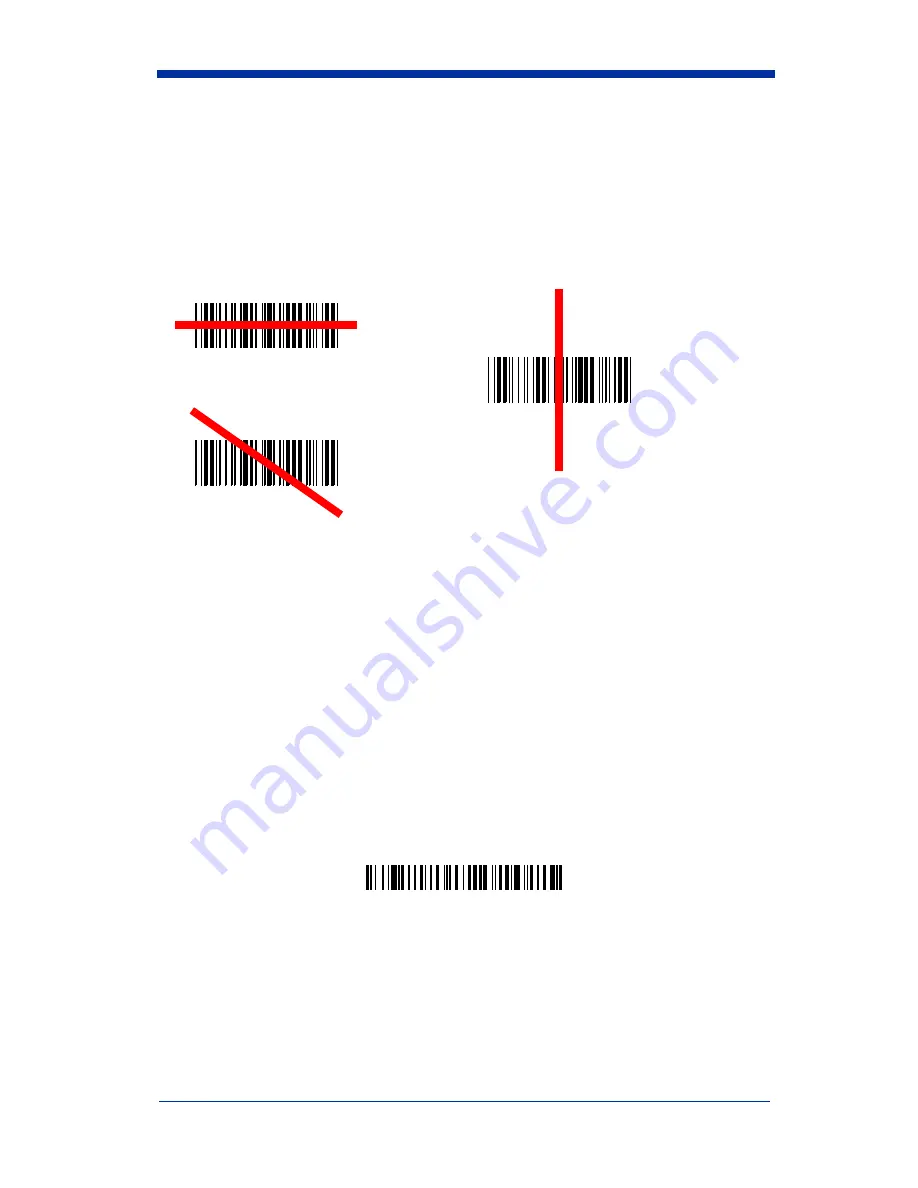
1 - 20
IMAGETEAM™ 2020/5620 System Manual
Reading Techniques
The scanner has a view finder that projects a bright red aiming beam that
corresponds to its horizontal field of view. The aiming line should be centered
horizontally over the bar code; it will not read if the aiming line is in any other
direction.
The best focus point for reading most code densities is about 5 inches (12.7 cm)
from the unit. To read single or multiple symbols (on a page or on an object),
hold the scanner at an appropriate distance from the target, pull the trigger, and
center the aiming line on the symbol.
Resetting the Standard Product Defaults
If you aren’t sure what programming options are in your scanner, or you’ve
changed some options and want the factory settings restored, scan the
Standard Product Default Settings
bar code below.
The
Menu Commands
starting on
page 10-6
lists the factory default settings for
each of the commands (indicated by an asterisk (*) on the programming pages).
Note: Scanning this bar code also causes both the scanner and the base to
perform a reset and become unlinked. Refer to
"Linking Scanner to
Base"
on page 1-6 for additional information.
Plug and Play
Plug and Play bar codes provide instant scanner set up for commonly used
interfaces.
Good Read
Bad Read
Bad Read
Standard Product Default Settings
Summary of Contents for IMAGETEAM 5620
Page 1: ...IMAGETEAM 2020 5620 Cordless System System Manual...
Page 7: ...Required Safety Labels IT5620...
Page 84: ...5 6 IMAGETEAM 2020 5620 System Manual...
Page 130: ...8 4 IMAGETEAM 2020 5620 System Manual...
Page 152: ...10 20 IMAGETEAM 2020 5620 System Manual...
Page 160: ...11 8 IMAGETEAM 2020 5620 System Manual...
Page 168: ...13 4 IMAGETEAM 2020 5620 System Manual...
Page 173: ......
Page 176: ......
Page 177: ......
Page 178: ......






























