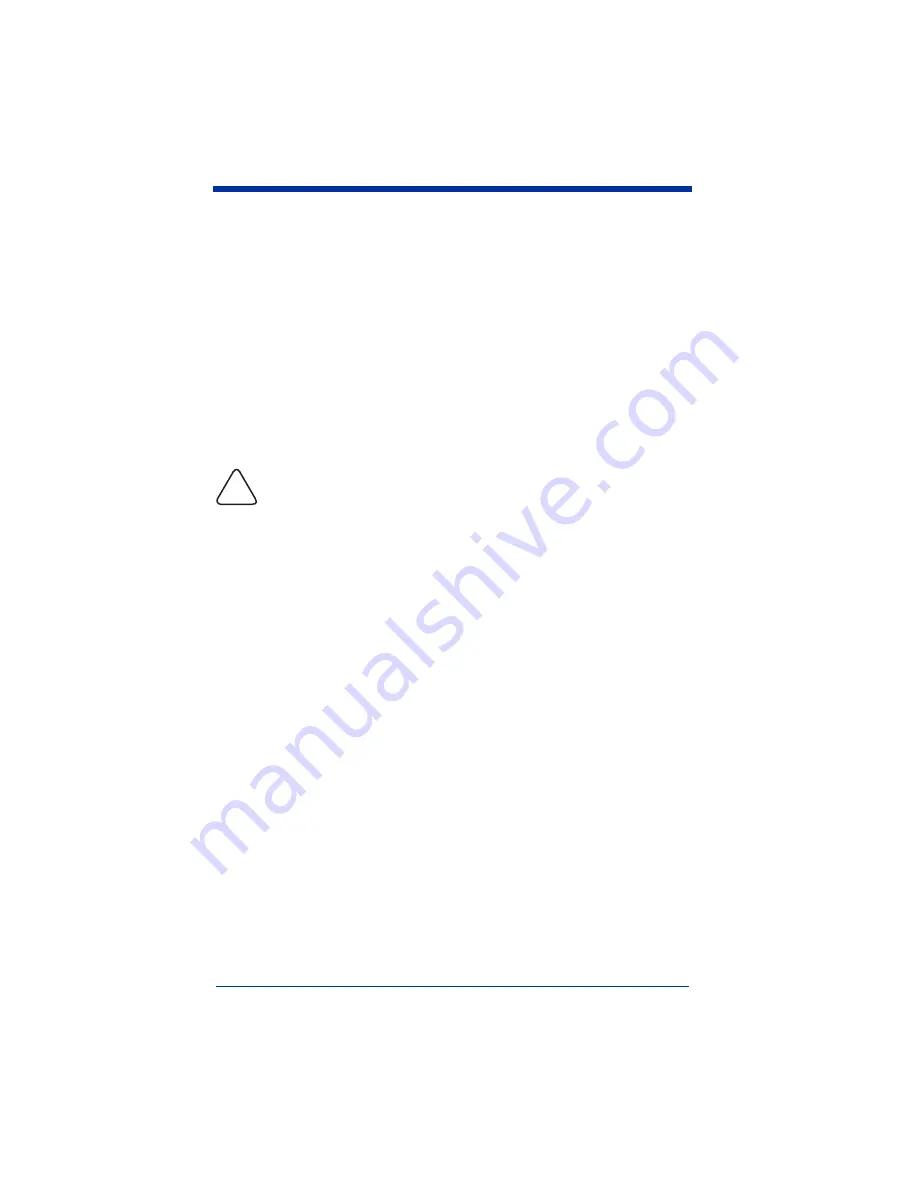
Dolphin® 9500 Series Quick Start Guide
21
Soft Reset (Warm Boot)
A soft reset re-boots the device without losing RAM data. You would perform a
soft reset when the terminal fails to respond, after installing certain software
applications, or after changing certain system settings, such as network cards.
1. Press and hold the CTRL + SFT keys for approximately five seconds.
2. The decode and scan LEDs flash for approximately three seconds as the
terminal resets.
3. When the reset is complete, the Today screen displays.
Hard Reset (Cold Boot)
A hard reset resets the operating system, restores the terminal back to factory
defaults, and resets the terminal after a bootloader, keyboard, and kernel
upgrade.
A hard reset erases all of the data stored in RAM memory and all RAM
installed applications.
1. Press and hold the CTRL + ESC keys for approximately five seconds.
2. The decode and scan LEDs flash for approximately three seconds.
3. The terminal re-initializes (see page
Suspend Mode
The Dolphin terminal goes into suspend mode automatically when the terminal
is inactive for a programmed period of time. To put the Dolphin terminal in
suspend mode manually, press and hold the Power key until the screen goes
blank.
To wake the Dolphin terminal from suspend mode (when the screen is blank),
press the Power or SCAN key.
Communications
Dolphin 9500 Series terminals communicate with a host computer or peripheral
device through the
•
Mechanical connector on the
•
(page 1-2) on the side panel, or
•
Integrated wireless radio; see page 11.
Dolphin terminals support data exchange via
•
Microsoft ActiveSync and
•
Wireless connection.
For more information, refer to the Dolphin 9500 Series User’s Guide.
!


























