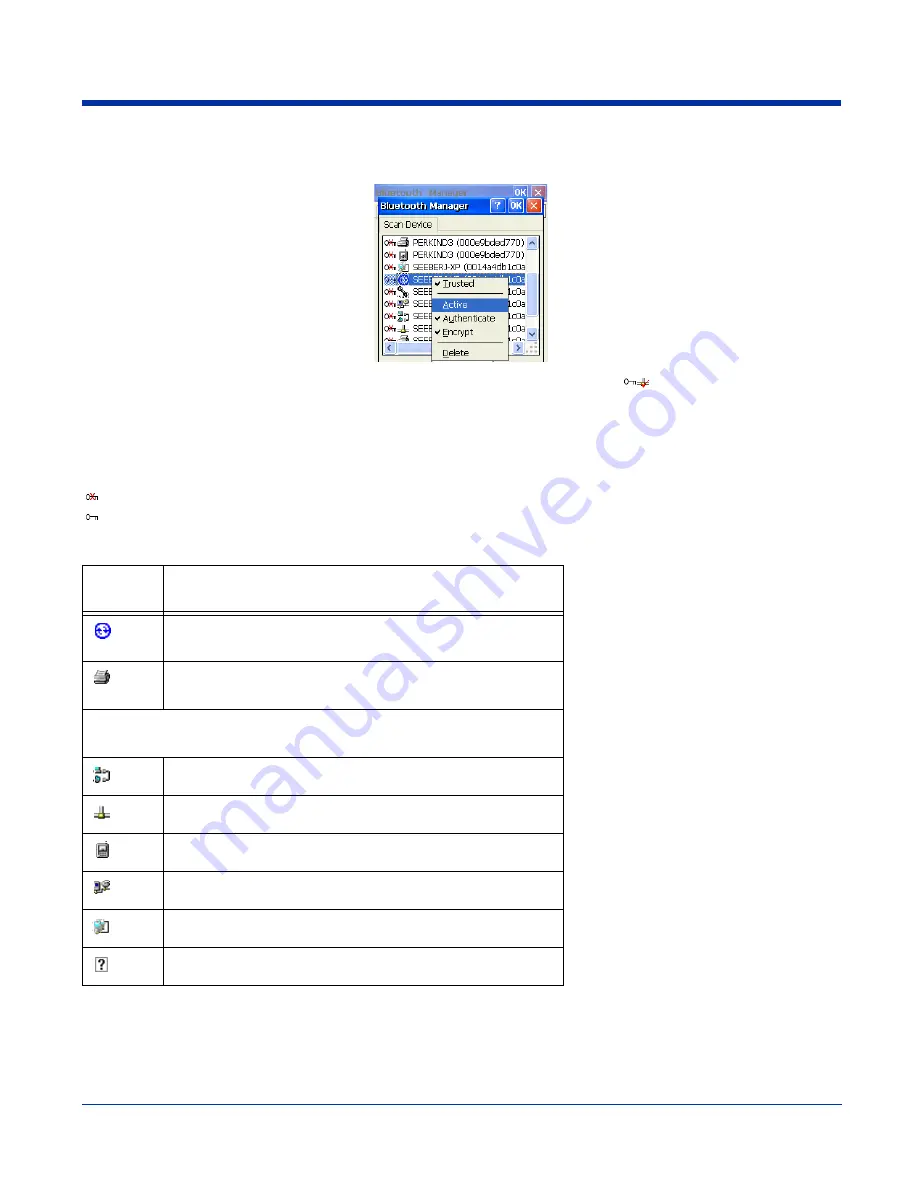
8 - 8
Dolphin® 7600 Series User’s Guide
7. On the Scan Device window, double-tap on the same service and select
Active
on the popup menu.
The service must be active to use as a wireless connection.
8. The service will now appear with a checkmark to indicate that it’s an active connection
.
Note: For more information about the popup menu, see
Scan Device Window
Found devices appear with a key icon that indicates whether it’s a trusted or untrusted device.
Indicates Untrusted
Indicates Trusted
Found devices also appear with icons to indicate what kind of service is on that device.
Service
Icon
The found device contains the following service:
ActiveSync
For details, see
Printer
For details, see
Connecting to Bluetooth Printers
For details about connecting to the following services, see
Bluetooth Devices Other Than Printers
File transfer
LAN (Local Area Network) access
Modem (DUN: Dial-up Network Profile)
Object transfer
PAN (Personal Area Network)
Unknown
Summary of Contents for DOLPHIN 7600
Page 1: ...User s Guide Dolphin 7600 Series Microsoft Windows CE 5 0 ...
Page 6: ...vi Rev B Dolphin 7600 Series User s Guide ...
Page 12: ...1 6 Rev B 1 17 2007 Dolphin 7600 Series User s Guide ...
Page 34: ...3 18 Rev B 1 17 2007 Dolphin 7600 Series User s Guide ...
Page 42: ...4 8 Rev B 1 17 2007 Dolphin 7600 Series User s Guide ...
Page 48: ...5 6 Rev B 1 17 2007 Dolphin 7600 Series User s Guide ...
Page 78: ...7 22 Rev B Dolphin 7600 Series User s Guide ...
Page 96: ...9 8 Rev B 1 17 2007 Dolphin 7600 Series User s Guide ...
Page 106: ...11 4 Rev B 1 17 2007 Dolphin 7600 Series User s Guide ...
Page 107: ......






























