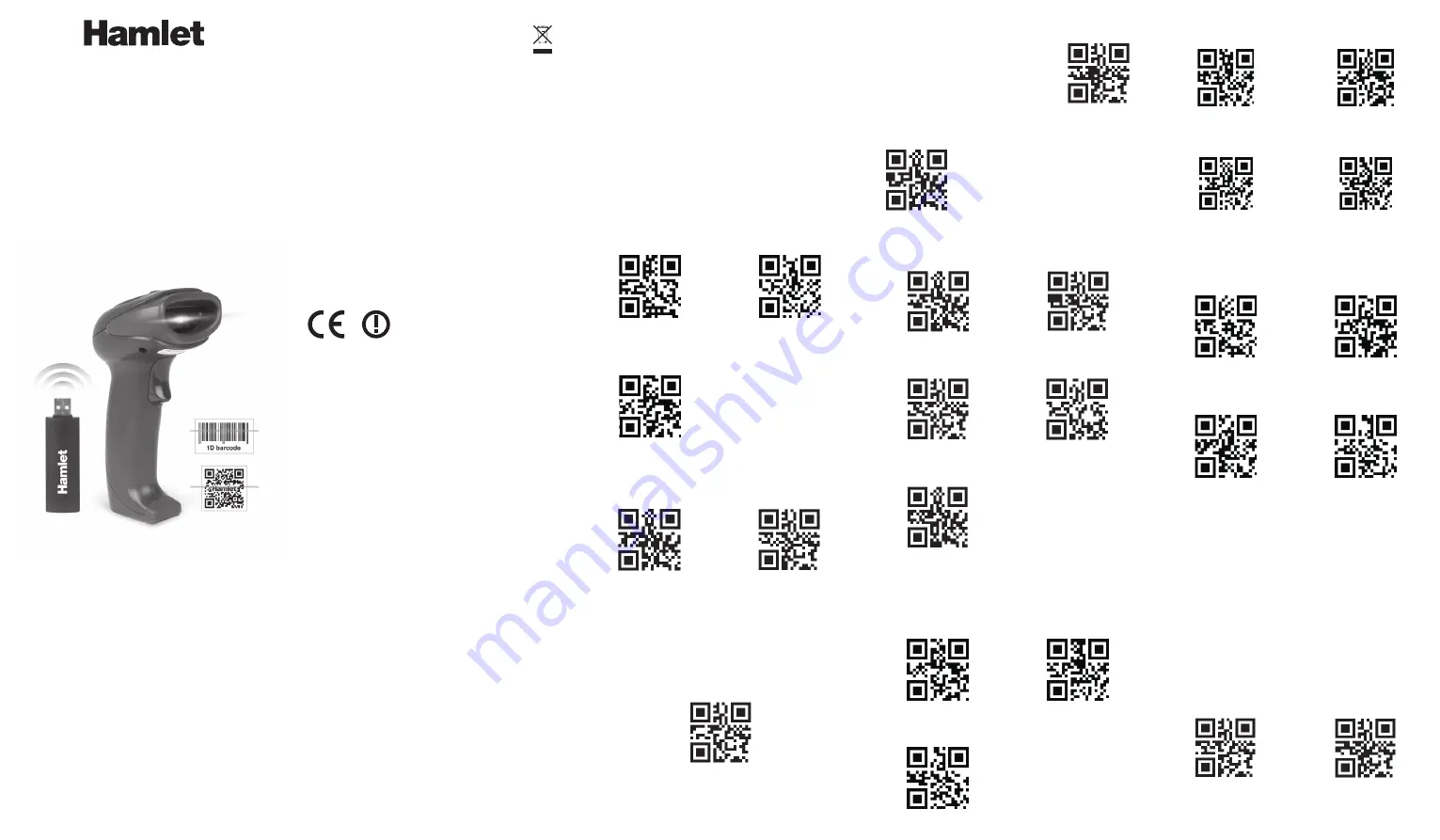
MANUAL
SUCCESSIVE SCAN
AUTO-CONDUCTION
TRIGGER COMMAND
ENTER*
ENTER AND LINE
TAB
NONE
NORMAL
ILLUMINATION*
CONTINUOUS
LIGHT MODE
SCAN MODE
SUFFIX SETTINGS
ILLUMINATION AND AIM
SLEEP TIME SETTINGS
ENTER SLEEP
TIME SETTING
SAVE SLEEP
TIME PARAMETER
1. Scan “Enter Sleep Time Setting” QR code.
2. Set sleep time parameter (Unit: minutes).
Example: To set sleep time 10 minutes, scan sleep
time number “0”, “1” and “0” in sequence.
Note: Sleep time can be from 1 to 999 minutes,
consinsting of 3 digits, followed by one hundred, ten,
a bit. Each set of sleep time must be 3 digits number.
3. Scan “Save Sleep Time Parameter”.
Note: After setting the sleep time parameter, it must
be saved. If set error, the scanner will give an alarm
and you need to set it again.
Under data uploading mode, the purple led indicator
keeps flashing when uploading data.
Under invetory mode, the red led indicator keeps on
when uploading data.
Under over-distance storage mode, the red led
indicator keeps flashing when uploading data.
When battery power is too low, the scanner makes
“beep” every 10 seconds. After 5 “beep” sounds, the
scanner turns off automatically.
When the scanner is in over transmission distance
condition, connect the scanner to the receiver and
press trigger button to upload data to the receiver. But
data will not be uploaded to a cell phone.
When the scanner is in inventory mode, it will not go
into over-distance storage mode.
Note: To return to Factory Default settings, scan
“Factory Default”, “RF Setting” and “Bluetooth Mode”
QR codes in sequence.
1. Connect the USB receiver to the computer.
2. Scan below QR code or “Disconnect” QR code on
the receiver.
3. Scan “Connect” QR code on the receiver and wait
few seconds to complete pairing.
Note: Purple led indicates pairing succeed.
INTRODUCTION
One Scanner To One Receiver
Open Android or iOs devices
bluetooth and search for bluetooth
devices after scanning this barcode,
then connect to the bluetooth
device.
Connect To Mobile Device
In iOS, if keyboard is on, scan this
code to turn off the keyboard.
If keyboard is off, scan this code to
turn on the keyboard.
Keyboard ON/OFF in iOS
UPLOAD ALL DATA
CLEAR ALL
DATA
UPLOAD
STATISTIC DATA
QUIT
INVENTORY MODE
ENTER
INVETORY MODE
INVENTORY MODE
HBCS2D100W
www.hamletcom.com
BLUETOOTH INDUSTRIAL BARCODE
SCANNER FOR LINEAR AND QR CODES
USER MANUAL
2D BARCODE SCANNER
Dear Customer,
thanks for choosing an Hamlet product. Please
carefully follow the instructions for its use and
maintenance and, once this item has run its life
span, we kindly ask You to dispose of it in an environmen-
tally friendly way, by putting it in the separate bins for
electrical/electronic waste, or to bring it back to your
retailer who will collect it for free.
We inform You this product is manufactured with
materials and components in compliance with RoHS
Directive 2011/65/EU, WEEE Directive 2002/96/CE,
2003/108/CE Italian Legislative Decree 2005/151 and
RED Directive 2014/53/EU for the following standards:
EN 60950-1: 2006 + A2: 2013
EN 62479: 2010
EN 301 489-1 V1.9.2
EN 301 489-17 V2.2.1
EN 300 328 V1.8.1
CE Mark Warning
This is a Class B product. In a domestic environment, this
product may cause radio interference, in which case the
user may be required to take adequate measures.
The complete CE declaration of conformity of the product
can be obtained by contacting Hamlet at
Visit www.hamletcom.com for complete information on
Hamlet products and to access downloads and technical
support.
Imported by:
CARECA ITALIA SPA - Scandiano (RE) . Italy
All trademarks and company names mentioned in this
manual are used for description purpose only and remain
property of their respective owners. The material in this
document is for information only. Contents, specifications
and appearance of the product are indicative and may
change without notice.
LED Devices
Hamlet products using led sources comply with IEC
60825-1, EN 60825-1: 2014. The led classification is
marked on one of the labels on the product. Class 1 Led
devices are not considered to be hazardous when used
for their intended purpose.
The following statement is required to comply with US
and international regulations:
Caution: Use of controls, adjustments or performance of
procedures other than those specified herein may result
in hazardous led light exposure.
Class 2 Led scanners use a low power, visible light diode.
As with any very bright light source, such as the sun, the
user should avoid staring directly into the light beam.
Momentary exposure to a Class 2 Led is not known to be
harmful.
In accordance with Clause 5, IEC 60825 and EN 60825,
the following information is provided to the user:
CLASS 1: CLASS 1 LED PRODUCT
CLASS 2: VISIBLE LED RADIATION
DO NOT STARE INTO BEAM
CLASS 2 LED PRODUCT
RF SETTING
FACTORY
DEFAULT
OVER-DISTANCE
STORAGE OFF
OVER-DISTANCE
STORAGE ON
BLUETOOTH
MODE
NO ILLUMINATION




