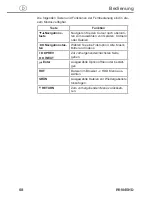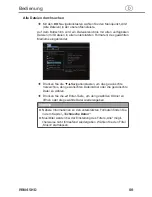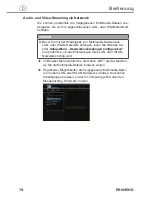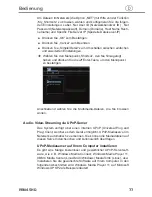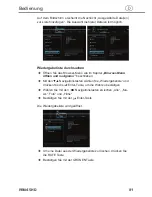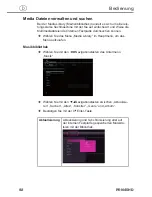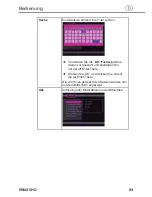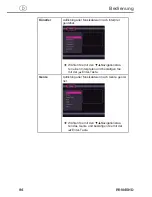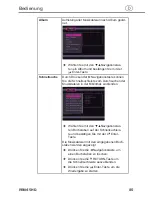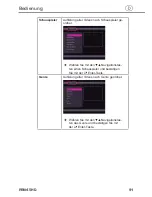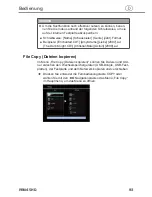78
Bedienung
PRN45HD
d
Medien auf Ihrem Computer freigeben
Mithilfe der Medienfreigabefunktion von Windows Media Player 11 ha-
ben Sie überall in Ihrem Haus Zugriff auf die Inhalte Ihrer Windows
Media Player Bibliothek .
Öffnen Sie Windows Media Player 11 .
Um Mediadateien der Bibliothek hinzuzufügen oder zu entfernen,
klicken Sie auf
Bibliothek
–>
Bibliothek hinzufügen
–>
Erweiterte
Einstellungen.
Klicken Sie auf
Bibliothek
–>
Medienfreigabe
.
Sie können jetzt Geräten den Zugriff auf die Medienbibliothek erlau-
ben/verbieten .
Um Ihr Gerät zuzulassen, klicken Sie auf
Zulassen