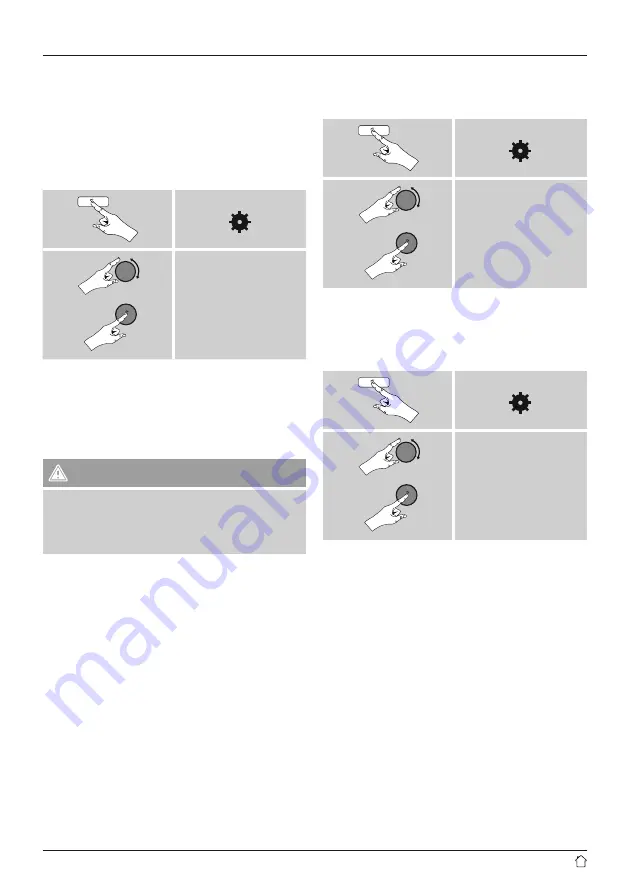
28
15.6 Software update
We are constantly developing new software features
and improvements for our radios to fix problems, add
functionality, etc.
We recommend that you keep your radio’s software up to
date.
•
Proceed as follows:
[ ]
System settings
Software update
•
Set
Auto-check setting
to
YES
to have the radio
automatically check for new software updates at regular
intervals. (Recommendation)
•
Choose
Check now
to manually start a check for
software updates.
Warning
•
Make sure that the radio has a stable power supply
before you start a software update.
•
Power supply failure during a software update can
cause irreparable damage to the radio.
15.7 Setup wizard
You can restart the setup wizard (
Setup wizard
) at any
time by proceeding as follows:
[ ]
System settings
Setup wizard
15.8 Info
•
To have the radio display current information about
its hardware and software (version numbers, device
designation, radio ID, etc.), proceed as follows:
[ ]
System settings
Info
•
If you have already registered your radio
on the online portal of Frontier Silicon
(
http://www.wifiradio-frontier.com
), then
you can find out the radio ID there, as well.



















