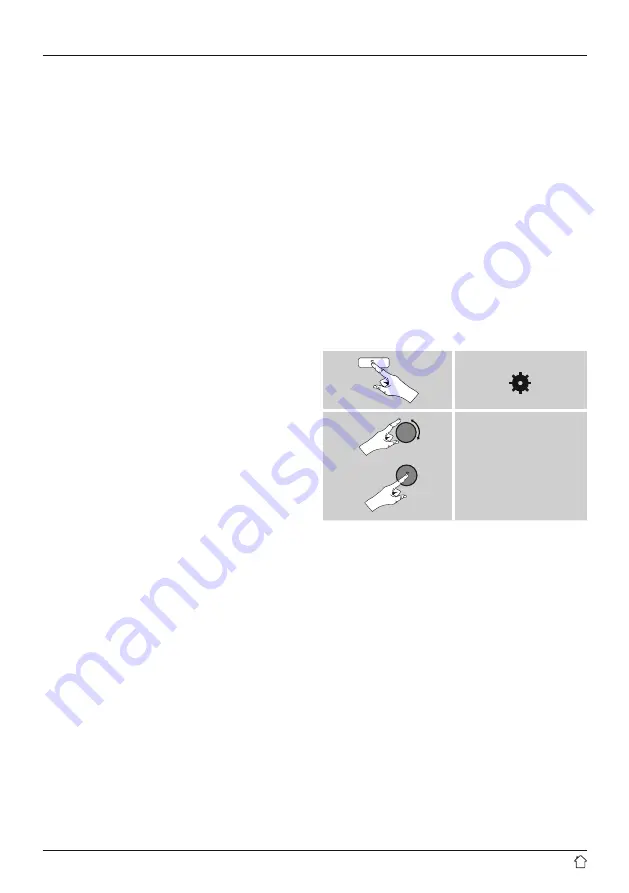
25
Manual configuration wired (LAN) – DHCP enable
•
Select the option
Wired
.
•
Select the option
DHCP enable
.
•
The connection is now established. No further setting
adjustments are required.
Manual configuration wired (LAN) – DHCP disable
•
Select the option
Wired
.
•
Select the option
DHCP disable
.
•
Enter the necessary network information, such as the
IP address, subnet mask, gateway address and DNS
(primary and secondary).
Find this information in the web interface of your router
or access point, or ask your network administrator. Once
all the information has been entered correctly, confirm
to proceed. The radio now attempts to establish the
connection.
Manual configuration wireless (WLAN) – DHCP
enable
•
Select the option
Wireless
.
•
Select the option
DHCP enable
.
•
In the input screen, enter the whole SSID (network name)
and then confirm with
OK
.
•
Now choose the security standard used by the network.
This can be found in the configuration options of your
router or access point.
•
Depending on the encryption used, you may need
to enter the network key before the connection is
established.
Manual configuration wireless (WLAN) – DHCP
disable
The method described here assumes the DHCP server
is active (
manual wireless configuration (WLAN) –
DHCP enable
). However, the network information such
as IP address, subnet mask, gateway address, and DNS
(primary and secondary) must still be entered.
Find this information in the web interface of your router
or access point, or ask your network administrator. Once
all the information has been entered correctly, confirm
to proceed. The radio now attempts to establish the
connection.
15.2.5 View settings
Here you can find all the most important information about
all network connections currently used or configured on
the radio, such as: MAC address, WLAN region, DHCP
active/ disabled, SSID, IP address, subnet mask, gateway
address, DNS (primary and secondary), etc.
[ ]
System settings
Network
View settings






















