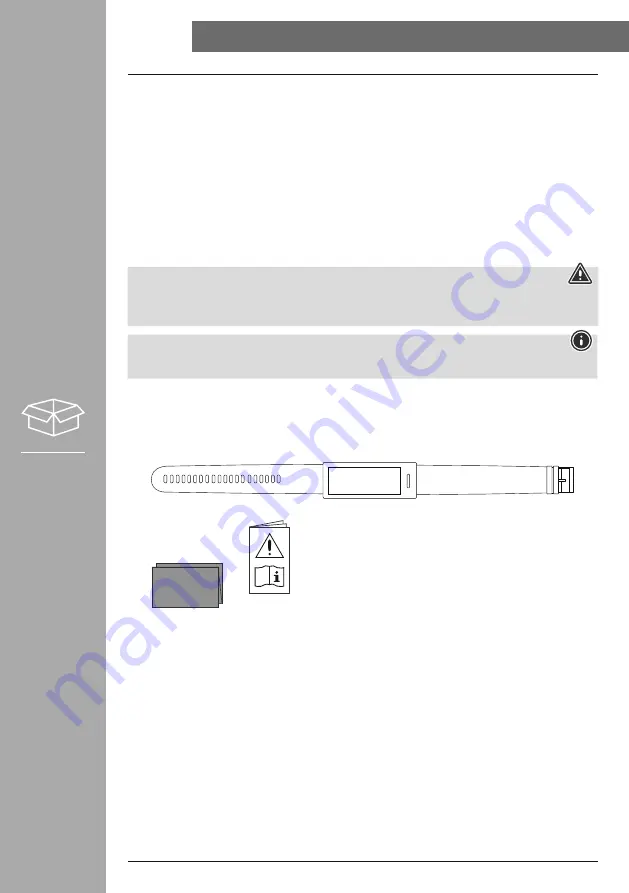
5
ExPlANATION OF WARNING SyMbOlS AND NOTES
Thank you for choosing a Hama product.
Take your time and read the following instructions and information completely. Please keep these use
instructions in a safe place for future reference.
Your new fitness tracker is the ideal companion for a healthy lifestyle and will motivate you to be active
throughout the day. As well as displaying the time and date, it also collects data about the number of
steps you have taken, your heart rate and the calories you have burned. The wireless connection via
Bluetooth
®
to your smartphone enables you to document the data on the associated "Hama FIT Move"
app and therefore constantly keep track of your success. Check here when you have reached your
personal fitness goal!
1. Explanation of warning symbols and notes
Warning
This symbol is used to indicate safety instructions or to draw your attention to specific hazards and
risks.
Note
This symbol is used to indicate additional information or important notes.
2. Package contents
• "Fit Track 3910" Fitness Tracker
• Use instructions
00
178603
FIT TRACK
3910























