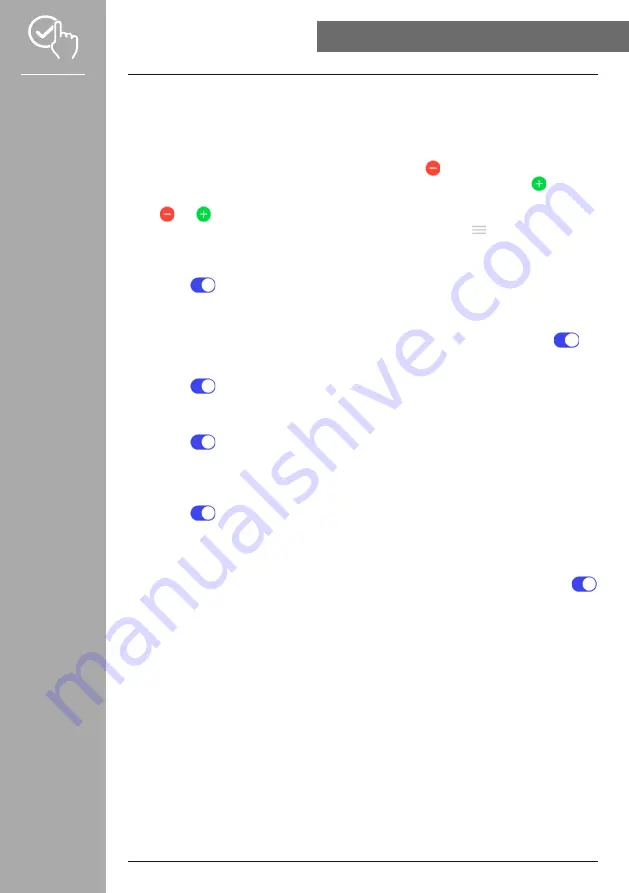
43
USING THE "HAMA FIT MOVE" APP
8.3.6.3 Type of training
• Please tap
[TyPE OF TRAINING]
to select the activities that will be stored on your fitness tracker. You
can choose from various activities. You can hide activities and move the order of activities. By default,
all activities are set. After the next synchronisation with your fitness tracker, the activities are shown in
the display according to your settings.
• The activities that are at the top of the list and marked with the
[ ]
symbol are currently displayed on
your fitness tracker. The activities that are at the bottom of the list and marked with the
[ ]
symbol
are not displayed currently.
• Tap
[ ]
or
[ ]
to remove or add an activity.
• You can also change the order of the saved activities by holding down the
[ ]
symbol and moving the
respective activity to the appropriate position.
8.3.6.4 Telephone search
• Please tap
[
]
in
[FIND My PHONE]
to enable this function. By enabling this function, you can
find your mislaid smartphone again via the fitness tracker (see Section
8.3.6.5 Music control
• Please tap
[MUSIC CONTROl]
and enable/disable the function in the sub-menu by tapping
[
]
.
When this function is enabled, you can control various music or streaming services directly via your
fitness tracker. You can start or stop music and skip tracks forward or backward.
• Please tap
[
]
next to
[SONG'S TITlE]
to show the songs' titles on the display of your fitness
tracker.
8.3.6.6 Arm movement activation
• Please tap
[
]
next to
[RAISE yOUR WRIST TO TURN ON THE SCREEN]
to enable this function.
By enabling this function, you can you can turn on the display of your fitness tracker by turning your
wrist.
8.3.6.7 Weather push
• Please tap
[
]
in
[WEATHER PUSH]
to enable this function. By enabling this function, you can see
the weather forecasts for the current day and for the next two days on your fitness tracker (see Section
).
8.3.6.8 Automatic brightness at night
• Please tap
[AUTOMATIC bRIGHTNESS AT NIGHT]
and enable/disable the function by tapping
[
]
. Then set the time window in which the function is applied. By enabling this function, your fitness
tracker automatically adjusts the display brightness based on the current ambient brightness.
8.3.6.9 language setting
• Please tap
[DEVICE lANGUAGE]
to set the language on your fitness tracker.
• Select
[FOllOW SySTEM]
if the language on your fitness tracker is to be identical to the language of
the app or smartphone.
• Alternatively, you can choose between 8 languages and set them manually by tapping on the
respective language.
























