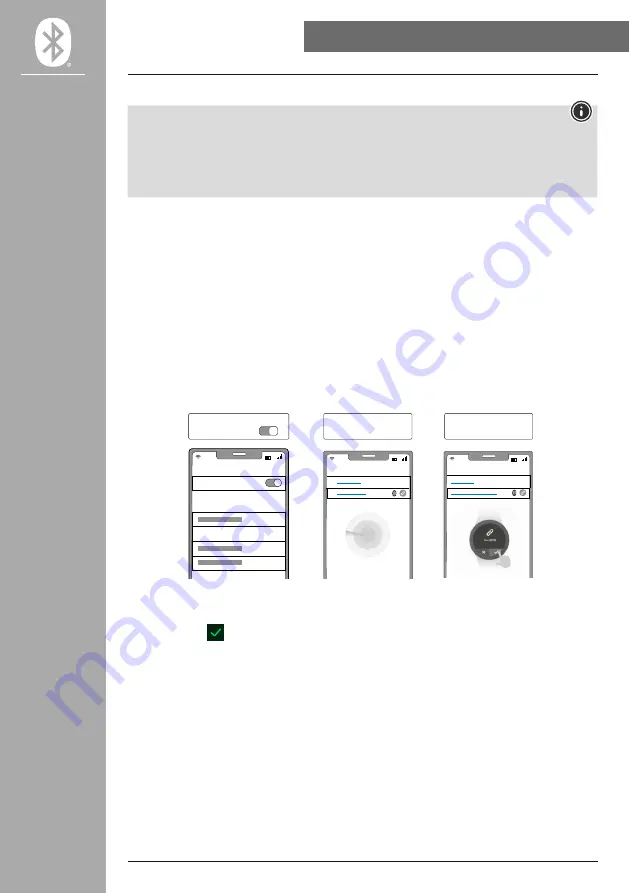
11
SETTING UP yOUR FITNESS TRACKER
6.2 Pairing the fitness tracker and smartphone
Note
• In order for the fitness tracker to display incoming calls, text messages, WhatsApp messages and
other notifications, activate push mode for messages in your smartphone settings.
• While setting up the app, you will be asked whether the app has permission to access the functions
of your terminal device. Say yes to these prompts for the full functionality of your fitness tracker.
• Launch the app on your smartphone and agree to the privacy agreement. Answer any questions that
may be asked.
For an optimal user experience, you should create a user account. By creating a user account, you can
access your personal data if you change smartphones. This means that your personal data is available at
all times. However, creating a user account is not a prerequisite for using the app.
• To create a user account, please tap
[lOG IN]
and select
[REGISTER NOW]
at the bottom of the
screen. Enter an e-mail address and a password and please tap
[lOG IN]
.
• You can then enter a user name and your personal data and set a profile picture. Please tap
[NExT
STEP]
to continue setup.
• The search for your "Fit Track 3910" fitness tracker then starts.
• Follow the instructions in the app on your smartphone to connect your fitness tracker.
Your fitness tracker will establish a Bluetooth connection to your smartphone.
Bluetooth
Fit3910
Smartphone
ON
bluetooth
Hama FIT Move
APP
Hama FIT Move
APP
bluetooth devices
Confirm on the device
link Device
bluetooth devices
link Device
Fit Track 3910
• Now select "Fit3910" and please tap
[PAIR THE DEVICE]
at the bottom to connect your fitness tracker
to the app.
• Please tap the
[
]
symbol on the display of your fitness tracker to confirm the connection and
complete the setup in the app.
• If there is a timeout, repeat the process.


























