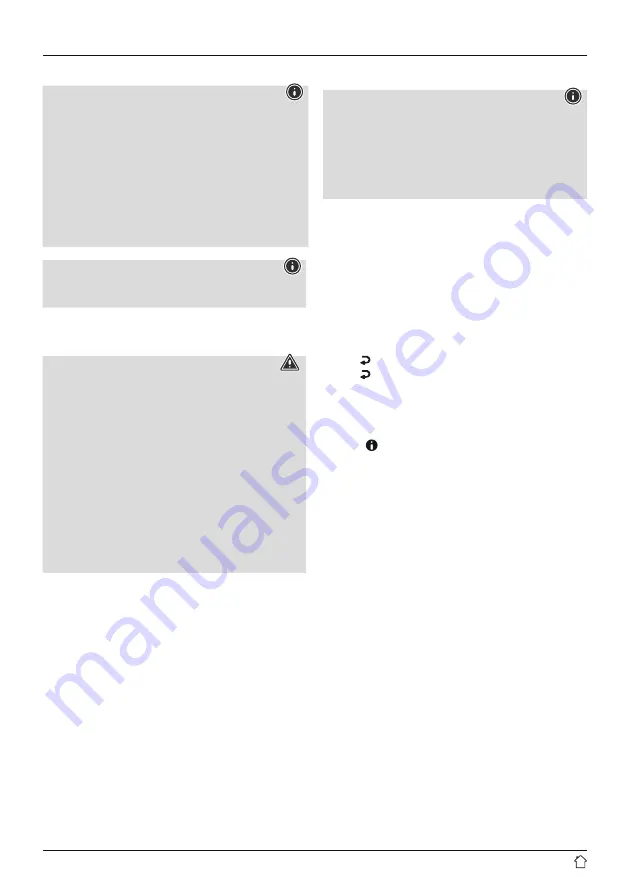
6
4. Informations and notes before getting started
Note - optimising reception
•
At the initial start-up, the system interface will ask
about the preferred language. Select your preferred
language.
•
A station search in DAB operating mode is
automatically started when you switch the radio on for
the first time.
•
Please note:
Always pull the antenna out completely.
We recommend you adjust the antenna vertically to
ensure optimal reception.
Note
Use only original accessories (or accessories approved by
Hama) to avoid damage to the product.
5. Commissioning
Warning
•
Only operate the product from an approved socket that
is connected to the public power supply. The socket
must be installed close to the product and must be
easily accessible.
•
Disconnect the product from the power supply using
the On/Off switch – if this is not available, unplug the
power cord from the socket.
•
If using a multi-socket power strip, make sure that the
total power consumption of all connected devices does
not exceed the socket strip's maximum throughput
rating.
•
If you will not be using the product for a prolonged
period, disconnect it from mains power.
5.1 Radio – Connecting and starting up
Connect the power supply to the mains connection (1) on
the back of the radio.
Connect the mains cable to a properly installed and easily
accessible mains socket. The power supply unit is suitable
for mains voltages between 100 and 240 V and can
therefore be used on virtually any AC power grid. Please
note that a country-specific adapter may be necessary.
You can find an appropriate selection of Hama products at
www.hama.com.
Once the product has been connected to mains power,
initialisation takes place. The radio starts up.
5.2 General notes on use
Note
•
If there is a choice of different buttons (e.g.
YES
or
NO
), the selected button has a light-coloured
background.
•
In menus offering a variety of different options (such
as Language, Update, and so on), the currently
selected option is marked with an asterisk (*).
Navigation and controls
•
Select individual menu items by turning [
NAVIGATE/
ENTER
] (9).
•
Confirm the selection by pressing [
NAVIGATE/ENTER
].
•
After pressing a shortcut button, navigate amongst the
menu items using [
NAVIGATE/ENTER
].
Volume adjustment
•
You can turn the volume up (right) or down (left) by
turning [
POWER/VOLUME
] (8).
•
Press
[ ]
(7) for 3 seconds to mute the radio.
•
Press
[ ]
(7) again for 3 seconds to reset the volume to
the value it was prior to the radio being muted.
Additional information
Depending on the operating mode and stations available,
pressing [ ] (6) displays additional information:
• Description
Indicates the radio station, the current programme,
contents, possibly subjects, etc.
• Genre
The genre (music style) of the station is shown.
• Bit rate
The currently received digital bit rate of the received
station is displayed.
• Channel information
• Current time
• Today’s date
Switch On/Off / Standby
•
Press [
POWER/VOLUME
] (8) to switch the device on /
off (standby).
•
To completely switch off the device, disconnect it from
the power supply.
















