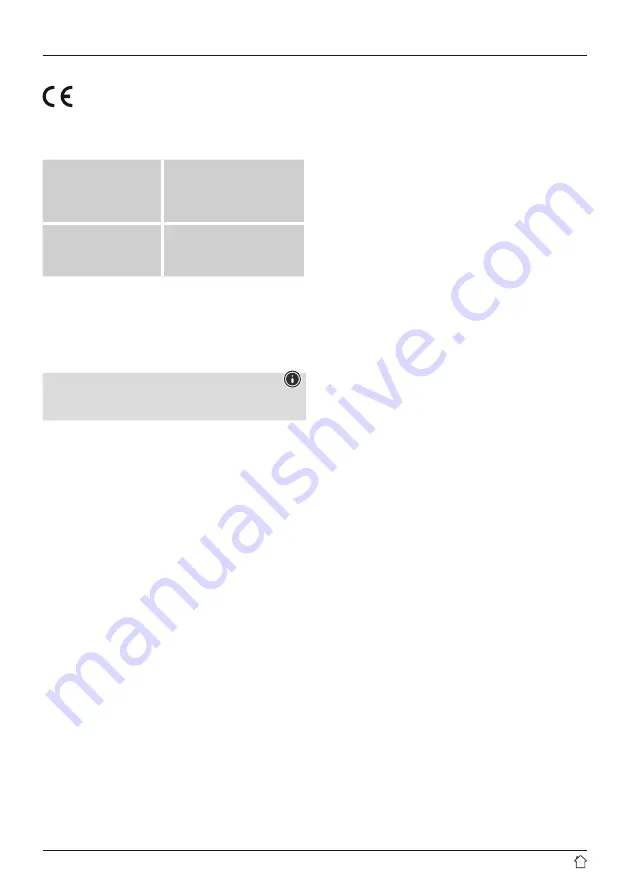
27
22. Declaration of Conformity
Hama GmbH & Co KG hereby declares that the radio
equipment type [00054893] is in compliance with
Directive 2014/53/EU. The full text of the EU
declaration of conformity is available at the following
internet address: www.hama.com->00054893->Downloads.
Frequency band(s)
Bluetooth: 2402 - 2480 GHz
WiFi: 2412 - 2472 GHz
WiFi: 5150 - 5350 GHz
WiFi: 5470 - 5725 GHz
Maximum
radio-frequency power
transmitted
Bluetooth: 6dBm (EIRP)
WiFi: 2.4GHz / 17dBm (EIRP)
WiFi: 5GHz / 16.5dBm (EIRP)
Limitations or requirements in
Belgium, Bulgaria, Czech Republic, Denmark, Germany,
Estonia, Ireland, Greece, Spain, France, Croatia, Italy,
Cyprus, Latvia, Lithuania, Luxembourg, Hungary, Malta, the
Netherlands, Austria, Poland, Portugal, Romania, Slovenia,
Slovakia, Finland, Sweden, United Kingdom
Note
If channels 36–64 (frequency 5150–5350 GHz) are used in a
5-GHz WLAN, the product may only be used in closed rooms.


































