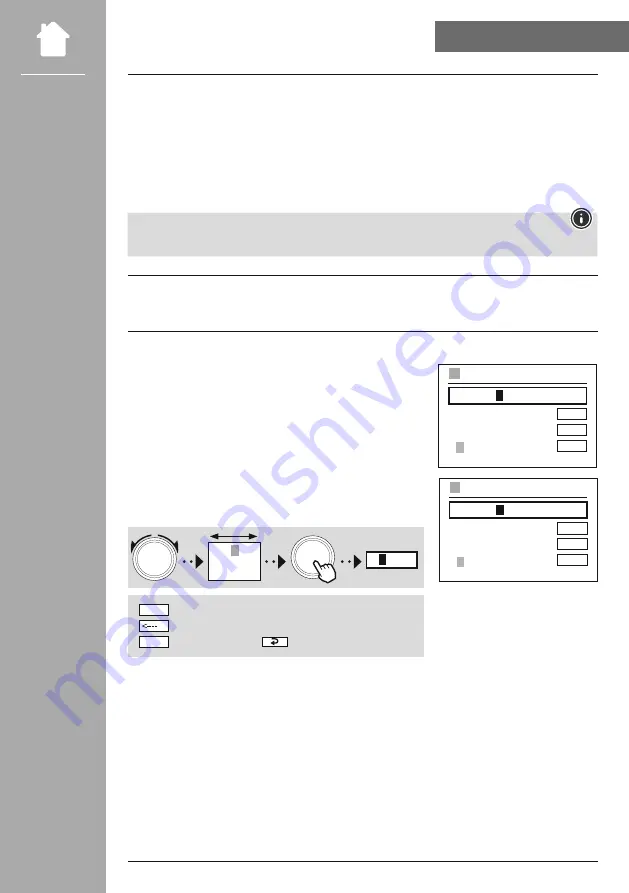
35
NeTWORK & AUDIO
18.1.5 WPS setup
• If this menu item is selected or if you want to establish a connection by pressing a button via the
network wizard, the radio display shows
"Press WPS button on remote station"
after selecting this
function.
• Depending on the access point used, a physical button (WPS) is often available or the connection
process can be started via the configuration interface.
• Once the process has been started on the access point, please confirm the process on the radio as well.
• The connection will now be established automatically.
Note
If necessary, check the operating instructions of the router or repeater used.
18.1.6 View settings
Shows you the current configuration of the radio on the network.
18.1.7 Manual settings
Wireless connection - DhcP active
Select the
"Wireless connection"
option and then
"DhcP
active"
. Now enter the exact name of the network (SSID) using
the on-screen keyboard.
Then select whether the network is secured (WEP/WPA/WPA2)
or unsecured (open). If it is a secure connection, you will be
redirected to an input mask with an on-screen keyboard where you
must enter the key (PSK) or the password. In the case of an open
network, this step is not necessary.
0 1 2
3
4 5 6
7 8 9 . , - @
a b c d e f g
3
NAVIGATE
OK
Confirm the input and start the connection setup
Deletes the last selected character in the input mask
Back to the network list (
)
ENTER
CANCEL
Once the input has been confirmed, the radio will attempt to connect to the network.
0 1 2 3 4 5 6 7 8 9 . , - @
a b c d e f g h i j k h l m
n o p q r s t u v w x y z
A B C D E F G H I J K L M
N O P Q R S T U V W X Y Z
ENTER
<----
CANCEL
SSID
MyHome
0 1 2 3 4 5 6 7 8 9 . , - @
a b c d e f g h i j k h l m
n o p q r s t u v w x y z
A B C D E F G H I J K L M
N O P Q R S T U V W X Y Z
ENTER
<----
CANCEL
PRE-SHARED-KEY (PSK)
Password











































