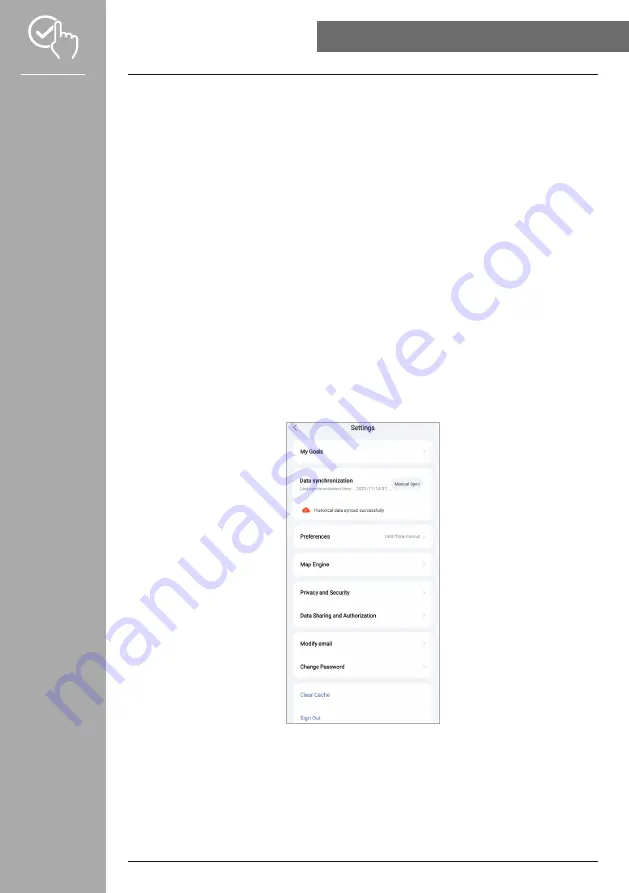
51
USInG THE "HAMA FIT MOVE" APP
8.4.6 Settings
• Under
[SETTInGS]
, you can make various settings and call up information. You can change your e-mail
address and the password of your user account. You also have the option of logging out of your user
account or cancelling the user account completely.
• Please tap
[My GOAlS]
to set personal goals for steps achieved and weight.
• Please tap
[MAnUAl SynC]
to manually start synchronising the data between your smart watch and
the app.
• Please tap
[PREFEREnCES]
to set the units for distance, weight and temperature. You can also define
the time format and which day of the week is the first day of the week on which your data is prepared.
• Please tap
[CARD EnGInE]
to select the card used in the background for various measurements.
• Please tap
[PRIVACy AnD SECURITy]
to set what data is synchronised from the app to the cloud. To
delete all data, please tap
[ClEAR PERSOnAl DATA On THE ClOUD]
.
• Please tap
[DATA SHARInG AnD AUTHORIZATIOn]
to allow the recorded data to be shared with
other apps. Only apps that are installed on your smartphone and support this function are displayed.
• Please tap
[MODIFy EMAIl]
to change the e-mail address of your user account.
• Please tap
[CHAnGE PASSWORD]
to change the password of your user account.
• Please tap
[ClEAR CACHE]
to delete the temporary data from the app. No recorded data is lost in the
process.
• Please tap
[lOG OUT]
to log out the current user account.
• Please tap
[CAnCEl ACCOUnT]
and confirm the following prompt to cancel your user account. All
settings and recorded data will be lost.


















