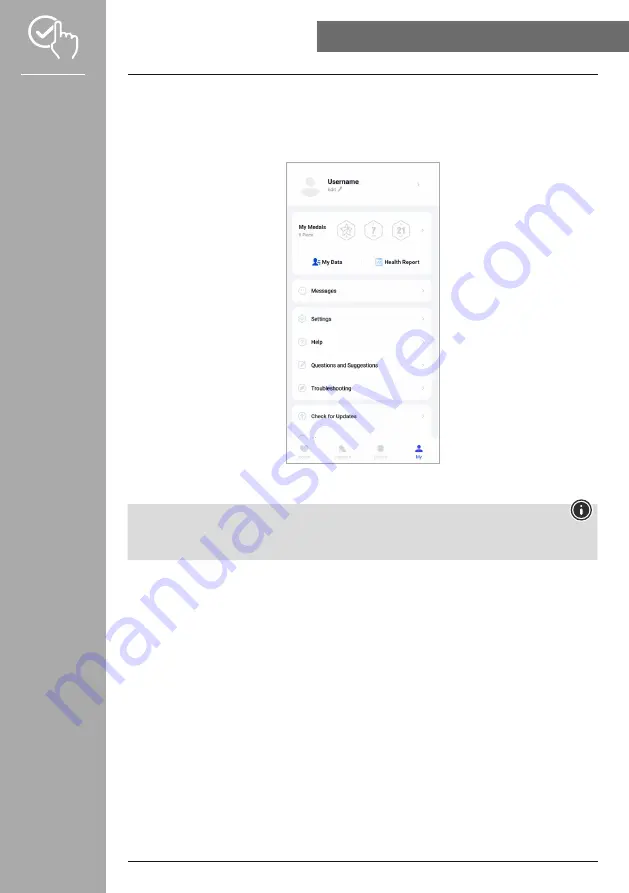
47
USInG THE "HAMA FIT MOVE" APP
8.4 User settings
• Please tap
[ME]
in the bottom menu bar. Here you can manage your user account and set your
personal data and goals. You can also call up further information on the app, which is shown in the
following sections.
note
• The prerequisite for this function is an active user account.








































