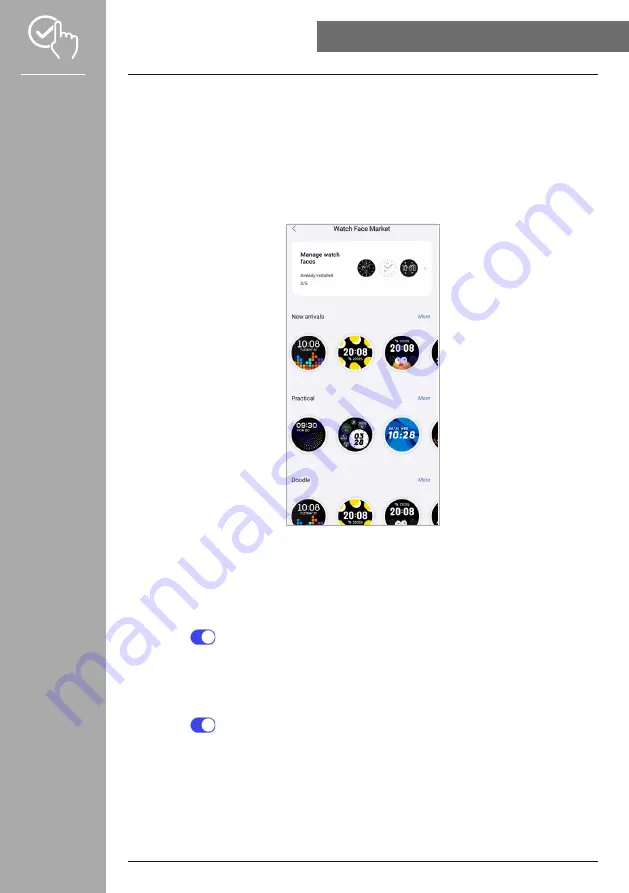
41
USInG THE "HAMA FIT MOVE" APP
8.3.1 Home screen
• Please tap
[WATCH FACE MARKET]
to install additional watch faces for the home screen of your
smart watch. Here you can choose between various watch faces. Please tap the respective watch face
that you want to set and confirm the selection with
[InSTAll]
. If you have reached the maximum
number of watch faces on the device, you will be prompted to delete existing watch faces.
• Alternatively, you can select an individual wallpaper as the home screen by tapping
[PHOTO]
. Please
tap
[SElECT FROM AlbUM]
and select a photo from the smartphone gallery or tap
[TAKE A
PHOTO]
to take a new photo. To confirm the change, please tap
[COMPlETE]
.
8.3.2 notifications
• Please tap
[nOTIFICATIOnS]
to enable the notification function for various apps and services. When
this function is enabled, you will receive notification on your smart watch when a message comes in on
your smartphone. Depending on the app, you will either only receive a notification with a display of the
app in question and the sender or you will also see a preview of the message.
• Please tap
[
]
on the side of the respective app to enable the notification function.
8.3.3 Incoming calls
• Please tap
[InCOMInG CAllS]
to enable the incoming call notification. When this function is
enabled, you will receive notification on your smart watch in the event of an incoming call. You can see
who is calling, and you can reject the call if necessary.
• Please tap
[
]
on the right edge of the screen to enable the function. You can then set whether the
notification of the call should be delayed by 3 sec.




























