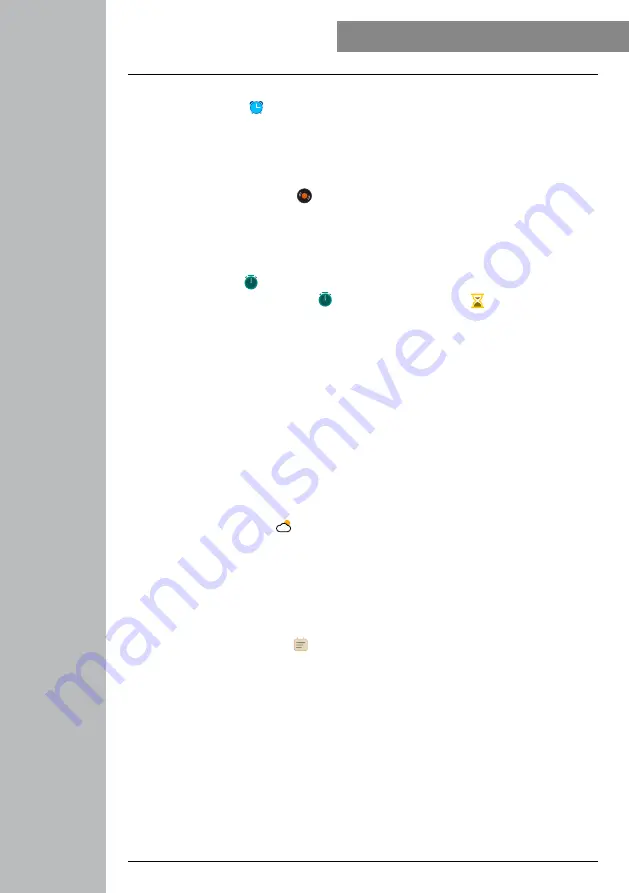
18
OPERATIOn - MEnU STRUCTURE
6.5.4 Alarm clock
• By tapping the
[AlARM ]
symbol, you can see the pre-set alarm or reminder times. By tapping on
the respective times, you can activate or deactivate the alarm clock or reminder.
• The alarm or reminder times must be set and activated in advance in the app and synchronised with
the smart watch (see Section 8.5.3).
6.5.5 Music control
• By tapping the
[MUSIC COnTROl
]
symbol, the control view for various music or streaming
services opens. These can be controlled directly via your watch. You can start or stop music and skip
tracks forward or backward.
• Music control must be activated in advance in the app (see Section 8.5.7).
6.5.6 Timer
• By tapping the
[TIMER ]
symbol, you have the option of starting the stopwatch or a countdown. To
do this, choose between the stopwatch
[ ]
and the countdown function
[ ]
at the top of the screen.
6.5.6.1 Stopwatch
• To start or pause the stopwatch, tap the symbol at the bottom right. To reset the stopwatch, tap the
symbol at the bottom left.
• If you want to end a measurement completely prematurely, press the side control button
[1]
and
confirm the subsequent question.
6.5.6.2 Countdown
• To start the countdown function, first select the duration of the countdown between one second and
100 minutes by swiping. Then start or pause the countdown by tapping the symbol at the bottom right.
To reset the countdown, tap the symbol at the bottom left.
• If you want to end the countdown completely prematurely, press the side control button
[1]
and
confirm the subsequent question.
6.5.7 Weather
• By tapping on the
[WEATHER
]
symbol, you can see the weather forecast for the respective day
with the current temperature as well as the low and high. Swipe up to see the weather forecast for the
next two days.
• The weather data is transmitted and updated by synchronising the smart watch with the app. At the
top of the weather display screen you can see the most recent update.
• The weather forecast must be activated in advance in the app (see Section 8.6.3).
6.5.8 latest activities
• By tapping the
[lAST ACTIVITIES ]
symbol, you get an overview of the latest recorded activities. If
you swipe down, you will access the individual activities, which are highlighted with the date and time.
• To see more details of a saved activity, tap the respective activity several times. Here you can see the
most important data about your activity.
Summary of Contents for 00178605
Page 40: ...40 Using the Hama FIT Pro app ...






























