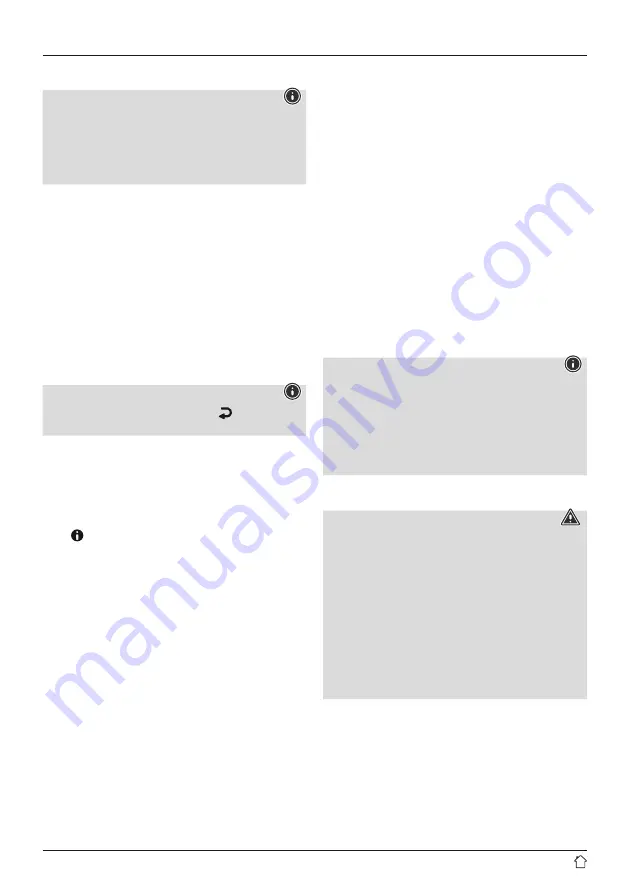
5
4. General notes on use
Notes on use
•
If various buttons are available for selection (for
example,
Y
or
N
), the button currently selected flashes.
•
In menus offering a variety of different options
(such as DRC, Language and so on), the currently
selected option is marked with
*
.
4.1 Switch On / Off / Standby
•
Press [
+/OK/-
] (10) to switch the radio on.
•
Press [
+/OK/-
] (10) for approx. 3 seconds to switch
the radio off (Standby).
•
To completely switch off the device, disconnect it from
the power supply.
4.2 Navigation and control
•
After pressing a shortcut button, navigate through the
menu items using.
•
Select individual menu items by turning [
+/OK/-
] (10).
•
Confirm the selection by pressing [
+/OK/-
] (10).
Note
•
If you are in the playback display, use [ ] (9) to switch
between the volume control and the station list selection.
4.3 Volume adjustment
•
You can turn the volume up (right) or down (left) by
turning [
+/OK/-
] (10) accordingly.
4.4 Additional information
Press [ ] (4) to display additional information when
you are in the playback screen. The information shown
depends on the operating mode as well as the radio
station and music files.
• Description
Indicates the radio station, the current programme,
contents, subjects, etc.
• Programme genre/country
Indicates the genre (music style) and the country
or region of the station.
• Bit rate
The currently received digital bit rate of the received
station is displayed.
• Codec
Specifies the encoding scheme used to digitise the data
or signal such as MP3 or WMA.
• Sampling rate
Specifies the sampling rate, or the frequency with which
the audio signal is polled (sampling / sample rate) within
a certain period of time.
• Playback buffer
The signal strength of the received station is displayed
via a bar and its length.
• Today’s date
• Time
• Signal error
• Service not available
Is displayed if there is currently no DAB reception.
5. Informations and notes before getting started
Note – Optimising reception
Please note:
•
Always pull the antenna out completely.
•
We recommend you adjust the antenna vertically
to ensure optimal reception.
•
Try various different positions if necessary to get
the best reception.
6. Getting started
Warning
•
Only operate the product from a socket that has been
approved for the device. The socket must be installed
close to the product and must be easily accessible.
•
Disconnect the product from the power supply using the
On/Off switch – if this is not available, unplug the power
cord from the socket.
•
If using a multi-socket power strip, make sure that the
total power consumption of all connected devices does
not exceed the power strip's maximum throughput rating.
•
If you will not be using the product for a prolonged
period, disconnect it from mains power.
Connect the power supply to the mains connection (13)
on the back of the radio alarm clock.
Connect the network cable to a properly installed and
easily accessible network socket.
The power supply unit is suitable for mains voltages
between 100 and 240 V, and is thus operable on almost
any AC power grid. Please note that a country-specific
adapter may be necessary.


















