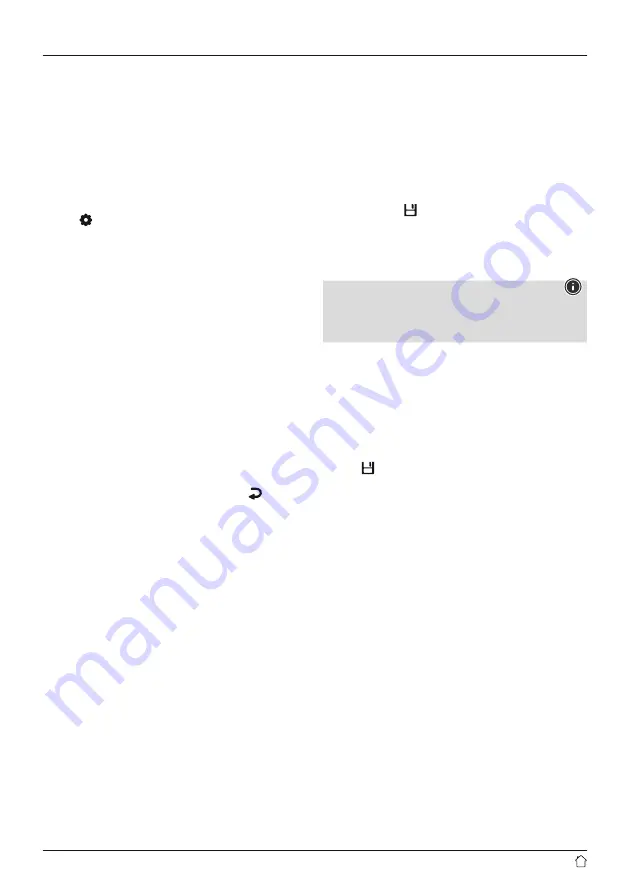
8
9.2 Audio setting
Some radio stations transmit their station signal in stereo
quality. This radio uses stereo signals by default and
playback is optimised for this.
For some stations with a weak signal, quality can be slightly
improved by playing them in mono quality. You can enable
this function in the menu, and the radio will automatically
switch to mono reception when signal quality is poor.
To change the audio setting, proceed as follows:
•
Press [ ] (6) and navigate to the "Audio" menu item.
Confirm the selection by pressing [
+/OK/-
] (10).
•
Select "Mono only" and confirm the entry with [
+/OK/-
]
(10).
9.3 Automatic station search
•
When you are in the playback screen, press [
+/OK/-
] (10)
until the automatic station search starts.
•
The radio stops the search and starts playback when
it finds a station.
•
Repeatedly pressing [
+/OK/-
] (10) continues the search
process until the next station is found.
9.4 Manual station search
When you make station settings manually, you can define
the desired frequency yourself and tune into stations that
were ignored during automatic station search because
their signals were too weak.
•
When you are in the playback screen, press [ ] (9)
to access the manual station settings.
•
Turn [
+/OK/-
] (10) ( - : -0.05 MHz / + : +0.05 MHz) until
the desired frequency is displayed. Wait a moment until
playback of the received station signal begins.
9.5 Favourites
You can save up to 30 of your favourite stations for quick
and direct access.
9.5.1 Save favourites
Set the station that you would like to save to a favourites
memory slot.
If the station is received, proceed as follows:
•
Press and hold [ ] (3) until the Favourites list opens.
•
Navigate to the preferred memory slot and confirm your
selection by pressing [
+/OK/-
] (10).
•
The selection will be confirmed by the display showing
"Program (1-30) saved".
Note
It is not possible to delete a saved station. You can
only replace a saved station with another station and
overwrite the previous favourite.
Alternatively, press and hold one of the [
PRESET
] buttons
(1/2) for approx. 3 seconds to save the station to the
required [
PRESET
] button.
9.5.2 Retrieving favourites
Proceed as follows to open the overview with the
favourites memory slots:
•
Press [ ] (3) to call up the Favourites list.
•
Navigate to the preferred station and confirm your
selection with [
+/OK/-
] (10).
•
Press one of the [
PRESET
] buttons (1/2) to play the
favourites saved to the [
PRESET
] button.


















