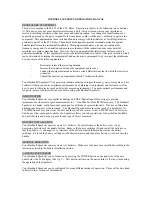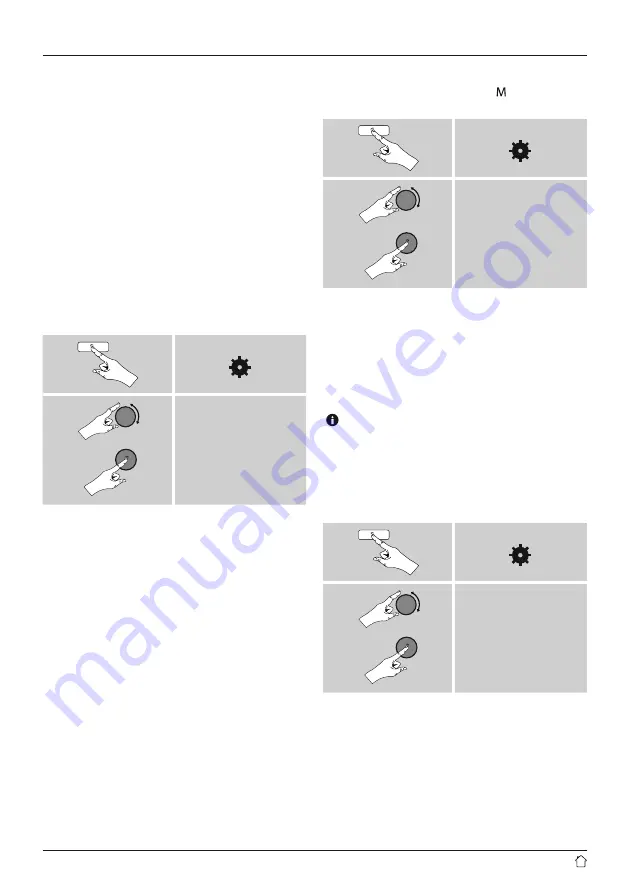
26
13.7 DRC (Dynamic Range Control)
Some radio stations in the DAB network support an audio
level control that is activated at varying volumes during
playback. If the audio level suddenly rises during playback,
DRC automatically reduces the volume. The same happens
if playback suddenly becomes quieter, with the radio
then increasing the volume. This radio has three different
settings for DRC:
DRC high:
total equalisation of different volumes. Strong
compression can audibly reduce the dynamics of a music
title.
DRC low:
partial equalisation of different volumes. More
subtle compression, without too much loss of dynamics.
DRC off:
no equalisation.
Proceed as follows to do the settings:
[ ]
DRC
14. FM
From the main menu or after pressing [ ]/[
MODE
]
repeatedly, activate operating mode
FM (FM Radio)
:
[ ]
Main menu
FM
Alternatively, press [
FM
] on the remote control to switch
directly to this operating mode.
Stations that broadcast additional information regarding
the station and the programme, are highlighted on the
display with an RDS icon (Radio Data System).
Additional information were displayed by pressing
[ ]/[
INFO
].
14.1 Scan setting
The search run setting allows you to determine whether
stations with low signal strength are ignored during the
automatic search run.
Proceed as follows:
[ ]
Scan setting
To have the search run stop only at stations with high
signal strength, confirm the subsequent query by selecting
YES
. Otherwise, the search run will stop at every station
for which a signal is received.