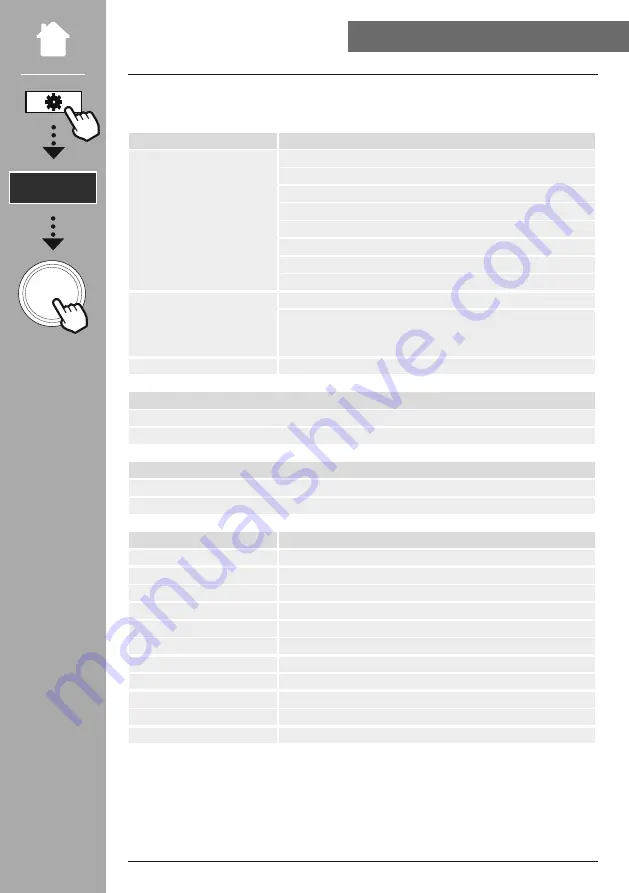
37
SySTeM SeTTINGS - OVeRVIeW
19. System settings - Overview
The system settings are divided into four main categories under which the other settings are located.
Network & Sound
Submenus
Network settings
Network wizard
WPS Setup
View settings
Manual settings
NetRemote PIN Setup
Network profile
Clear network settings
Keep network connected
Bluetooth
®
RX/TX
Bluetooth Receiver
- Pair New Device
- Active Device
- Saved Devices
equaliser
DISPlAy
Backlight
Color Theme
ABOUT
Info
Privacy policy
System
Setup wizard
Time/Date
Set Time/Date
Auto update
Date/time
Set timezone
Daylight savings
language
Auto-Standby
Software update
Auto update
Check now
factory reset
eNTeR














































