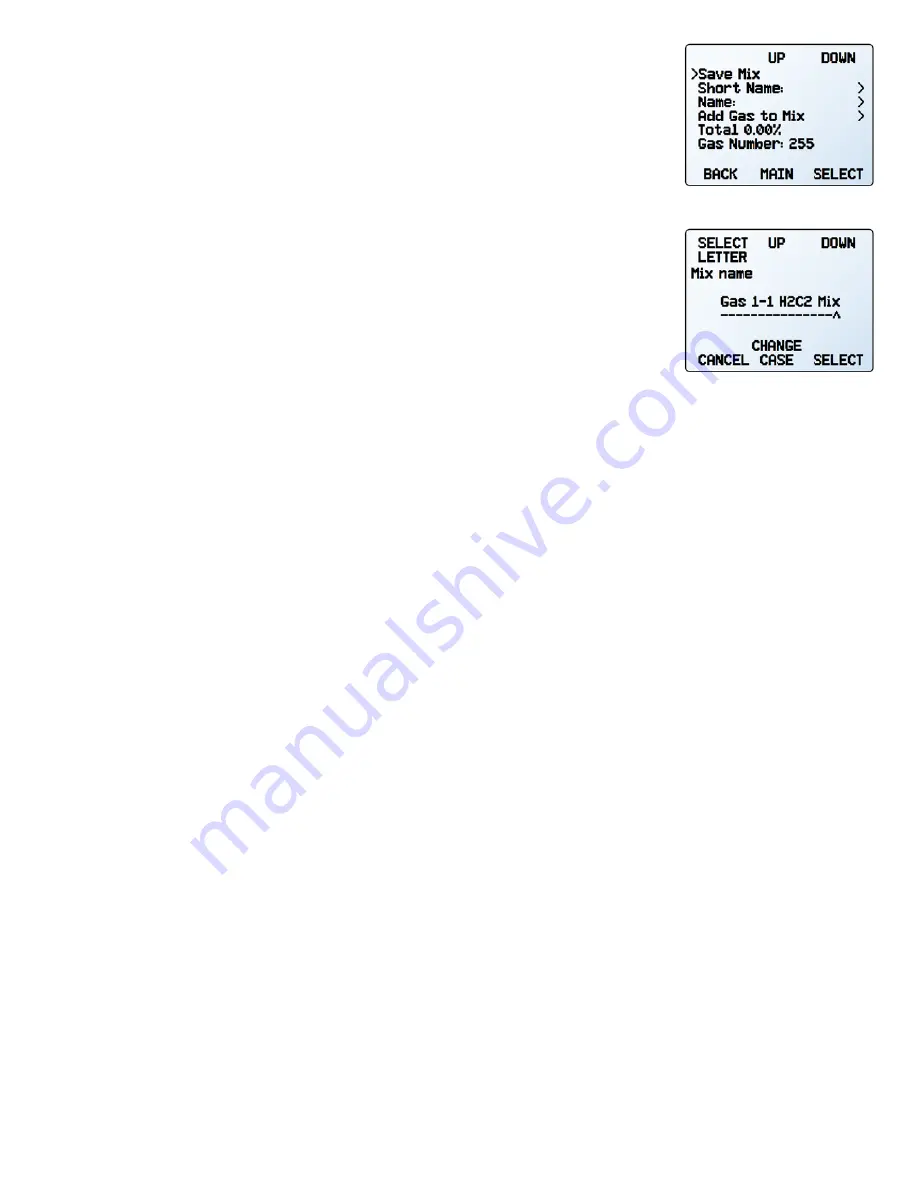
14
Device Information and Setup
Creating New Mixes in COMPOSER™
SETUP
→
Active Gas
→
COMPOSER Mixes
→
Create Mix
Give the Mix a Short and Long Name
UP
/
DOWN
will change the character. Valid characters include A–Z, 0–9, punctuation (
. , -
),
and space.
CANCEL
exits to the
mix settings menu
.
SET
accepts the name.
✓
Note:
Using a space in the short name can cause the serial data frame to be read
incorrectly by some programs.
Define the Mix.
•
Add Gas to Mix
enters the Gas Select™ category listing. Once you find the correct gas,
press
SET
. Enter the composition percentage and press
SET
.
•
As gases are added, the total used percentage will be shown on the
mix settings menu
.
•
When adding the last gas, COMPOSER™ can change the gas percentage to fill the remaining
portion to 100% by selecting the component gas, then selecting
Set % to Balance
.
•
Once the gases total 100%, the mixture can be saved be selecting
Save Mix
. Selecting
BACK
will permanently discard the mix.
•
After a few gases have been added, the list will push the menu to a second page; use
the
PAGE
button to see the remaining list.
Viewing, Deleting, and Creating Similar Mixes
SETUP
→
Active Gas
→
COMPOSER Mixes
→
[Select mix]
→
INFO
The current configuration of any existing COMPOSER™ mix can be viewed by selecting
INFO
instead of
SET
in the mix list. It will show:
•
Options to delete the mix, or to create a similar mix.
•
Short and long names.
•
The gas number.
•
The composition, which may extend to a second page; if so, pressing the
PAGE
button
will move to the next page.
The
mix settings menu
.
Defining a mixture’s long name.















































