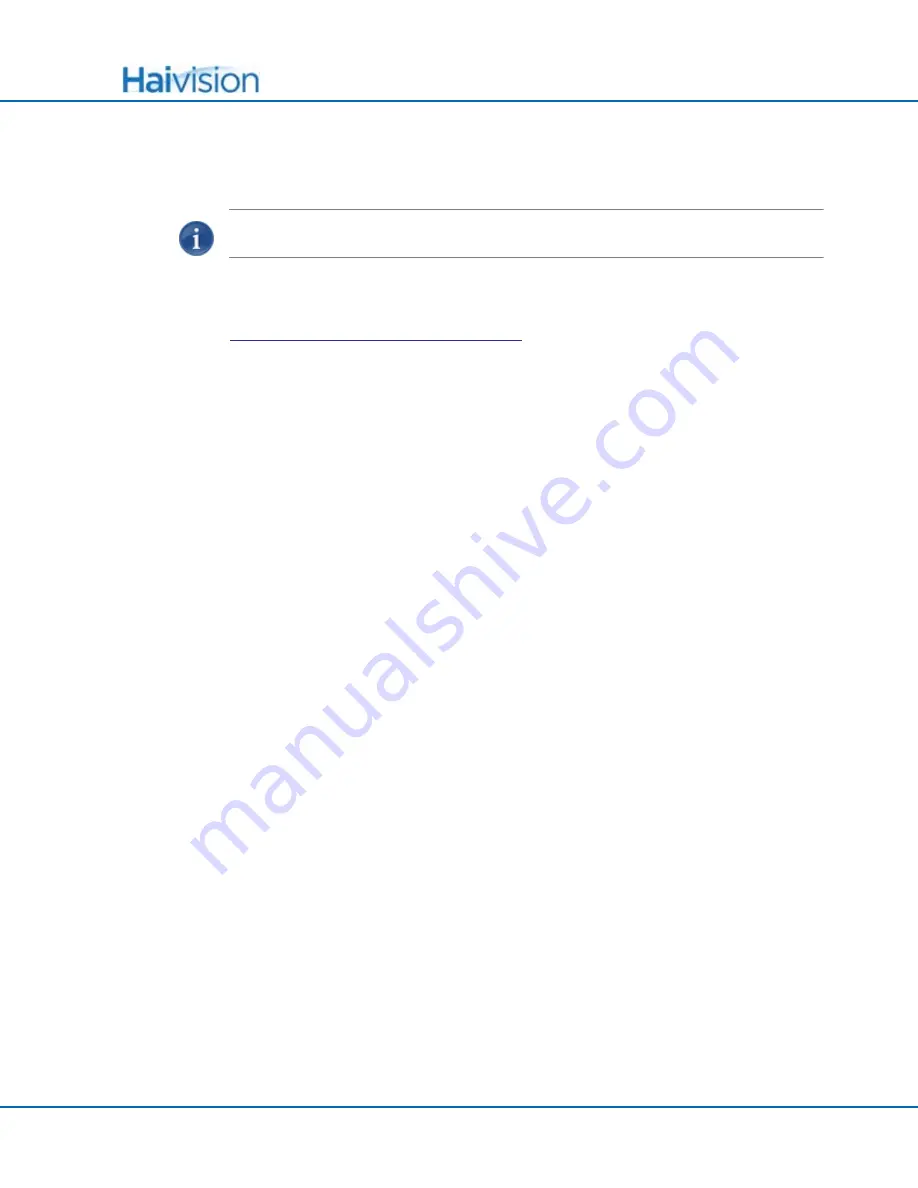
Managing Users and Security
Installing Firmware Upgrades
Makito User’s Guide, v2.1.0, Issue 01
130
Installing Firmware Upgrades
NOTE
The
U
PGRADE
page is only accessible to administrators.
When you first receive the Makito, the necessary firmware is pre-installed on it. Upgrades
of the firmware are issued through Haivision’s Download Center on our website at:
http://www.haivision.com/download-center/
Please note that you may download the latest firmware and documentation by registering
via the Haivision Support Portal.
When a firmware upgrade becomes available, you can easily install it from the Web inter-
face. You will first need to copy the upgrade file to your local computer or network.
The firmware upgrade comes in the form of a file with the extension
.hai
, which when
loaded will replace the application on your Makito. The firmware upgrade components are
digitally signed, and these signatures are all verified before performing the installation.
This section provides instructions to install a firmware upgrade from the Web interface.
To install a firmware upgrade:
1.
Click
A
DMINISTRATION
from the main menu, and then click
U
PGRADE
from the sub-
menu.
The
U
PGRADE
page opens displaying the currently installed firmware version, as
shown in the following example.






























