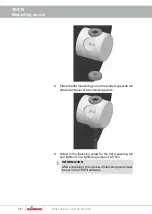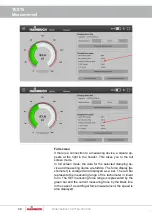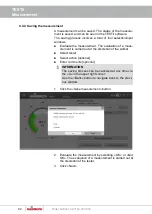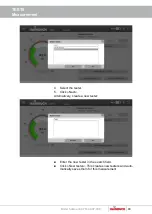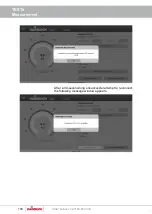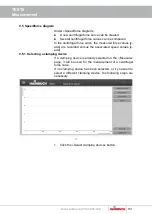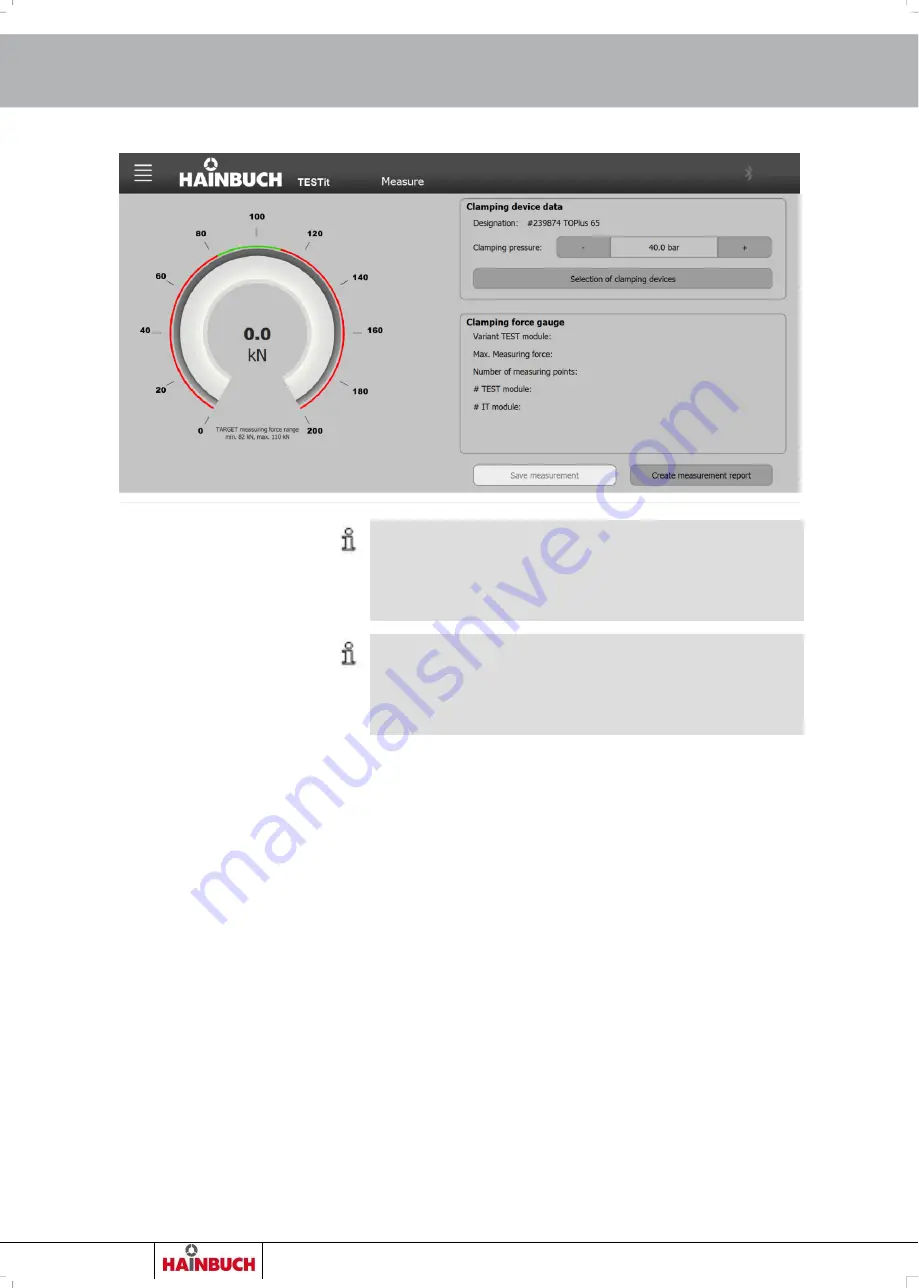
TESTit
Measurement
86
Order h49 7144.907-333
INFORMATION
If a clamping device with manual operation is se-
lected, the »Clamping pressure« field changes to
»Torque«.
INFORMATION
If a clamping device for draw-in force measurement,
i.e. spring force, Is selected, the »Clamping force«
field does not appear.
4. Set the clamping pressure or torque to the value set on
the machine tool.
The clamping pressure or the torque, as well as the clamping
device data [axial/radial ratio, selected tolerance] must be
entered correctly in the TESTit software so that the SET
measuring force range [green range] is determined correctly
in the tachometer.
9.4.2 Selecting a measuring device
If the Bluetooth® symbol is visible and gray, connectible
TESTit V2s are within range or TESTit V1s have already
been taught.
1. Click on the Bluetooth® symbol.
A selection window opens.