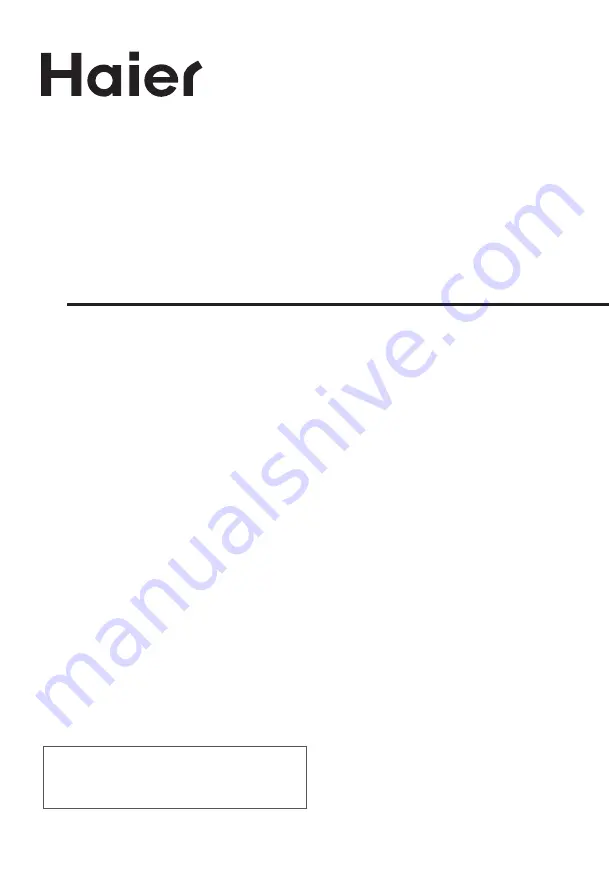
USER'S MANUAL
LCD TV RECEIVER
Please read this manual carefully before
using your television and keep this manual
In a good place for future reference.
MODEL:
L1510A-C, L15C10A, L1920A-C,
L1910A-C, L19C10A, L1510B-C,
L15C10B, L1910B-C, L19C10B,
L1911W-C,L19C11W, L2011W-C,
L20C11W, L1912W-C,L19C12W,
L2012W-C,L20C12W
Summary of Contents for L1510A-C
Page 35: ...V0 1 0090508942C ...


































