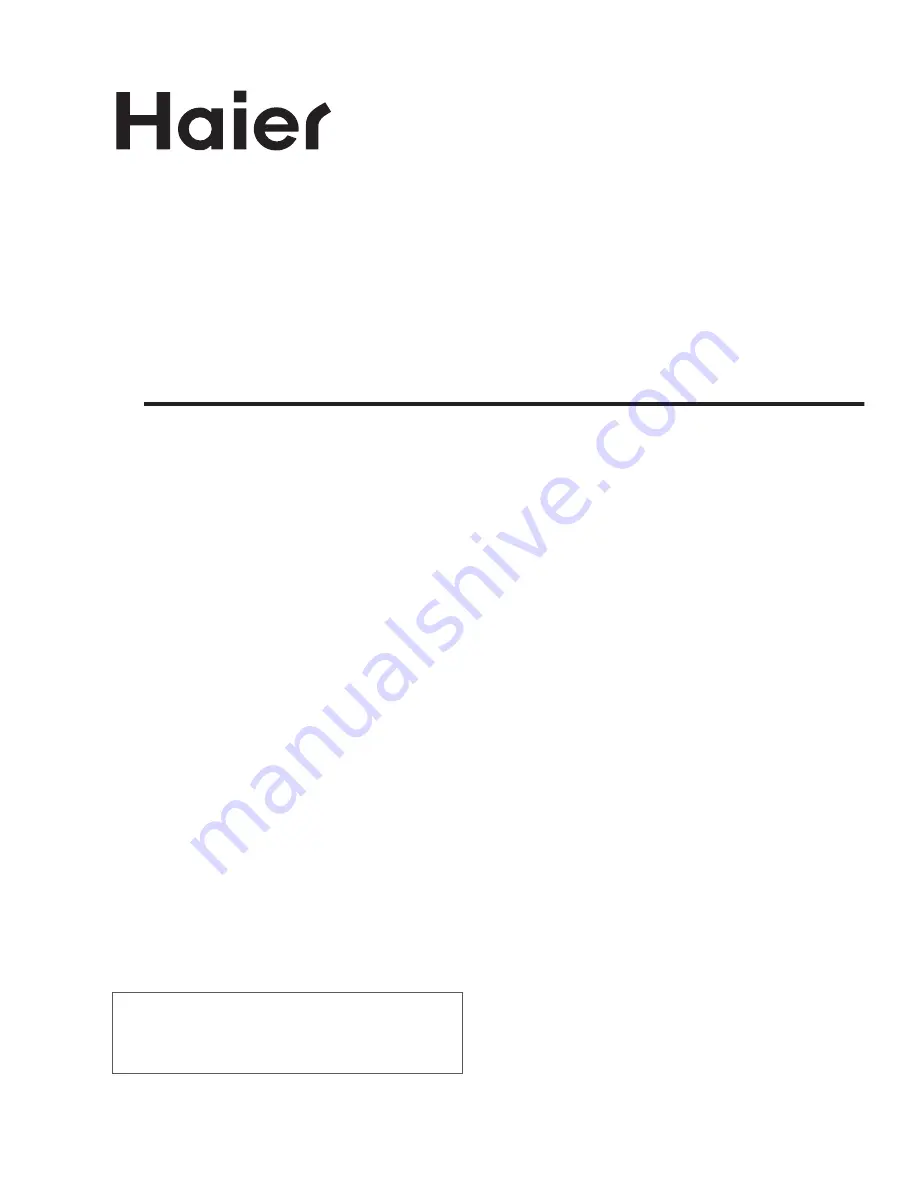
USER'S MANUAL
LCD TV RECEIVER
Please read this manual carefully before
using your television and keep this manual
In a good place for future reference.
MODEL:
L1509-A, L15A09A, L1510A-A,
L15A10A, L1709-A, L17A09A,
L1909-A, L19A09A, L1910A-A,
L19A10A, L1510B-A, L15A10B,
L1910B-A, L19A10B, L1911W-A,
L19A11W, L2011W-A, L20A11W
L2009-1,L20A09A
Summary of Contents for L1509-A
Page 2: ......
Page 26: ...ENGLISH ...


































