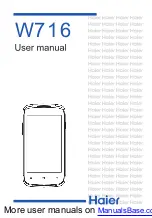64
Reset Haier • Roku TV settings
To reset only the TV picture and audio settings to their original values, navigate to
Settings > System > Factory Reset
,
and then highlight
Reset TV audio/video settings
. Read the information on the screen to make sure you understand
what the reset operation does.
To proceed with the reset operation, press
three times in a row.
Factory reset everything
A full factory reset returns the TV to its original, out-of-the-box state. When finished, you must repeat Guided Setup,
reconnecting to the Internet, re-linking your Roku account, and reloading any streaming channels. You also must
repeat Antenna TV setup and input configuration.
Factory reset is the recommended choice if you want to transfer the TV to another owner, and it is the only choice if
you want to switch from store mode to home mode (if you inadvertently selected store mode during Guided Setup).
To perform a factory reset, navigate to
Settings > System > Factory reset,
and then highlight
Factory reset everything.
Read the information on the screen to make sure you understand what this reset operation does.
To proceed with the full factory reset, press
three times in a row.
What if I can’t access the Factory Reset option?
It is possible that your TV might get into a state where you cannot access the various menus, including the menu
option that lets you perform a factory reset operation. If that happens, you can force the TV to reset by following
these steps:
1. Using a straightened paper clip or ball-point pen, press and hold the recessed RESET button on the TV
connector panel.
2. Continue to hold the RESET button for approximately 15 seconds. During this time, the status light turns off,
and then turns on bright, and then pulses. When the reset cycle completes, the light either comes on dim (if
the TV power was off when you started) or the TV screen comes on and the light turns off (if the TV power
was on when you started).
3. When the status light turns on steady dim or the TV screen comes on, release the RESET button.
4. Proceed through Guided Setup. See “
Setting up your Haier • Roku TV
Getting system updates
If your TV is connected to the Internet and linked with a Roku account, it will automatically get updates from time to
time. You don’t need to do anything. But if you are aware that an update is available and you don’t want to wait until
the TV updates itself, you can manually check for updates.
If your TV is not connected to the Internet, you can still get updates by using a USB flash drive.