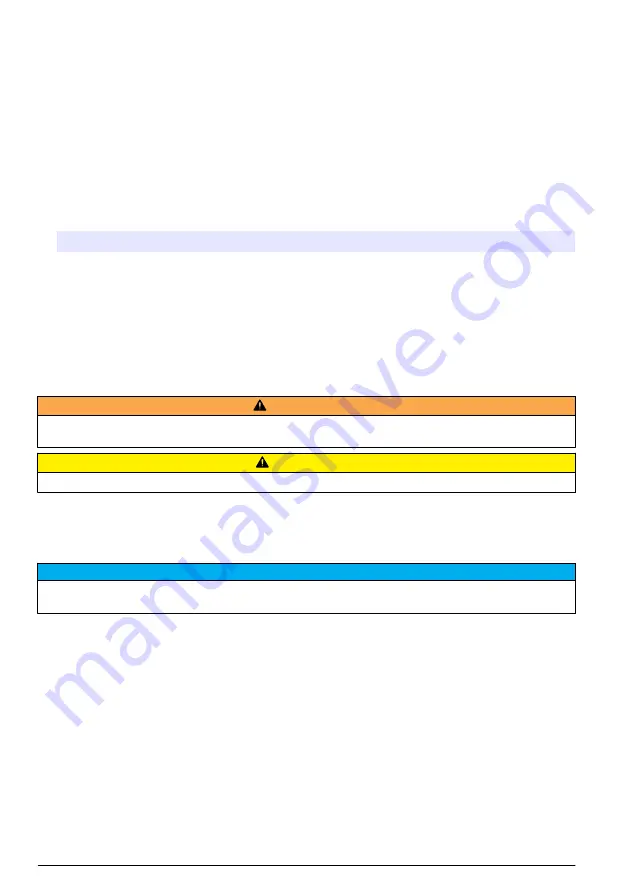
1.
On the counter Navigation screen, push
PRINTER.
2.
On the Print Center screen, select the print option for the data.
3.
The data will begin to print.
• To cancel the print job, push
CANCEL PRINT
.
• To return to Counter Navigation, push
RETURN
.
Set automatic print functions
Note: If the sample period is very brief and the hold time is zero, some sample data may be skipped.
1.
On the Counter Navigation screen, push
PRINTER.
2.
On the Print Center screen, select the Sample Print Mode field. Select an option for automatic
printing.
Option
Description
None
No data will print automatically
Alarms
Prints results when a count alarm is exceeded
Cycles
Prints the results of the first count cycle and multiples of the programmed count cycle
All
Prints results after each count cycle is finished
3.
Push
ENTER
to confirm.
Maintenance
W A R N I N G
Multiple hazards. Do not disassemble the instrument for maintenance or service. If the internal components must
be cleaned or repaired, contact the manufacturer.
C A U T I O N
Personal injury hazard. Only qualified personnel should conduct the tasks described in this section of the manual.
Clean the instrument exterior
The instrument exterior can be cleaned as needed. To avoid human exposure to potentially
dangerous chemicals, make sure to clean the touchscreen immediately after contact with chemicals.
N O T I C E
Do not leave visible moisture on the instrument or touchscreen. Moisture can penetrate the touchscreen and
damage electronics inside.
1.
Put the cap on the sample air intake nozzle.
2.
Spray a mild cleaning solution on a soft cloth. Wipe the outside of the instrument carefully.
3.
Use a soft, dry cloth to wipe the touchscreen surface. If needed, moisten the soft cloth with a mild
cleaning solution.
Set the count to zero
Do this procedure after unexpectedly high particle counts. This procedure will verify that the particle
counter works correctly and will remove residual particles.
1.
Put the zero-count filter on the intake tube. Refer to
on page 8.
2.
Turn on the unit and log in if needed.
3.
Push
SAMPLE
.
16
English
Summary of Contents for MET ONE 3400 Series
Page 2: ...English 3 Fran ais 18 Espa ol 35 Portugu s 52 69 84 101 2...
Page 11: ...1 2 3 4 English 11...
Page 27: ...1 2 3 4 Fran ais 27...
Page 44: ...1 2 3 4 44 Espa ol...
Page 61: ...1 2 3 4 Portugu s 61...
Page 71: ...3445 3413 3415 6 3423 3425 7 3445 3 5 6 75 10 14 4 VDC 6 6 Ah 2x 0 66 kg 1 45 lb 71...
Page 75: ...ESD ESD 2 3 USB 2 1 4 RS232 1 CFM 2 RS485 5 3 I O 6 75...
Page 76: ...3 1 8 USB 2 9 USB 3 10 4 11 5 12 6 13 7 14 USB 800 866 7889 1 541 472 6500 1 74 76...
Page 77: ...1 2 3 4 77...
Page 78: ...4 4 78...
Page 79: ...5 5 2 2 80 CSV PortAll 81 79...
Page 80: ...2 ISO EU GMP FS BS 1 2 3 Alt 1 2 3 4 80...
Page 81: ...1 2 1 CFM 50 LPM 1 2 3 4 5 5000 1 2 3 81...
Page 82: ...1 2 None All 3 ENTER 1 2 3 1 1 74 2 3 4 5 3400 10 95 100 82...
Page 86: ...1 3445 2 3413 3415 6 3423 3425 7 3445 3 5 6 75 10 14 4 VDC 6 6 Ah 2x 0 66 kg 1 45 lb Web 86...
Page 89: ...1 89...
Page 91: ...ESD ESD 2 3 USB 2 1 4 RS232 1 CFM 2 RS485 5 3 I O 6 91...
Page 92: ...3 1 8 USB 2 9 USB 3 10 4 11 5 12 6 13 7 14 USB 800 866 7889 1 541 472 6500 1 90 92...
Page 93: ...1 2 3 4 93...
Page 94: ...4 4 94...
Page 95: ...5 5 2 2 96 CD CSV PortAll CD 95...
Page 98: ...5000 1 PRINTER 2 3 CANCEL PRINT RETURN 1 PRINTER 2 3 ENTER 1 2 3 98...
Page 100: ...100...
Page 103: ...1 3445 3413 3415 6 3423 3425 7 3445 3 5 6 75 10 14 4 VDC 6 6 Ah 2 0 66 kg 1 45 lb 103...
Page 107: ...ESD ESD 2 3 USB 2 1 4 RS232 1 CFM 2 RS485 5 3 I O 6 107...
Page 108: ...3 1 8 USB 2 9 USB 3 10 4 11 5 12 6 13 7 14 USB 800 866 7889 1 541 472 6500 1 106 108...
Page 109: ...1 2 3 4 109...
Page 110: ...4 4 110...
Page 111: ...5 5 2 2 112 CD CSV PortAll CD 111...
Page 112: ...2 113 CD CD CD CD CD ISO EU GMP FS BS CD 1 2 3 ALT 1 2 3 4 112...
Page 113: ...1 2 1 CFM 50 LPM 1 2 3 4 5 5000 113...
Page 114: ...1 2 3 0 1 2 3 Enter 1 2 3 0 1 1 106 2 3 114...
Page 116: ......
Page 117: ......






























