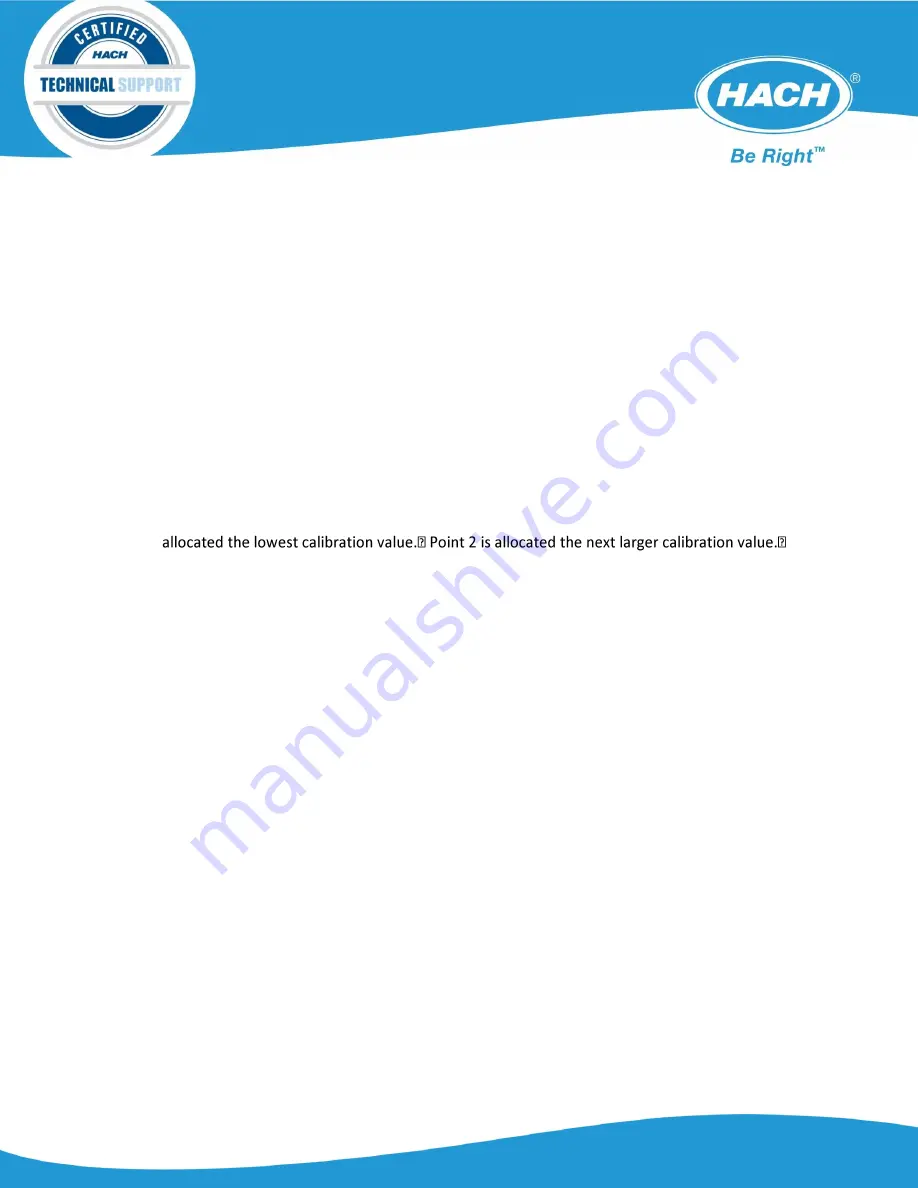
6. Select
MEMORY
, ENTER, and the desired
POINT
. Once the point is selected and
ENTER
is
pressed the probe will start to measure the sample.
7. Stir the probe in the sample at a steady rate.
“Wait”
is visible with
MEMORY
on the display.
8. After the measurement the software will return to the
CALIBRATION
menu.
9. The
POINT
will now have an asterisk (*)
*POINT
in display.
10.
The probe can be rinsed and placed in other samples and other calibration points can be
saved following steps 6-9.
11. Enter the laboratory result for each of the saved
*POINTS
by selecting the
*POINT
,
ENTER
.
The keypad can be used to enter the laboratory measurement value.
12. After entering the laboratory select
ENTER
.
“POINT SAVE”
will be displayed briefly.
13. The instrument can automatically sort the saved calibration points. Point 1 is always
Point 3 is allocated the largest calibration value.
14. The laboratory measurement can be corrected at any time by overwriting the saved
POINT
.
Measurement
1.
Turbidity measurements can utilize the factory set default calibration
2.
Precise solids measurement will need a user calibration.
3.
Setting the curve for measurement.
a.
Recommended to STOP measurement under MEAS
b.
Then select
MENU
, confirm with
ENTER
.
c.
Select
CALIBRATE
, confirm with
ENTER
.
d.
Select the curve shown and confirm with
ENTER
.
e.
Select the desired curve with the navigation key
UP/DOWN
and confirm with
ENTER
.
f.
Select
CLEAR/OFF
twice to return to the main menu.
4.
Retrieving / Deleting Data
a.
Select the desired curve under
MENU, CALIBRATE, CURVE, ENTER
b.
Select
CLEAR/OFF
twice to return to the main menu
Summary of Contents for LXV322.99.00002
Page 7: ...b The measurement is continuous SOFTWARE MENU 1 Main Menu structure overview 2 Display Menu ...
Page 10: ...5 Menu structure MENU with function a Calibration menu with function ...
Page 11: ...b Time Date menu with function c Display menu with function ...
Page 12: ...d Units menu with function e Extras menu with function ...





















