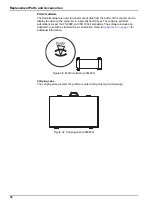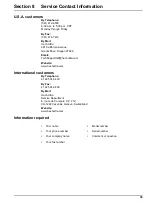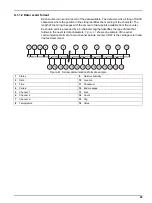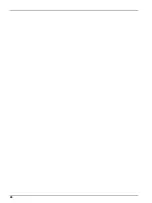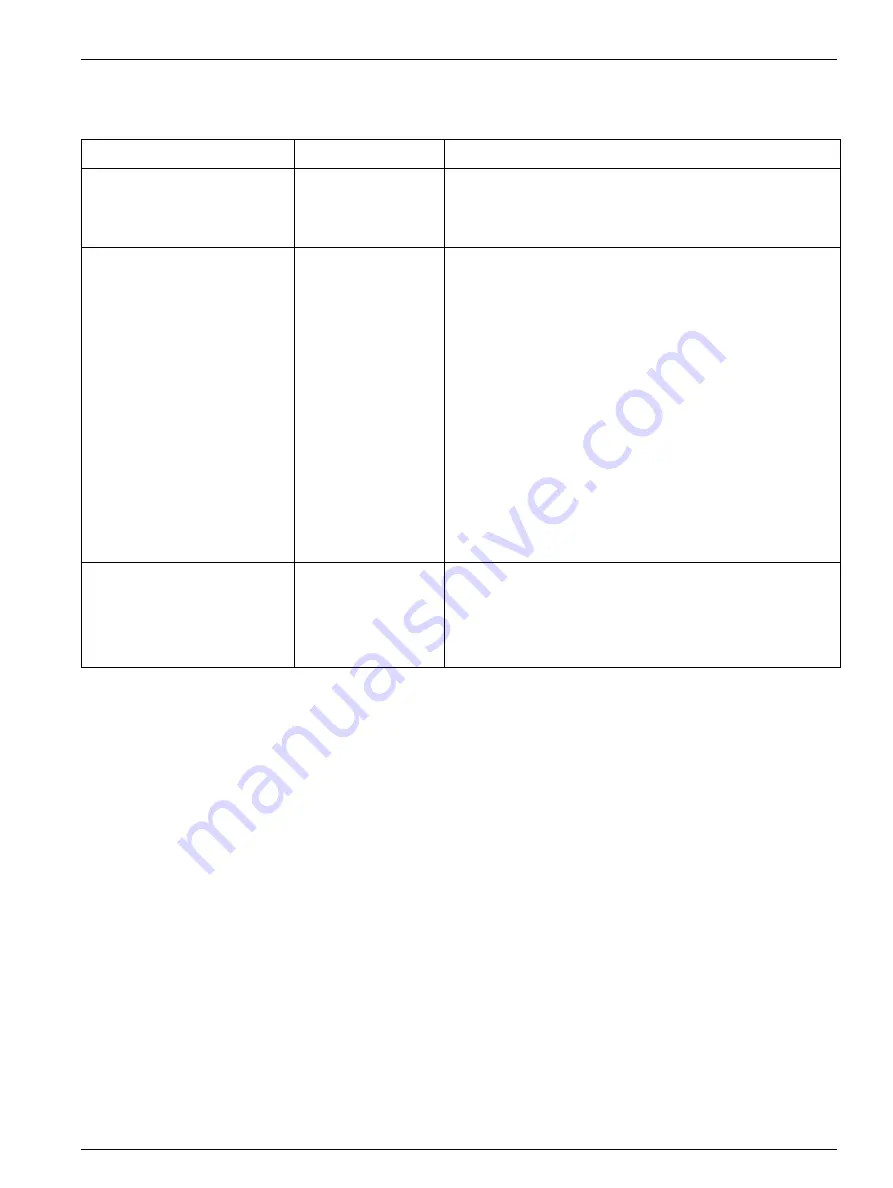
31
Section 6
Troubleshooting
6.1 Common problems
6.2 Reset the counter
If for any reason the MET ONE 227 particle counter begins to perform out of character
(for example, incorrect date and time), clear the counter memory and start the
microprocessor again.
To reset the counter:
1.
Disconnect any printer and serial cables. Turn the power off.
2.
Hold down
1
and
2
while turning the power on. Release the keys when the MET ONE
227 particle counter beeps once. The Default mode screen is displayed (refer to
).
Table 3 Troubleshooting procedures
Message displayed on the LCD Description
Cause/User action
<Low Battery!>
Indicates that the
battery needs to be
recharged.
1
Turn off the counter and attach the AC adapter/charger to
the power input jack at the bottom of the counter.
2
Place the counter on the charging stand or on any stable
surface and allow it to charge for 10 to 12 hours.
<Sensor Fail!>
Indicates that the
internal particle sensor
is no longer operating
within acceptable
limits. Any count data
taken during this alarm
condition is
disregarded as
inaccurate.
The primary cause of this condition is sensor contamination.
When this alarm occurs:
1
Purge the sensor by attaching the purge filter that is
supplied with the counter to the sensor inlet on top of the
counter.
2
Place the counter on the stand and attach the AC
adapter/charger to the power connection on the bottom of
the counter.
3
Set the counter to Automatic mode and the number of
cycles to infinite (INF).
4
Press
RUN
and observe the particle count display. If the
count totals are high but descending, allow the counter to
operate continuously for an extended period of time until
the counts stabilize at or near zero. If the <Sensor Fail!>
alarm persists or if the counts do not reach zero after an
extended period of time, clean the sensor (refer to
).
<Count Alarm!>
Indicates that the
particle counts have
exceeded the
programmed limits, but
does not indicate a
failure in the counter.
Make sure that the alarm limits are set to an appropriate level for
the environment being monitored.
Summary of Contents for MET ONE 227
Page 3: ......
Page 7: ...6 Specifications ...
Page 15: ...14 Installation ...
Page 31: ...30 Maintenance ...
Page 37: ...36 Troubleshooting ...
Page 43: ...42 Certification ...
Page 47: ...46 ...
Page 55: ......