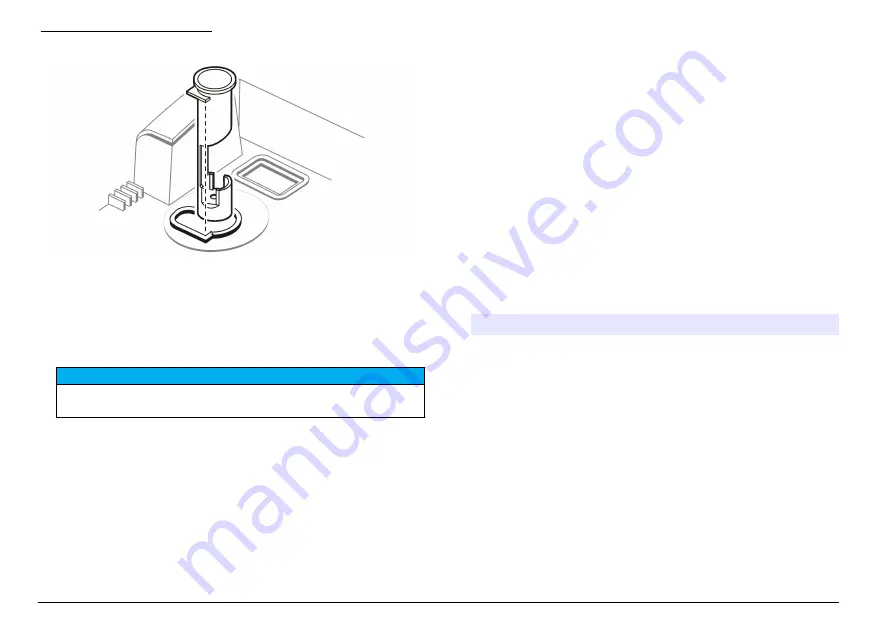
Figure 9 Install a cell adapter
Remove a cell adapter
1.
Carefully pull the cell adapter up until it is half out of the sample cell
holder.
2.
Slowly turn the cell adapter 90 degrees counter-clockwise.
3.
Pull the cell adapter up to remove it.
N O T I C E
Do not force the cell adapter out of the instrument as serious damage can
occur.
Connect to a printer or computer
Use the serial interface (RS232) connector on the back of the instrument
to transmit data from the instrument to a printer or a serial
communication port on a computer. Refer to
on page 8.
To connect a serial printer to the instrument, use a printer cable
assembly that is terminated with a standard 25-pin D connector. A serial-
to-parallel converter can be used to print to a parallel printer. Data is
transmitted to a printer as a 39-character string plus the line feed and
carriage return.
To connect a computer to the instrument, use a serial communication
cable with a DB9 connector.
Note: Use of the specified cable or equivalent is mandatory for CE compliance (a
shielded cable assembly must be used).
Configure the printer output
1.
Push and hold down the right arrow key for 3 seconds.
2.
Select 01 using the arrow keys.
3.
Push
ENTER
.
4.
Use the arrow keys to change the value—SL Pr (slow print,
2.5 second delay) or FS Pr (fast print).
5.
Push
ENTER
.
Configure the RS232 connection
1.
Push
SETUP
. The SETUP light turns on.
2.
Use the arrow keys to select an option:
Option
Description
10
Sets the baud rate (default=1200).
11
Sets the character length (default=8).
12
Sets the stop bit (default=1).
13
Sets the parity select (default=NONE).
3.
Push
ENTER
.
4.
Use the arrow keys to change the value.
5.
Push
ENTER
.
6.
Push
SETUP
.
Configure a Citizen Model iDP 562RSL II printer
The Citizen Model iDP 562RSL II printer requires configuration for
compatibility with the 2100N turbidimeter. Set the switches and jumper
positions on the Citizen printer board as shown in
and
30
English
Summary of Contents for 2100N
Page 1: ...DOC022 52 80203 2100N 08 2014 Edition 5 User Manual ...
Page 2: ......
Page 6: ...Table of Contents 4 ...
Page 39: ...1 English 37 ...
Page 44: ...42 English ...
Page 45: ......





























