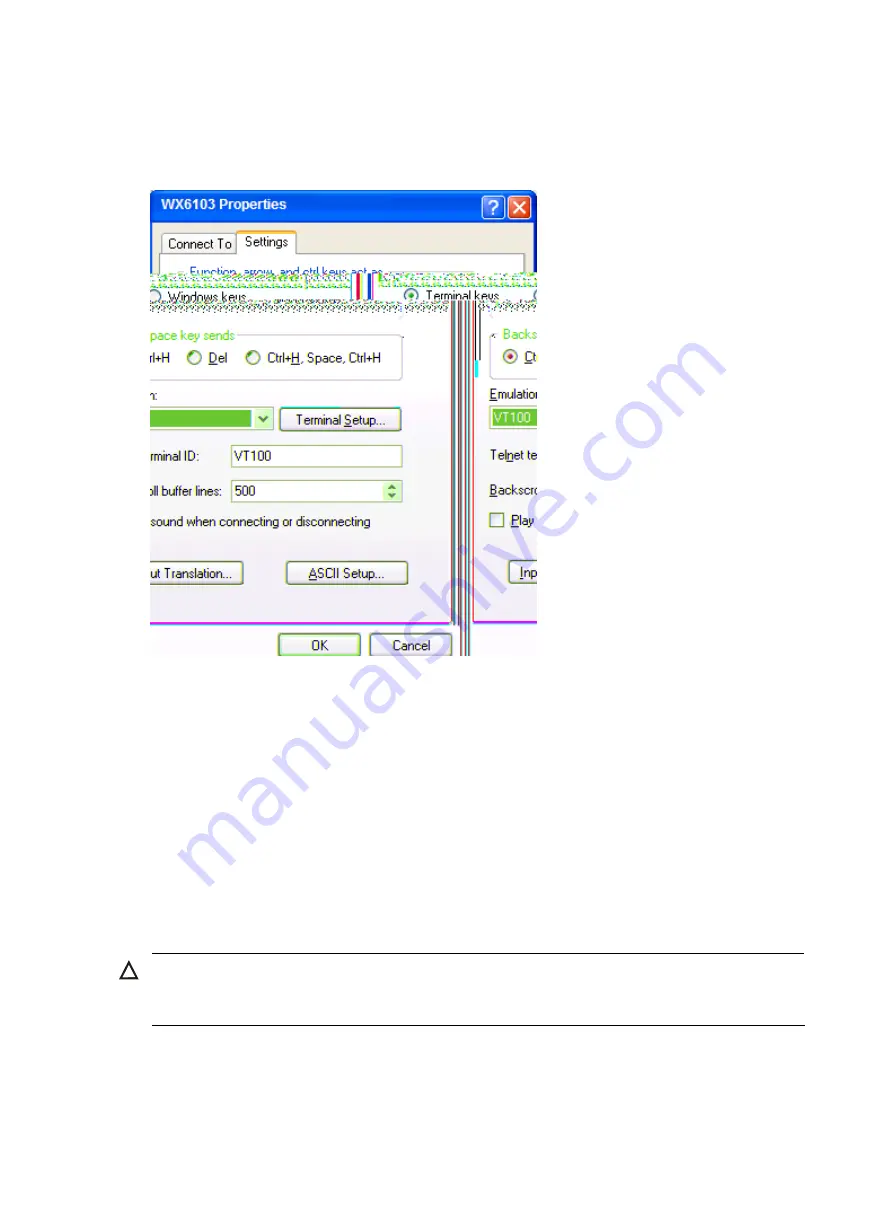
36
Step6
Set HyperTerminal properties. In the HyperTerminal window, choose
File
>
Properties
from the menu,
and select the
Settings
tab to enter the properties setting dialog box, as shown below. Select
VT100
or
Auto detect
from the
Emulation
drop-down list, and click
OK
to return to the HyperTerminal window.
Figure 34
Set the terminal type
Powering on the access controller
Checks before powering on the access controller
Before powering on the access controller, verify the following items:
•
All cards are correctly installed.
•
All communication cables, fibers, power cables, and grounding cables are correctly connected.
•
The power outlet voltage matches the voltage requirement of the access controller.
•
The console cable is correctly connected, the console terminal or PC is running, and the terminal
parameters are properly set.
CAUTION:
Before powering on the access controller, locate the power source switch in the equipment room so that
you can cut off the power supply quickly in case of accident.
Powering on the access controller
Follow these steps to power on the access controller:
Summary of Contents for WX6103
Page 10: ...2 Figure 2 Rear panel of the WX6103...
Page 12: ...4 Figure 4 Front panel of the PSR650 D...
Page 13: ...5 Figure 5 Fan structure...
Page 15: ...7 Figure 8 Front panel of the EWPXM1WCMD0...
Page 18: ...10 Figure 10 LEDs on the EWPX1WCMD0...
Page 21: ...13 Figure 12 LEDs on the switch interface board panel...
Page 27: ......
Page 30: ...22 Figure 15 Connect the PGND cable...
Page 31: ...23 Figure 16 Appearance of the PSR650 A...
Page 36: ......
Page 50: ...42 Removing a board Figure 36 Remove a board...
Page 58: ......
Page 74: ......
Page 80: ......
Page 89: ......






























