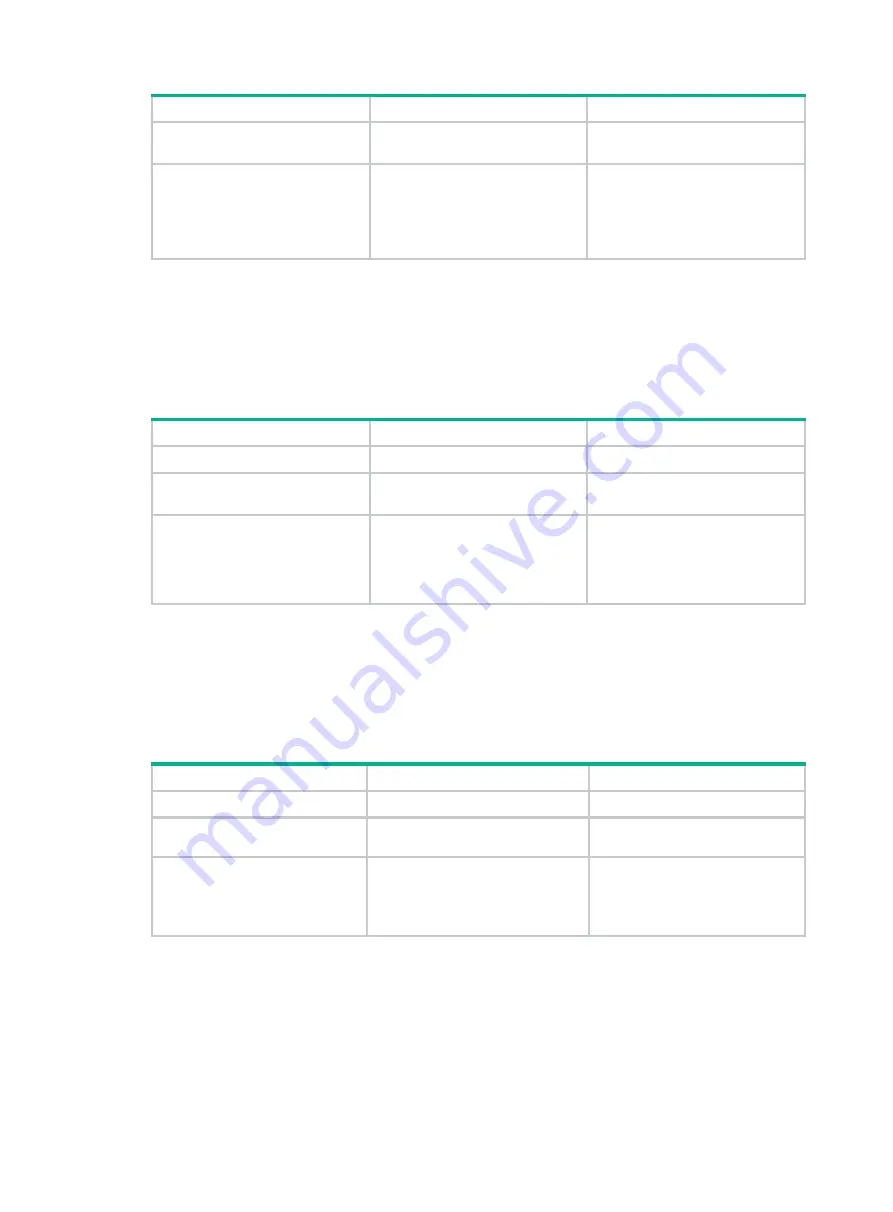
20
Step
Command
Remarks
2.
Create a traffic class and
enter traffic class view.
traffic classifier
classifier-name
[
operator
{
and
|
or
} ]
By default, no traffic class exists.
3.
Configure match criteria.
if-match
[
not
]
match-criteria
By default, no match criterion is
configured.
For more information, see the
if-match
command in
ACL and
QoS Command Reference
.
Defining a traffic behavior
A traffic behavior is a set of QoS actions (such as traffic policing and priority marking) to take on a
traffic class.
To define a traffic behavior:
Step
Command
Remarks
1.
Enter system view.
system-view
N/A
2.
Create a traffic behavior and
enter traffic behavior view.
traffic behavior behavior-name
By default, no traffic behavior
exists.
3.
Configure actions in the
traffic behavior.
See the subsequent chapters,
depending on the purpose of the
traffic behavior: traffic policing,
traffic filtering, and priority
marking.
By default, no action is configured
for a traffic behavior.
Defining a QoS policy
To perform actions defined in a behavior for a class of packets, associate the behavior with the class
in a QoS policy.
To associate a traffic class with a traffic behavior in a QoS policy:
Step
Command
Remarks
1.
Enter system view.
system-view
N/A
2.
Create a QoS policy and
enter QoS policy view.
qos policy
policy-name
By default, no QoS policy exists.
3.
Associate a traffic class with
a traffic behavior to create a
class-behavior association
in the QoS policy.
classifier
classifier-name
behavior behavior-name
[
insert-before
before-classifier-name
]
By default, a traffic class is not
associated with a traffic behavior.
Repeat this step to create more
class-behavior associations.
Applying the QoS policy
You can apply a QoS policy to the following destinations:
•
Interface
—The QoS policy takes effect on the traffic sent or received on the interface.
•
User profile
—The QoS policy takes effect on the traffic sent or received by the online users of
the user profile.






























