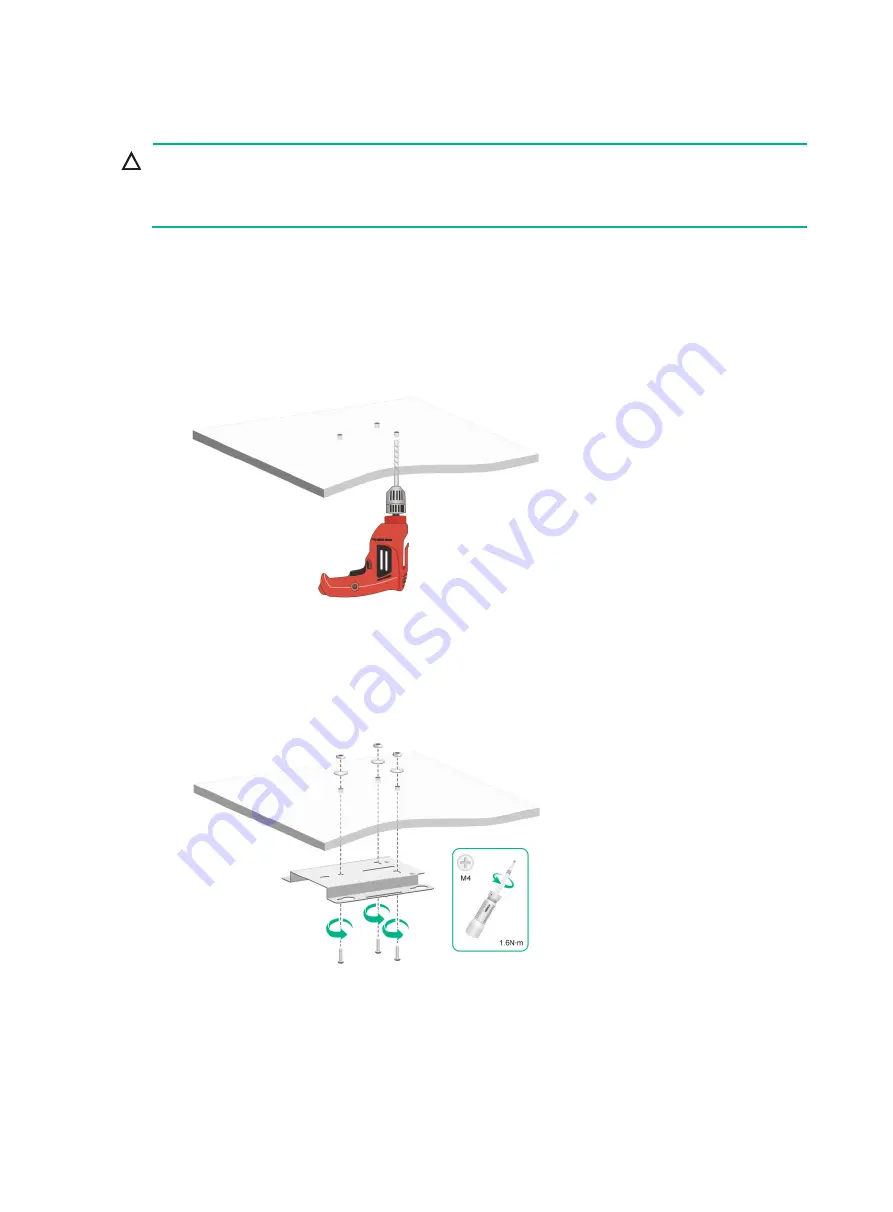
2-4
Mounting the AP on a ceiling
CAUTION:
The ceiling for installing the AP must be less than 18 mm (0.71 in) in thickness, and can bear a load
of 5 kg (11.02 lb). If you must install the AP on a ceiling not strong enough, use boards to reinforce
the ceiling.
To mount the AP on a ceiling:
1.
Remove the ceiling tile.
2.
Place the mounting bracket against the ceiling tile and mark the installation holes on the ceiling
tile.Drill three holes with a diameter of 6 mm (0.24 in) at the marked positions, as shown
in
Figure2-7 Drilling holes in the ceiling tile
3.
Thread the pan-head screws through the installation holes in the mounting bracket and into the
holes in the ceiling tile. Fasten washers and nuts at the other side of the ceiling to secure the
mounting bracket to the ceiling, as shown in
Figure2-8 Attaching the mounting bracket to the ceiling
4.
Position the four pegs on the AP into the keyhole slots in the mounting bracket and slide the
AP until it clicks into place, as shown in
.































