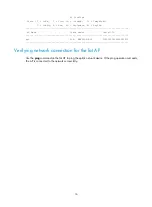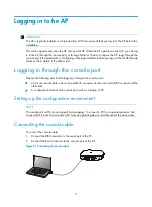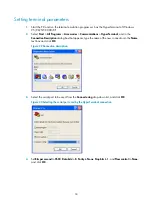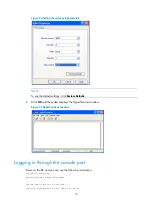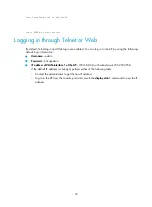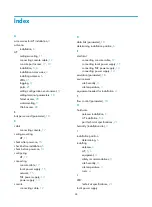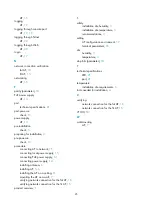16
AP Profiles
State : I = Idle, J = Join, JA = JoinAck, IL = ImageLoad
C = Config, R = Run, KU = KeyUpdate, KC = KeyCfm
--------------------------------------------------------------------------------
AP Name State Model Serial-ID
--------------------------------------------------------------------------------
ap1 R/M WA4620E-ACN 210235A1BUB139000435
-------------------------------------------------------------------------------
Verifying network connection for the fat AP
Use the
ping
command on the fat AP to ping the uplink network device. If the ping operation succeeds,
the AP is connected to the network successfully.