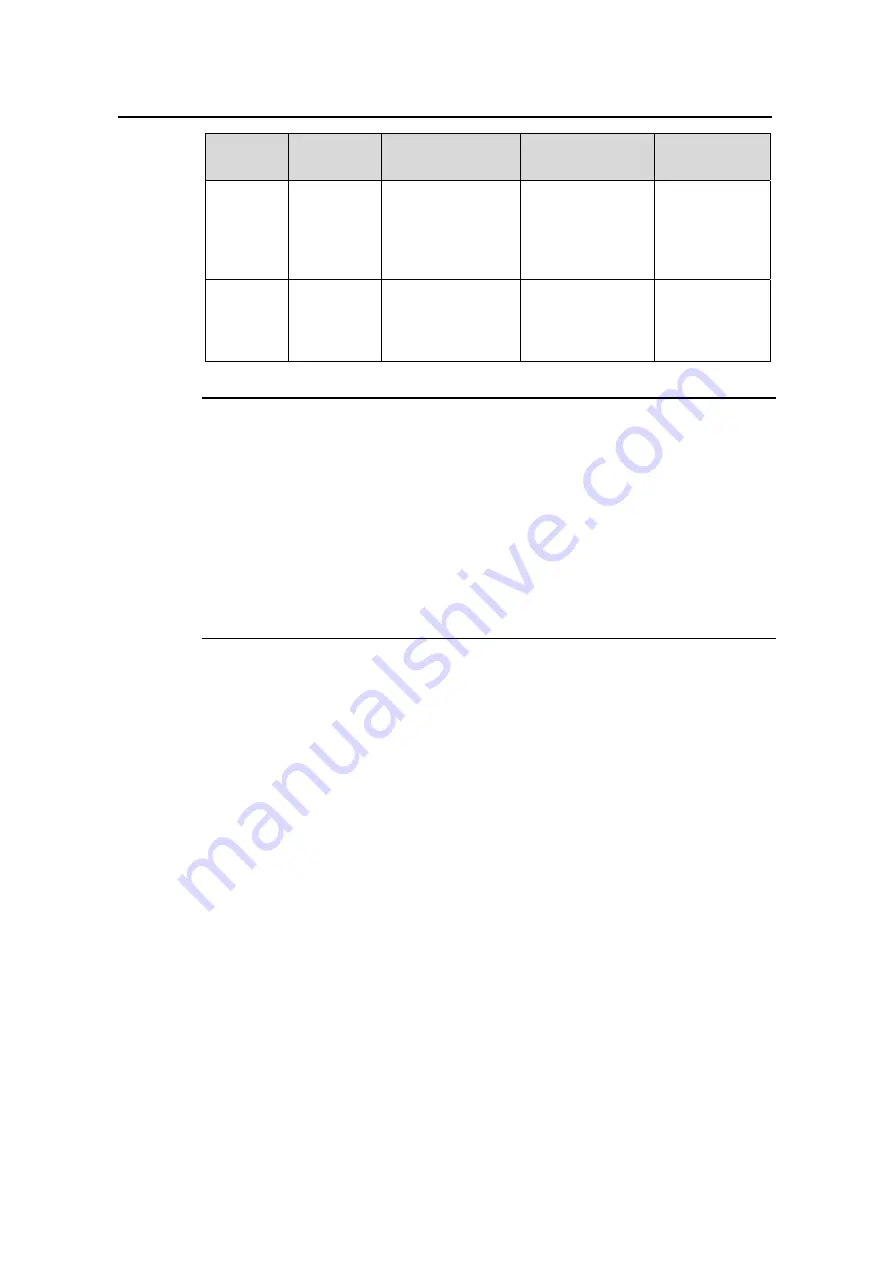
Operation Manual – Getting Started
H3C VG Series Voice Gateways
Chapter 2 Fundamental Configuration
2-11
View
Function
Prompt
Enter command
Exit
command
Access
number
view
Configures
parameters
for access
number
[VG-voice-dial-an
um12345]
Enter
“gw-access-num
ber 12345” in the
voice dialing
policy view
Use the
quit
command to
return to voice
dialing policy
view
Voice
gatekeep
er view
Configures
parameters
for voice
gatekeeper
[VG-voice-gk]
Enter “gk-client”
in voice view
Use the
quit
command to
return to the
voice view
Note:
z
The command prompt is expressed by network device name (VG by default) plus
CLI view name, fox example, [VG-route-policy].
z
Some commands can only be executed in the specific views, while others, including
ping
,
display
,
debugging
,
reset, save
and
interface
, are available in any view.
z
Some views require you to enable the corresponding functions or configure related
restrictive conditions before entering.
z
In any view except system view, you can use the
quit
command to return to the
upper-level view, and use the
return
command to directly return to the system view.
2.2.2 CLI Online Help
The VG provides the following two types of CLI online help:
z
Full help
z
Partial help
With the help, you can get the following information:
Full help ---- You can get all commands available in a certain view and simple
description by entering “?”.
[VG] ?
aaa-enable Enable Authentication, Authorization, Accounting
acl Specify access-list configuration
arp Add an ARP entry
……
Partial help ---- You can get all keywords available (if there are any) and simple
description by entering a command and a "?" which is separated by a space from the
command.
[VG] display ?
aaa AAA information






























